1. Turn on battery saving mode on iPhone
To extend the battery life on your iPhone, you can enable the Low Power Mode feature. This feature will automatically activate when your battery drops to 10% or 20%, and it can extend your battery life by up to 3 hours. To enable Low Power Mode, go to Settings > Battery > Enable Low Power Mode.
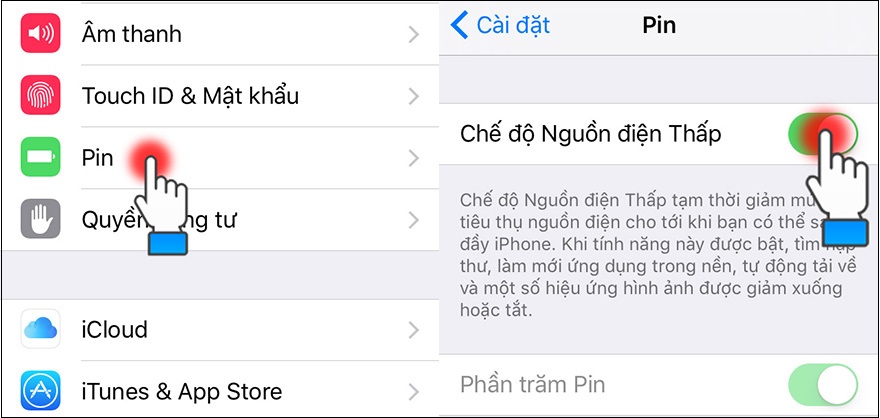
2. Control your battery life
You can control the total real-time usage and battery usage of specific applications on your iPhone. This will allow you to identify which apps are using the most battery and make adjustments to conserve battery power. To check this, go to Settings > Battery > Battery Usage.
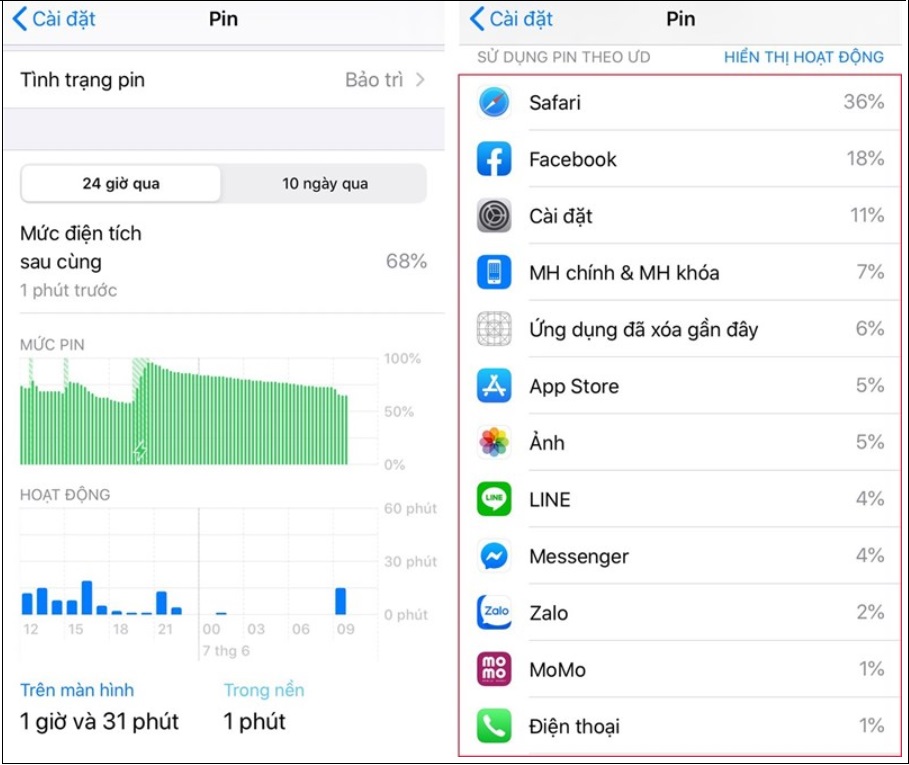
3. Uninstall the Facebook app
The Facebook app is known to consume a significant amount of battery on your iPhone, even when it’s closed. To address this issue, you can uninstall the Facebook app and access the social network through a browser like Safari instead.
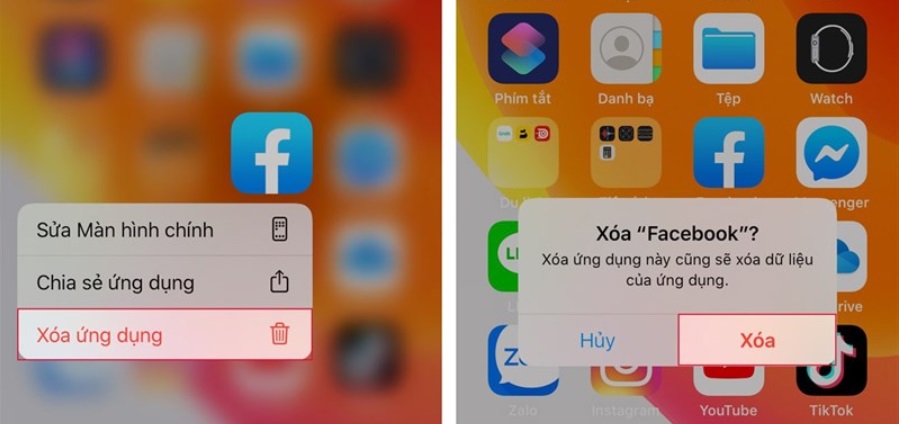
4. Reduce screen brightness
High screen brightness can quickly drain your iPhone’s battery. If your battery is running low, you can drag the Control Center from the bottom of the screen and reduce the screen brightness to the minimum.
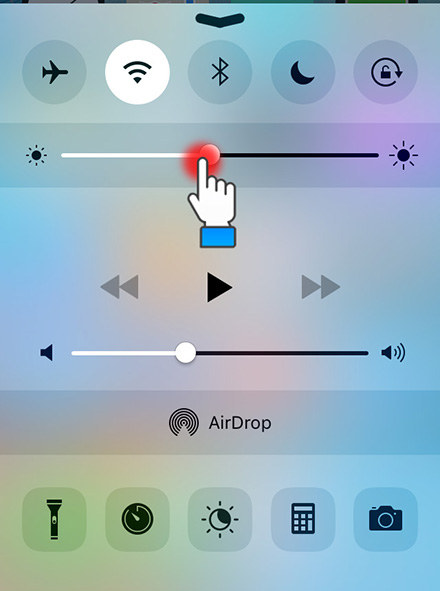
5. Set screen auto off/lock faster
Keeping the screen on when not in use can also contribute to battery drain. To minimize this, set the auto-lock feature to the shortest time possible. Go to Settings > General > Auto-Lock > Choose the shortest time.
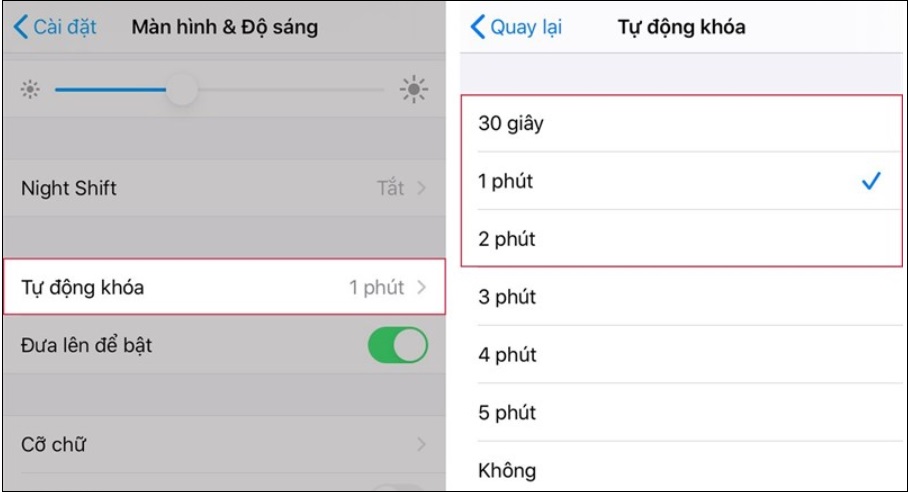
6. Turn on airplane mode in weak signal areas
If you don’t need to access data, make or receive calls, or use GPS, you can put your iPhone into airplane mode to conserve battery. This will block all activities that require a cellular connection. You can still use Wi-Fi if it’s available by connecting to a Wi-Fi network.
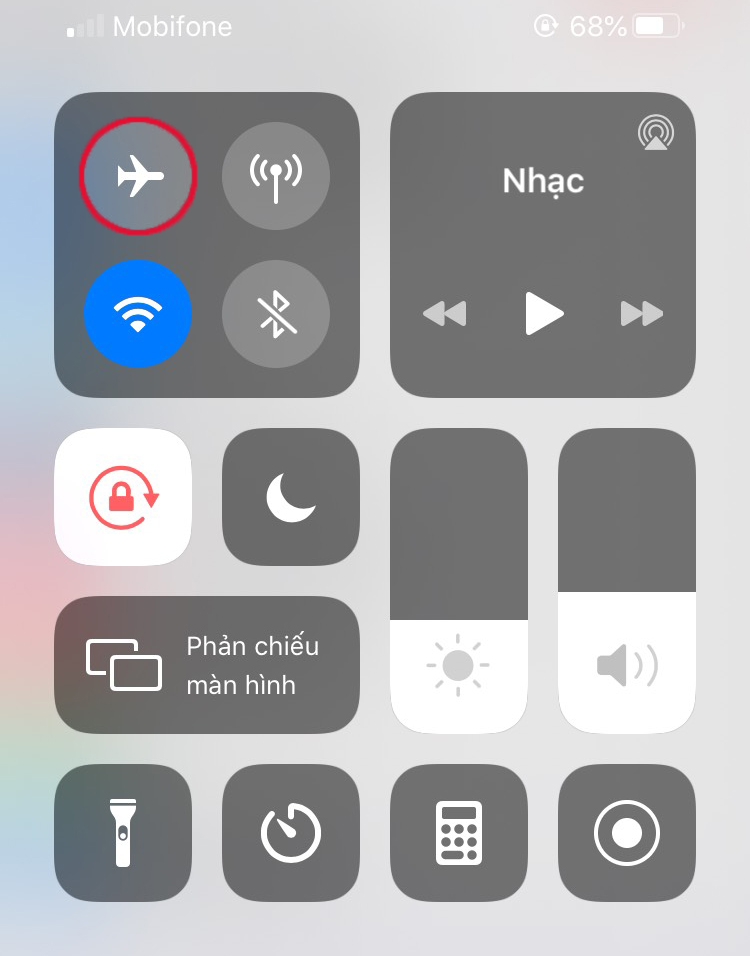
7. Disconnect connections when not in use
To save battery, make sure to disconnect any unnecessary connections such as 4G LTE, Bluetooth, Wi-Fi, and AirDrop when not in use. These connections can drain your battery even when they’re running in the background.
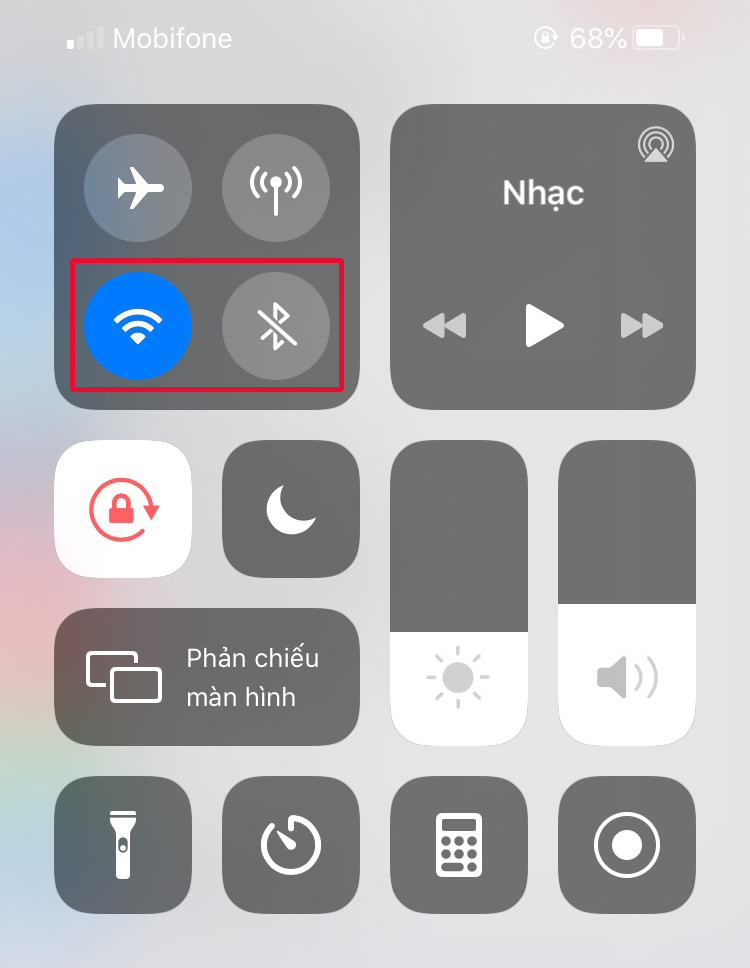
8. Turn off background app refresh
Background app refresh allows applications to update in the background, which can consume battery. To save battery, disable this feature by going to Settings > General > Background App Refresh and turning it off. You can choose to disable it for all apps or only for specific important apps.
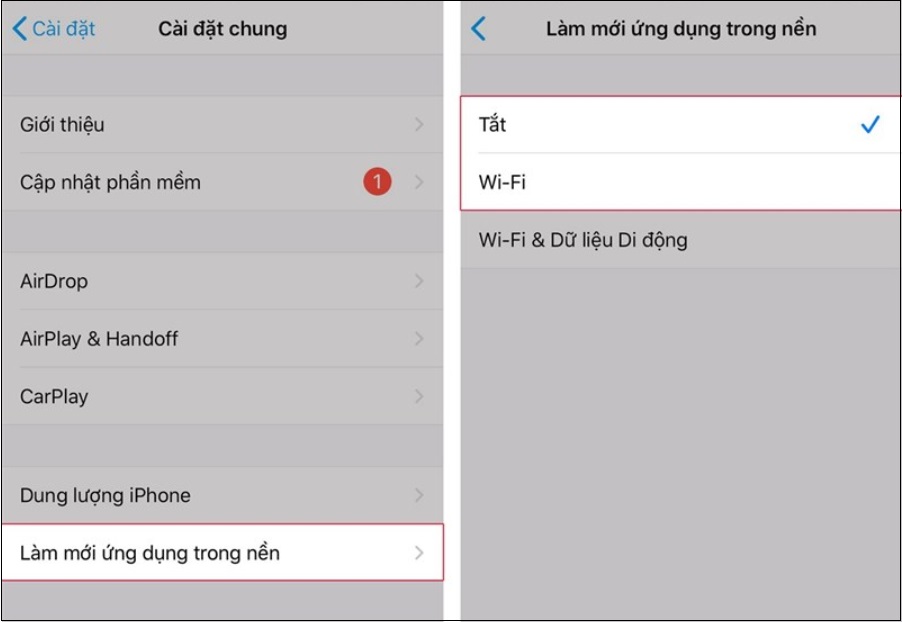
9. Limit Spotlight Search
If you don’t frequently use Spotlight Search, you can limit its functionality to save battery. Go to Settings > General > Spotlight Search and remove unnecessary search items.
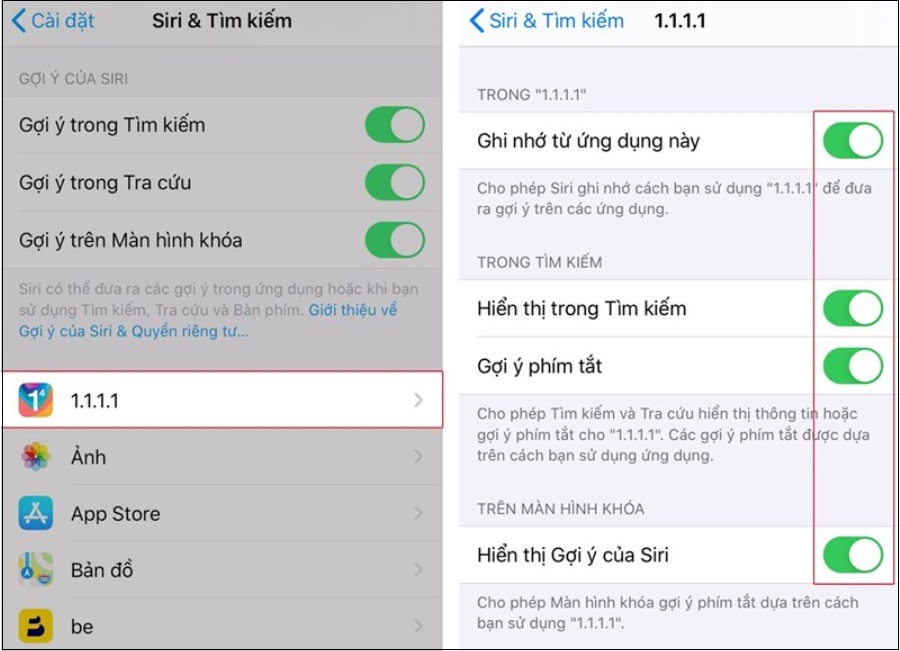
10. Motion reduction features
The motion reduction feature on iPhone corrects screen errors or changes to improve user experience. However, if it’s not necessary, you can turn off this feature to save battery. Go to Settings > General > Accessibility > Reduce Motion > Turn Off Motion Reduction.
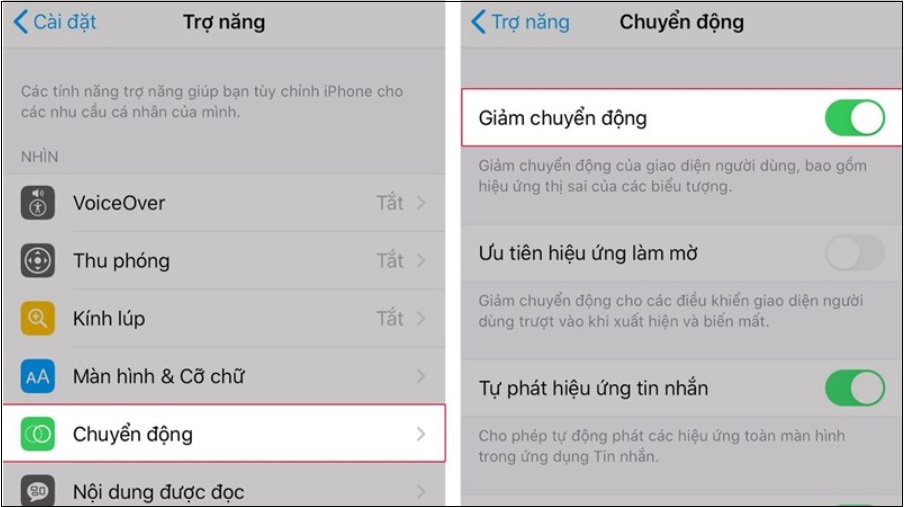
11. Turn off vibrate when ringing
If you use a ringtone, disabling the vibrate feature can save a significant amount of battery. Go to Settings > Sound > Vibrate on Ring > Off.
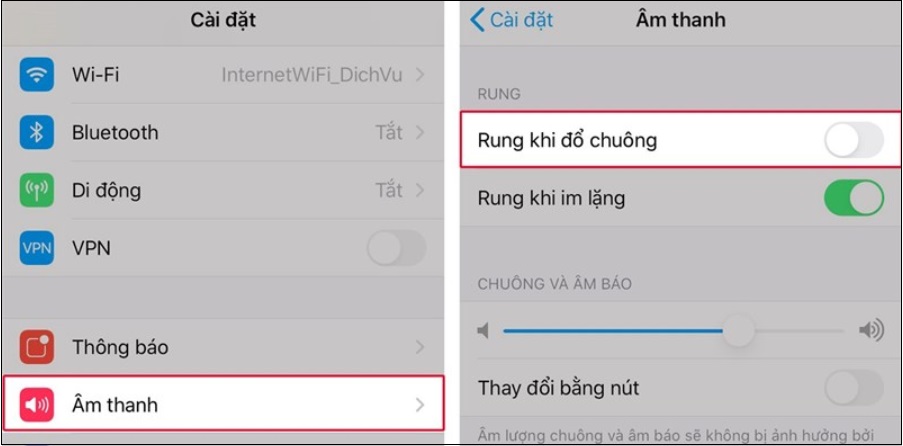
12. Reduce the use of cameras, music, and video applications
The camera app consumes a substantial amount of battery if used continuously. To conserve battery, only take necessary photos and avoid using the LED Flash. Similarly, limit the use of music and video applications when battery life is a concern.
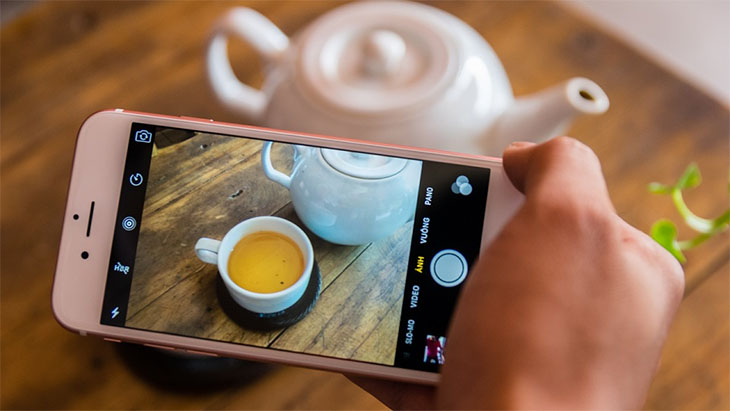
13. Turn off notifications for apps
Constant push notifications from apps can significantly reduce battery life. If it’s not necessary to receive immediate notifications from certain apps, you can block all notifications for those apps. Go to Settings > Notifications > Select Apps > Allow Notifications or Not.
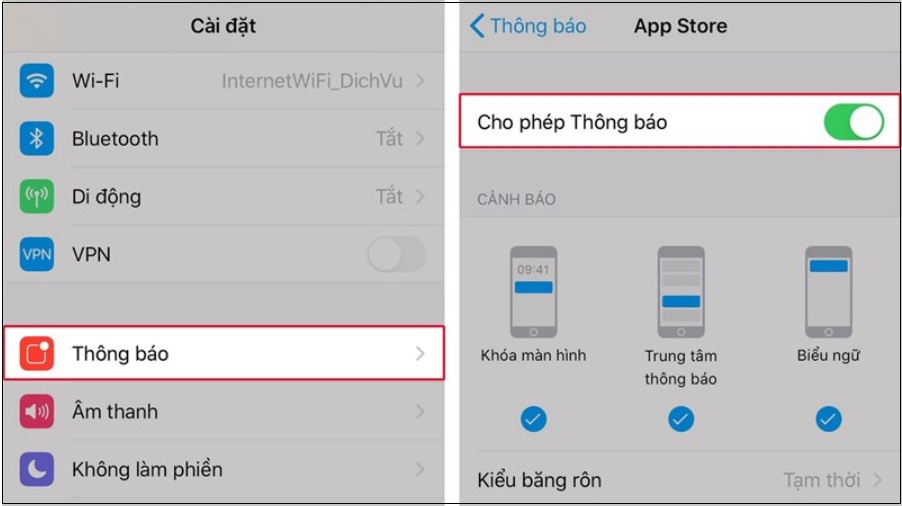
14. Turn off automatic fetching of new data for Mail, Contacts, Calendars
You can limit the constant updating of new data by disabling the “Fetch new data” function. This will prevent applications like Mail, Contacts, and Calendars from automatically updating unless you allow it. Go to Settings > Mail, Contacts, Calendars > Fetch New Data and turn off Push.
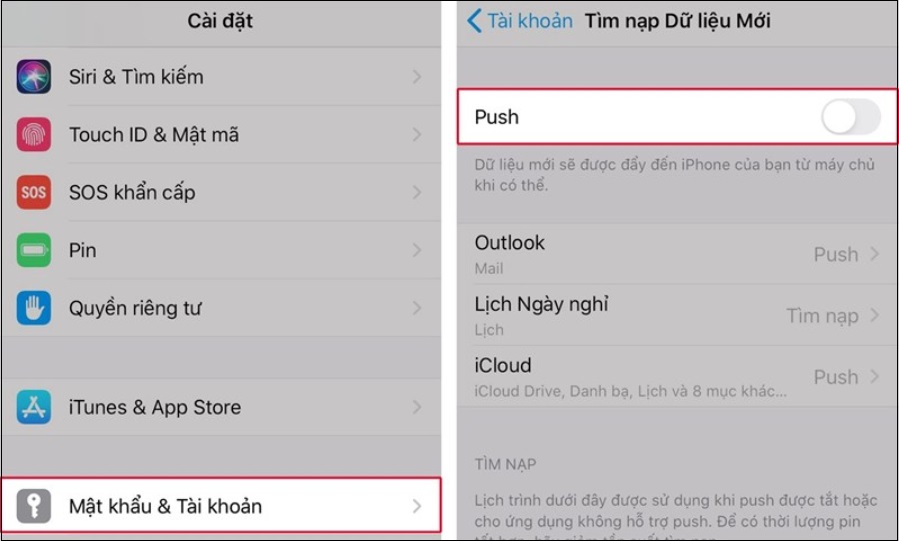
15. Disable automatic sending of diagnostic and usage data
If you don’t find the automatic sending of diagnostic and usage data useful, you can disable this feature to save battery. Go to Settings > Privacy > Analytics & Improvements > Don’t Send iPhone Analytics Sharing.
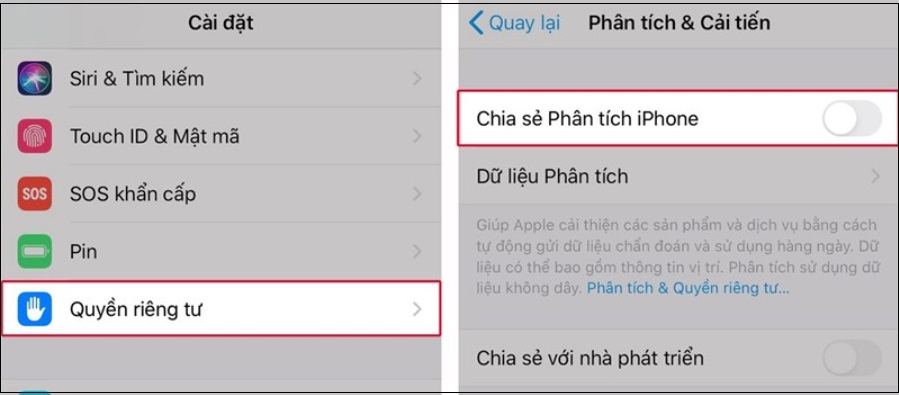
16. Turn on limit ad tracking
To limit ad tracking, go to Settings > Privacy > Advertising > Enable Limit Ad Tracking. This feature helps prevent unnecessary tracking and can improve battery life.
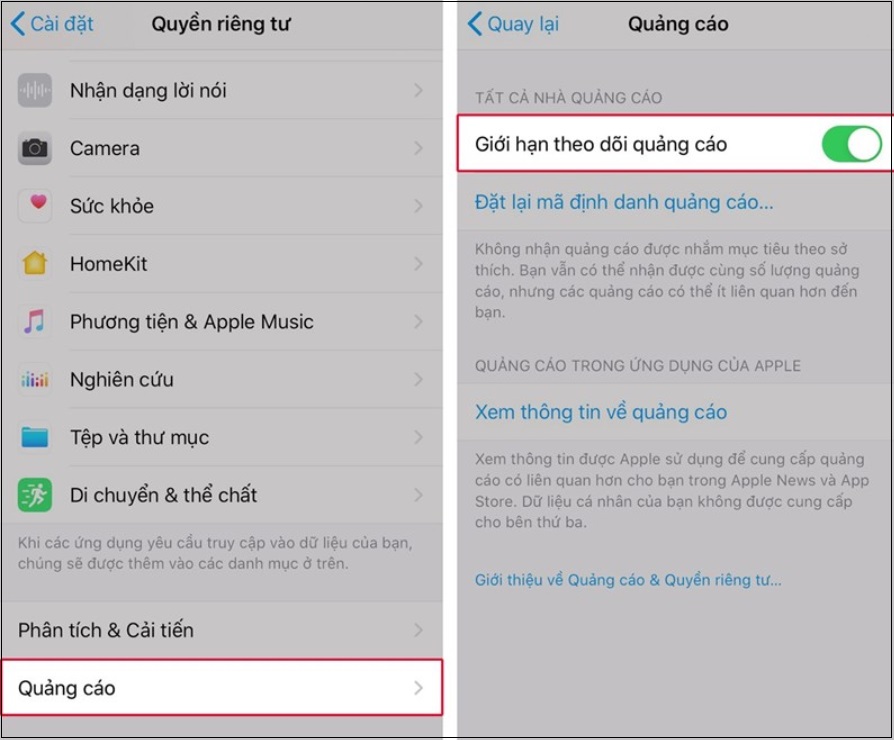
17. Turn off iCloud sync
If you don’t need constant iCloud syncing, you can turn off this feature to save battery. Go to Settings > iCloud and adjust unnecessary apps to sync automatically to Off.
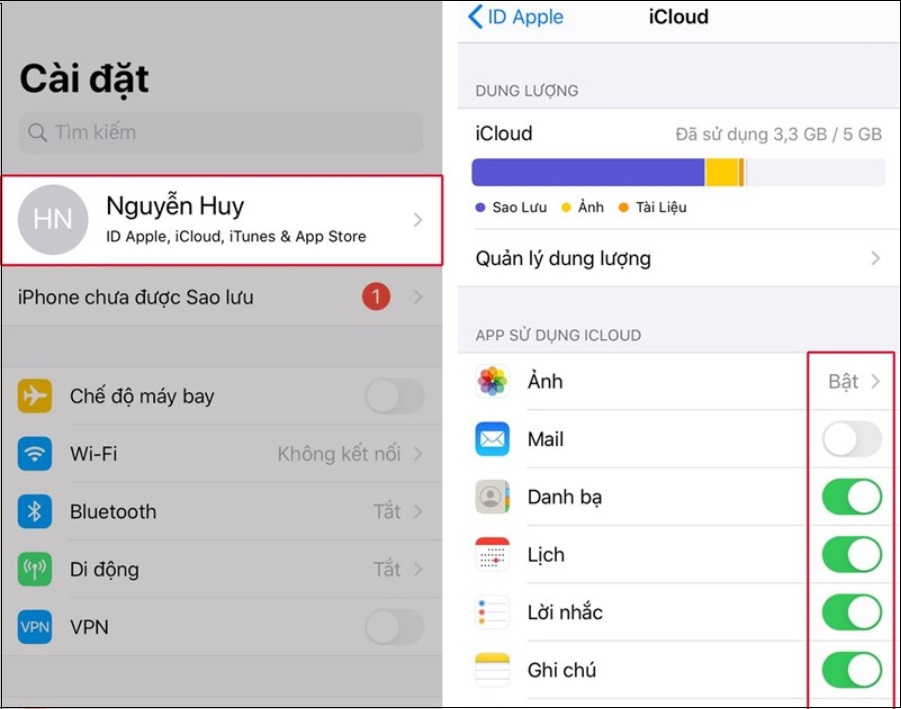
18. Turn off Auto Time Update
The iOS operating system automatically updates the time, but this requires location and drains the battery faster. To disable auto time update, go to Settings > General > Date & Time > Set Automatically > Off.
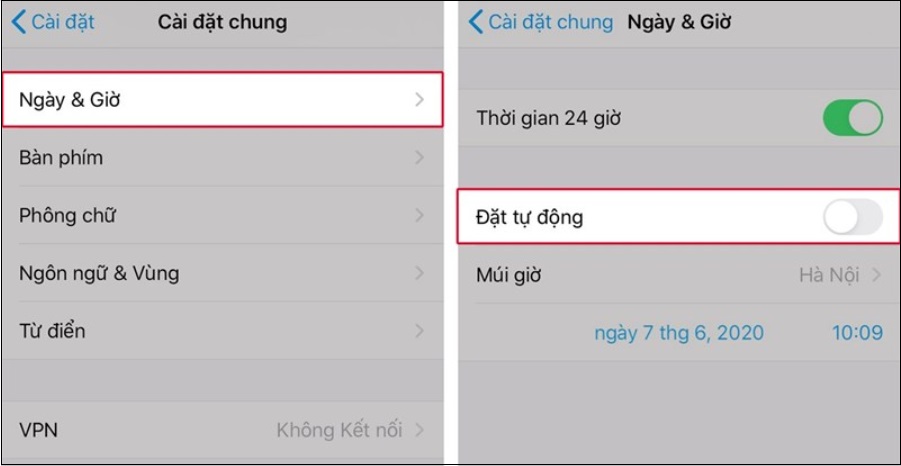
19. Calling, texting on iPhone through Mac computer
If you have an Apple computer available, you can use it to make calls and send texts without using your iPhone. This can help save battery life.
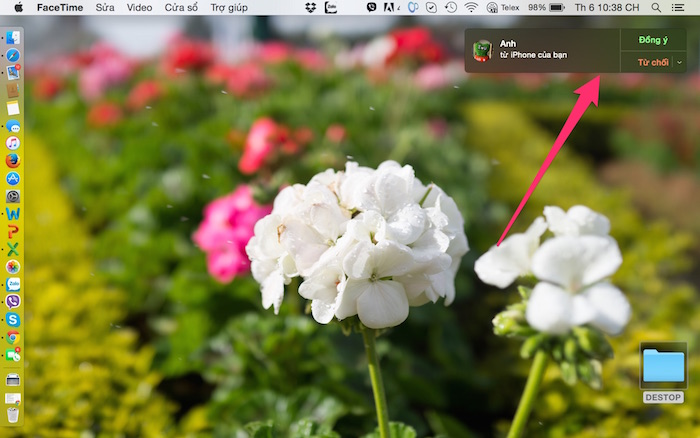
20. Turn off Siri voice assistant
If you rarely use Siri, you can turn off this feature to save battery. Go to Settings > General > Siri and switch it off. You can also turn off the Voice Feedback feature to further conserve battery.
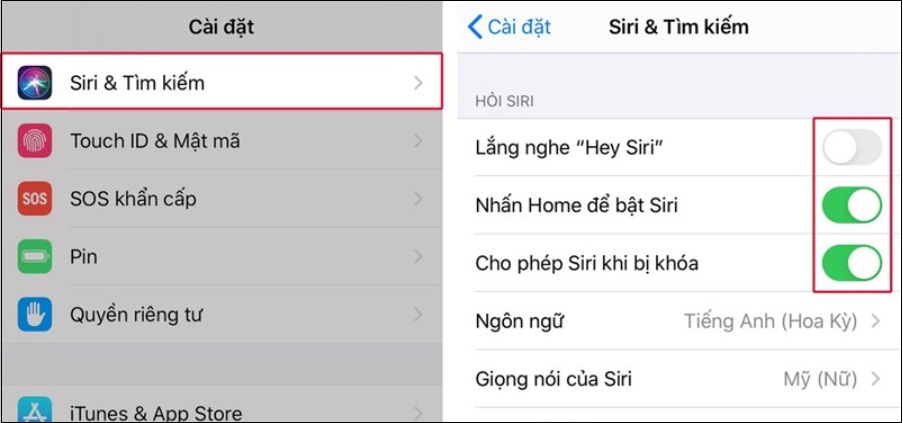
If you have any questions about saving battery life for your iPhone, feel free to leave a comment below, and we’ll be happy to assist you.




































