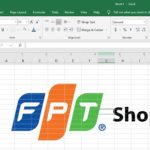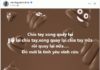The PMT function is a calculation function that solves problems related to interest payments, installment payments with a fixed interest rate. However, many of you still do not understand and can’t fully utilize the power of this function. Therefore, in this article FPT Shop will reveal how to use the PMT function properly.
What is the PMT function? The meaning of the PMT function in Excel
The PMT function is a calculation function in Excel used to solve problems that require finding the amount of money to be paid for a loan with a fixed interest rate over a certain period of time. By making good use of this function, you can quickly calculate the required amount of money and then create an effective financial plan.
The meaning of the PMT function in Excel includes:
- Calculate the payment amounts for a periodic loan.
- Combine with other functions to solve a larger problem.
How to use the PMT function effectively in Excel
To use the PMT function effectively, you need to understand the syntax and usage of this specific calculation function.
How to write the syntax of the PMT function in Excel
The syntax of the function in Excel is written as follows: = PMT(rate, nper, pv, [fv], [type]). Where the parameters have the following meanings:
-
Rate: is the periodic interest rate of the loan (note that the rate must be fixed for PMT to be used).
-
NPer: is the total time or total number of periods to be paid.
-
PV (Present Value): The present value of the current principal balance.
-
FV (Future Value): The future value or remaining balance of the money after the last payment. If this field is not filled, Excel assumes that the entire loan will be paid off.
-
Type: There are two values: 0 and 1. The Type determines whether the payment is made at the beginning or at the end of each period.
/fptshop.com.vn/uploads/images/tin-tuc/172507/Originals/ham-pmt-2.jpg)
When using the PMT function, you should note:
-
Ensure consistency in the time value of NPer and Rate.
-
If NPer is specified in months and the interest rate is given in years, you need to convert the interest rate to months using the formula: Monthly interest rate = Annual interest rate / 12 and vice versa.
Instructions for using the PMT function
First of all, let’s use the PMT function to solve the following problem:
Step 1: In the Excel data table, in the cell you want the result to appear, enter the formula: =PMT(D4,D3,D2).
/fptshop.com.vn/uploads/images/tin-tuc/172507/Originals/ham-pmt-3.jpg)
Explanation:
-
PMT is the command to call the calculation function.
-
D4 is the Rate given in the problem.
-
D3 is the NPer value, the term of payment.
-
D2 is the PV value, the value of the current loan amount.
Step 2: Press Enter, and Excel will return the corresponding result.
/fptshop.com.vn/uploads/images/tin-tuc/172507/Originals/ham-pmt-4.jpg)
Some advanced application exercises of the PMT function in Excel
To help you understand more clearly how to use the PMT function, here are 3 advanced examples that FPT Shop will guide you to practice this calculation function.
Example 1
Problem: You borrow 50 million with a fixed monthly interest rate of 2%. You have to make a fixed payment at the end of each month and continuously pay for 9 months. So how much money do you have to pay each month to pay off the debt?
Analysis: The problem provides an interest rate (rate) and a fixed term (NPer), satisfying the conditions for using the PMT function. In addition, both the rate and nper have the same time value in months, so no conversion is needed.
Step 1: Enter the formula: = PMT(2%, 9, 50000000) in the cell where you want the result to appear.
/fptshop.com.vn/uploads/images/tin-tuc/172507/Originals/ham-pmt-5.jpg)
Step 2: Press Enter, and Excel will calculate and return the corresponding result.
/fptshop.com.vn/uploads/images/tin-tuc/172507/Originals/ham-pmt-6.jpg)
Example 2
In this exercise, let’s assume that you borrow an amount of 150 million dong and have to pay off the loan in 8 years. The lender sets an annual interest rate of 1.2% and does not change this value during the loan period. So how much money do you need to pay each month so that after 8 years, the debt is completely paid off?
Analysis: Similar to example 1, the problem provides all the parameters:
-
Rate: 1.2% per year
-
NPer: 8 years
-
PV: 150,000,000
Therefore, this problem can be solved using the PMT function. In addition, because the problem asks for the PMT value in months, both NPer and Rate must be converted to months, specifically:
-
NPer: 8 years = 96 months
-
Rate: 1.2% per year = 1.2/12% per month = 0.1% per month
Step 1: Enter the formula: = PMT(0.1%, 96, -150000000) in the cell where you want to print the result.
/fptshop.com.vn/uploads/images/tin-tuc/172507/Originals/ham-pmt-11.jpg)
Step 2: Press Enter, and Excel calculates and returns the result. However, this PV value is not the real initial value of the car, because you already paid 10 million in advance. Therefore, the value of the car equals PV (just calculated) + 10 million paid in advance.
/fptshop.com.vn/uploads/images/tin-tuc/172507/Originals/ham-pmt-12.jpg)
Example 3
Problem: Suppose you buy a car on installment and have paid an advance of 10 million dong. The remaining amount must be paid in installments over 2 years with a monthly installment of 1 million dong and a monthly interest rate of 0.61%. So what is the initial value of the car?
Analysis: The problem provides the following information:
-
NPer: 2 years
-
Rate: 0.61% per month
-
PMT: 1,000,000
The problem asks for the initial value of the car, which is equal to PV. There is a PV formula based on PMT calculated as = PV(rate, nper, PMT). The problem provides all 3 values NPer, Rate, and PMT, so you can use this formula to calculate PV. Note that because the rate is given in months, NPer must also be converted to months, specifically 2 years = 24 months.
Step 1: Enter the formula = PV(0.61%, 24, -1000000)
/fptshop.com.vn/uploads/images/tin-tuc/172507/Originals/ham-pmt-9.jpg)
Step 2: Press Enter and Excel will return the result. The PV value itself is not the true initial value of the car. Because you already paid 10 million dong, the value of the car equals the PV value (just calculated) + 10 million dong paid in advance.
/fptshop.com.vn/uploads/images/tin-tuc/172507/Originals/ham-pmt-10.jpg)
Hopefully, with the above examples, you have a better understanding of how to use the PMT function to solve business problems. The PMT function is truly a powerful tool for managers to plan their business’s financial plans accurately and effectively.
Conclusion
Above is a tutorial on how to apply the PMT function in Excel. It is hoped that through this article, readers can make proficient use of the PMT function in their studies and work. Wish you a happy and energetic day.
5 Essential Excel Functions for Beginners
 Functions for Beginners’>
Functions for Beginners’>Master the fundamentals of Excel with these 5 basic functions! Learn how to use SUM, AVERAGE, COUNT, MIN, and MAX in order to make calculating and analyzing data easier and more efficient.
How to recover unsaved or overwritten Excel files effectively: a sure-fire method
 Excel files effectively: a sure-fire method’>
Excel files effectively: a sure-fire method’>Knowing how to recover unsaved Excel files can be extremely helpful in cases when your computer unexpectedly shuts down or you accidentally click on “Don’t save” when Excel asks if you want to save your changes before closing. Follow this article to learn the step-by-step process of how to accomplish it.