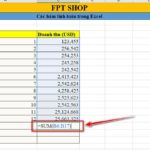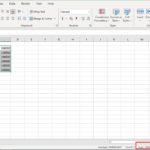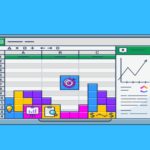Nowadays, Excel software is commonly used in office computing. Therefore, users need to grasp the addition and subtraction operations in Excel to perform calculations quickly and accurately. Let’s explore the ways to use addition and subtraction operations to apply when using Excel in the future with FPT Shop.
Get a brief overview of addition and subtraction functions in Excel
Currently, there is no specific subtraction function in Excel. However, Excel users can use the plus sign (+) or minus sign (-) to perform addition and subtraction operations. In addition, when performing addition operations, the SUM function is the optimal function that users should use. When using addition and subtraction operations correctly in Excel, the results of the calculations are accurate.
/fptshop.com.vn/uploads/images/tin-tuc/169657/Originals/ham-cong-tru-trong-excel-1.jpg)
Various ways to use subtraction operations in Excel
In practice, there are many ways to use addition and subtraction operations in Excel that not all users are familiar with. Let’s explore the various ways to use addition and subtraction operations in Excel right now to always perform calculations quickly and efficiently.
Using the minus sign (-) to perform subtraction operations in Excel
To perform subtraction operations in Excel is quite simple. First, you put the equal sign (=) before the arithmetic operation. Then, you enter the numbers in the calculation or select the reference cell containing the number to be calculated and combine it with the minus sign (-), and then press Enter to perform the subtraction operation successfully.
For example: You need to perform the subtraction operation with the numbers 20 – 8. In that case, you just need to enter the formula “=20-8” into any calculation cell, or you specify it directly on the Excel sheet. Then, press the Enter key, and the result of the calculation will appear in the cell where you entered the calculation.
Performing subtraction operations with multiple calculation cells in Excel
In addition to performing addition and subtraction operations in Excel with a single cell, users can also perform subtraction operations with multiple cells at the same time. The way to perform subtraction operations with multiple cells in Excel is also very simple. You just need to select the cells containing the numbers in the order of the calculation you want to perform, combine it with the minus sign (-), and press Enter to complete.
For example: You need to collect data for 5 types of fruits including Apple, Guava, Dragon fruit, Orange, and Mango. However, the problem requires only the data for 4 types of fruits and the total of 5 types of fruits. The task is to calculate the number of Dragon fruits, you need a specific formula “=A2-B2-C2-D2-E2” as illustrated below.
Finally, press Enter, and the calculation cell F2 will display the result of the Dragon fruit quantity.
Using the SUM function to perform subtraction operations in Excel
The SUM function is one of the functions used to calculate the sum in Excel, with a fairly simple usage method, so it is widely used. Users can use the SUM function to perform addition operations for a range of data. Or it can also be applied to perform subtraction operations.
Example 1: Using a number to subtract from a sum.
Step 1: You enter the following formula into a calculation cell in Excel: =A1-SUM(B1:E1) as illustrated below to perform the subtraction operation. Conversely, if you want to perform an addition operation, you just need to enter SUM(B1:E1) to calculate the total for the data range from B1 to E1.
Then, you press Enter, and the result of the subtraction operation will be displayed in the calculation cell.
Example 2: Using the SUM function combined with the minus sign (-) to create an addition and subtraction operation in Excel. First, you need to know which arguments are involved in your calculation. Then enter the function with the minus sign (-) in front of the arguments to convert the arguments to negative numbers. The executed formula will be =SUM(A1;-B1;-C1;-D1;-E1).
Calculating percentages using subtraction operations
To calculate the percentage when the percentage values are already available, you can use the addition and subtraction operations in Excel, which is the SUM function or the minus sign (-) as usual. In the case of no existing percentages, users need to add the percentage sign (%) and append the given data to perform accurate calculations.
Example: The problem provides data and requires calculating the percentage of students with a satisfactory grade in the spreadsheet:
Then, you can use the minus sign “-” or the SUM function to perform calculations. If you use the minus sign to perform the calculation, you just need to enter the formula as follows: = B1-B2-B3 and press Enter to get the result.
Calculating dates using subtraction operations in Excel
When you want to subtract dates by using the subtract function in Excel, you need to convert the values to be subtracted to date format before that. The subtraction method is similar to the usage methods instructed above, and you will get the result as the difference between the two given times.
Example: You want to find the number of days between 18/08/2021 and 08/08/2021. In that case, you just need to enter the formula into cell A2 of Excel as “= B1 – A1”.
Finally, you press the Enter key on the computer keyboard, and the answer to the number of days difference will be displayed in the A2 calculation cell.
Performing character subtraction with addition and subtraction functions in Excel
To perform character subtraction in Excel, you need to combine multiple addition and subtraction operations in Excel with each other. Two cases may occur as follows:
With requirements to perform character subtraction operations that distinguish characters. Users can combine two functions, TRIM and SUBSTITUTE, to calculate.
With requirements to perform character subtraction operations that do not distinguish characters. Users can combine three functions, REPLACE, SEARCH, and LEN, to execute.
Conclusion
In conclusion, the above article has shared with readers the brief information about addition and subtraction operations in Excel and detailed instructions on how to use the subtraction function in Excel. Hopefully, with this article, you will update more useful information to use Excel more effectively and perform successful addition and subtraction operations.
10 Excel Functions to Help You Process Large Amounts of Data in a Snap
With the computational functions in Excel, you can handle large amounts of data on a spreadsheet automatically while still ensuring high accuracy.