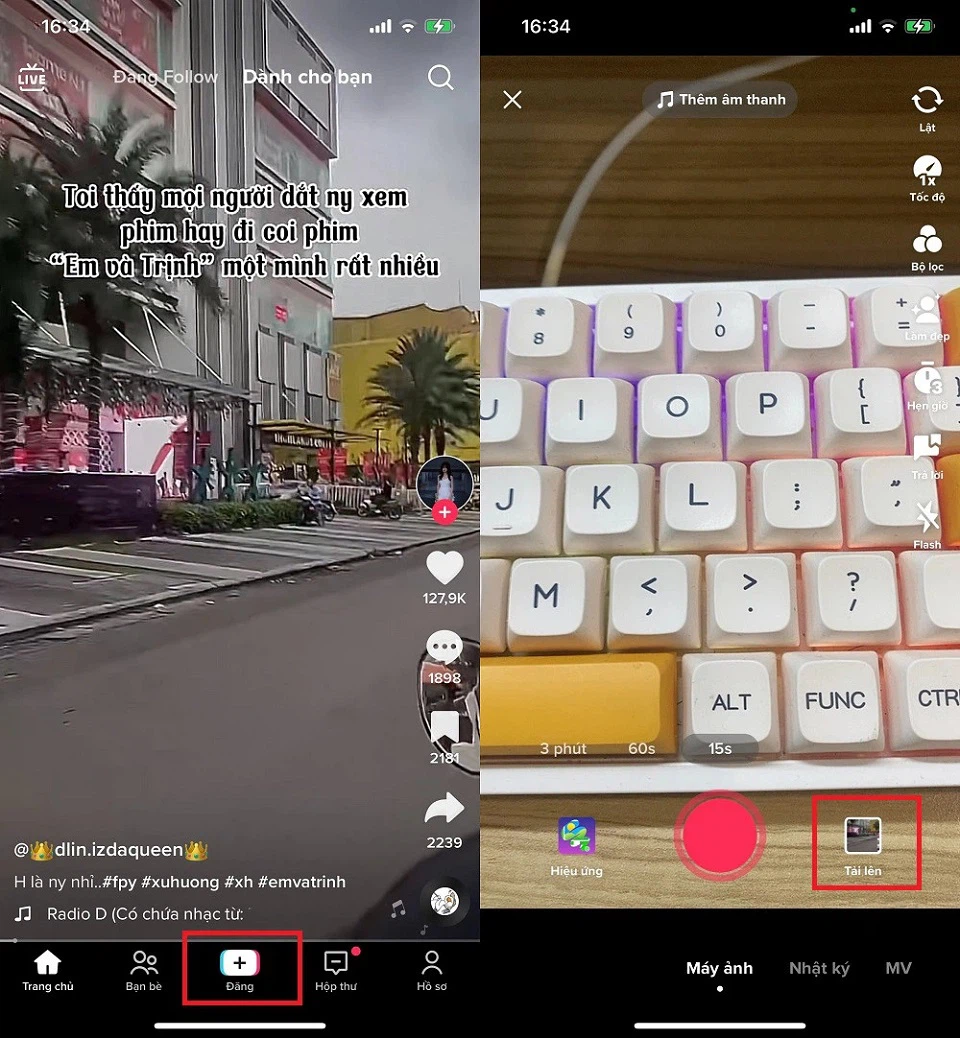Being the most valuable and important component of a computer, unless gifting it, you need to know how to test your computer screen before “spending money” and bringing the product home.
Reasons to test your computer screen
Testing the computer screen is necessary whether you are buying a new or used computer as this will help determine whether the computer screen is functioning properly or not.
In case you do not test the screen when buying from a seller, and discover a defect after using it, it will be very difficult to exchange for a new one and get warranty support because the seller will not be able to determine whether the screen is faulty due to the manufacturer or during your transportation.
If you do not regularly test your computer screen, it may lead to expensive repair costs in the future. That is why testing the screen regularly helps identify issues early on and saves you money.
/fptshop.com.vn/uploads/images/tin-tuc/173606/Originals/cach-test-man-hinh-may-tinh-1.jpg)
Common problems with computer screens
Dead pixel problem on computer screens
This is the most common computer problem, mainly originating from the manufacturer. It is very difficult to detect as it usually appears as small dots on the screen and gradually becomes a larger area. The dead pixel problem will prevent your computer screen from displaying images and colors properly.
/fptshop.com.vn/uploads/images/tin-tuc/173606/Originals/cach-test-man-hinh-may-tinh-2.jpg)
Blurry computer screen problem
This problem is common and easily detectable by the naked eye. The cause of this blurry screen problem is poor high voltage operation, which creates a blur that follows the main subject and gradually disappears when the device is cooled down.
/fptshop.com.vn/uploads/images/tin-tuc/173606/Originals/cach-test-man-hinh-may-tinh-3.png)
Striped screen problem
The striped screen problem is when horizontal or vertical stripes with different colors appear on the screen, affecting the screen’s visibility. This problem is often caused by physical external impact or poor quality processing.
/fptshop.com.vn/uploads/images/tin-tuc/173606/Originals/cach-test-man-hinh-may-tinh-4.jpg)
Detailed steps to test your computer screen
Directly check the screen with the naked eye
If the screen has small or large spots, faint screen, or inaccurate colors, it means that the computer screen has some hardware issues. Therefore, when buying a product, you should visually inspect it before making a purchase.
Test the screen using a web browser
- Step 1: Visit the website Myscreenchecker.com to quickly and completely free test your computer screen.
- Step 2: Choose different colors to test the screen.
- Step 3: Finally, select Random Color Test – Touch Me if you want to test the screen with random colors.
/fptshop.com.vn/uploads/images/tin-tuc/173606/Originals/cach-test-man-hinh-may-tinh-5.jpg)
Test the screen using other software
In addition, you can also test your computer screen using other software such as Dead Pixel Locator, Performance Test, Dead Pixel Tester, LCDTest 2.0, FurMark, Dead Pixel Buddy, etc.
Advantages of testing the screen with software:
- Detect dead spots on LCD or plasma screens.
- Use advanced technology for accurate detection.
- Show dead spots with colors different from the background color.
- Work on floppy disks, CDs, or USBs.
- Ensure your PC is running at maximum performance.
- Compare the performance of your computer with similar ones.
- Measure the impact of changes and configuration updates.
- Measure independently according to different criteria.
- Use advanced tests to compare in your own way.
/fptshop.com.vn/uploads/images/tin-tuc/173606/Originals/cach-test-man-hinh-may-tinh-6.jpg)
Answering some other related questions
Why does the screen flicker when moving the mouse occasionally?
If your computer experiences this situation, try restarting it. If the flickering persists, you need to take your computer to a reputable repair center for testing and repairing the screen as soon as possible to save on repair costs in the worst-case scenario.
Conclusion
Whether it’s an old or new computer, you need to test the screen to ensure it is not defective, to avoid affecting your work and unexpected expenses. Hope this article helps you know how to test your computer screen to promptly deal with any future serious malfunctions.