Staring at your phone for too long can strain your eyes. This article will help you fix that on your iPhone by enabling Night Shift mode.
What is Night Shift mode on iPhone?
Night Shift mode, also known as Eye Protection mode, is a feature available on iPhones. This feature helps protect users’ eyes from harmful blue light emitted by electronic screens.
Blue light also affects your sleep by suppressing the production of melatonin, so prolonged exposure to blue light can affect your eye health.
This mode is a necessary feature that is integrated into iOS 9.3 and above. It helps protect users’ eyes so that you can use your smartphone for extended periods without straining your eyes, especially when using it at night.
If you are using an iPhone and don’t know how to enable Night Shift mode, here are two methods you can try:
Control Center:
Step 1: Open the Control Center by swiping down from the top-right corner of your iPhone, then press and hold the brightness control bar for a few seconds.
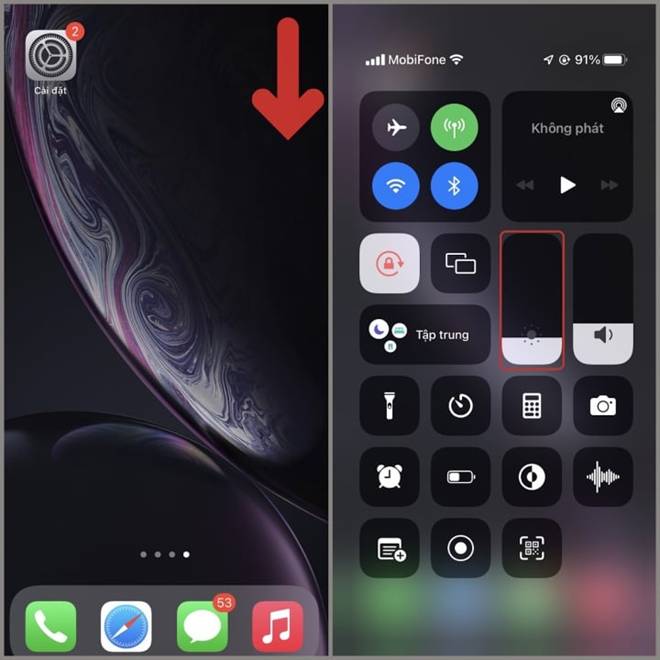
Step 2: Tap on Night Shift to enable this mode. You can tap again to disable it.
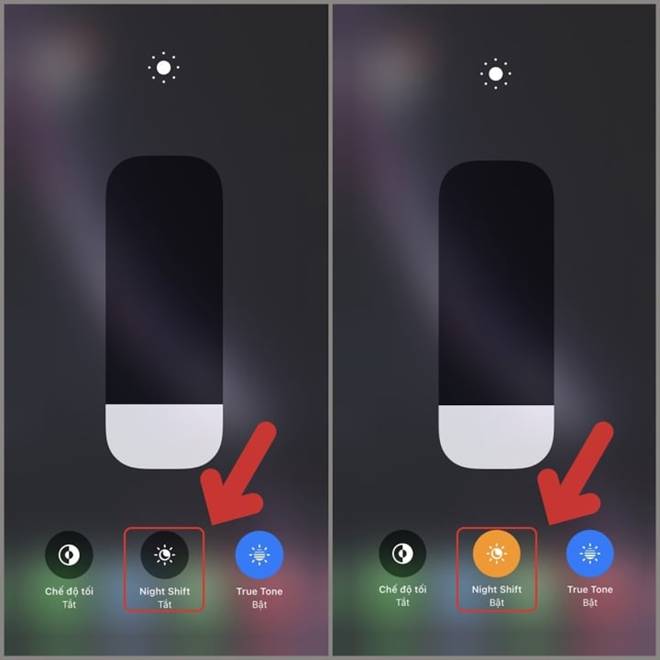
Settings:
Step 1: Go to Settings > Display & Brightness.
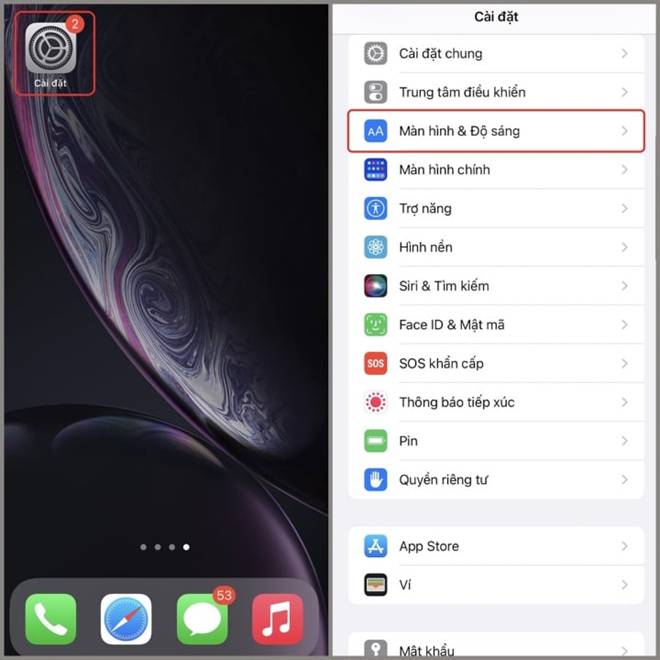
Step 2: Tap on Night Shift and enable the Scheduled option.
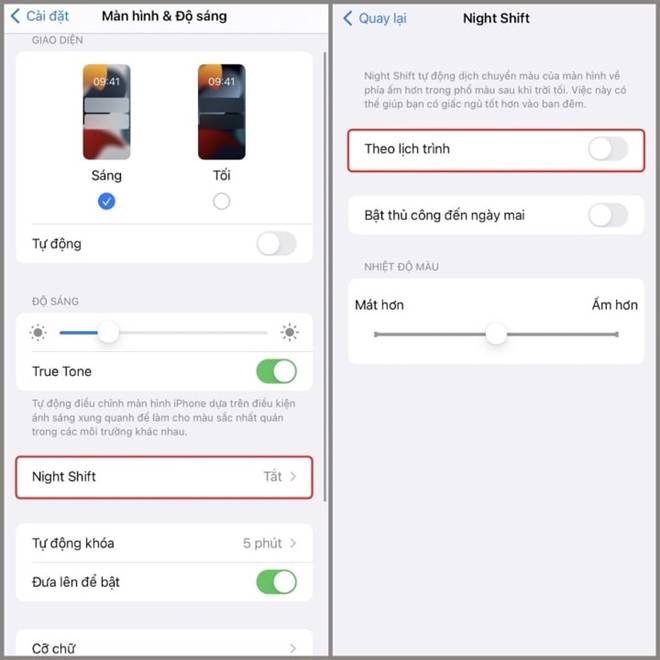
Step 3: By default, Night Shift on iPhone is scheduled from 10 PM to 7 AM. If you want to change the schedule, tap on the time range and customize the On and Off times. Alternatively, you can tap on Sunset to Sunrise to automatically enable Night Shift when the sun sets and disable it when the sun rises.
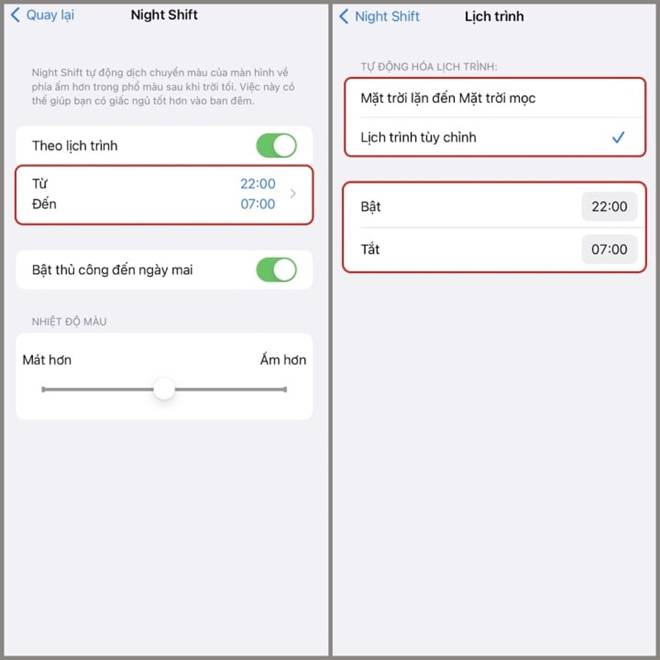
That’s how you can enable Night Shift mode on your iPhone. Good luck!
Source: VTC.vn






































