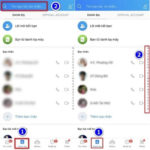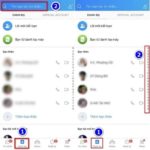iMessage is a pre-installed app on iOS devices that allows users to send text messages for free. With iMessage, you can send text messages, high-quality images, videos, audio, or location to other iOS devices, as long as you have an internet connection.
iMessage is not activated by default, so iPhone users need to enable this feature to use it. However, many people encounter the error of not being able to activate iMessage using their phone number and do not know the causes and how to fix it. Let’s find out about the iMessage activation error with the phone number in this article!
/fptshop.com.vn/uploads/images/tin-tuc/176203/Originals/loi-khong-kich-hoat-duoc-imessage-bang-so-dien-thoai-2.jpg)
Why can’t iMessage be activated using a phone number?
During the use of the iPhone, sometimes users encounter the error of not being able to activate iMessage using their phone number. So what causes this error? Below are some common reasons:
- Unstable network connection: To activate and use iMessage, free messaging service, you need to ensure that your iOS devices are connected to a stable 3G, 4G, or Wi-Fi network. In the case of iPhone, iPad, MacBook without internet or unstable network, the error of not being able to activate iMessage using the phone number can occur.
- Not enabling the iMessage option on the device: iMessage is not activated by default, and if the user has not enabled the iMessage option in the device’s Settings, he or she will not be able to use iMessage using the phone number.
- No Apple account: In addition to enabling the iMessage option on the device, you need to have an Apple account to activate and use this feature.
- App malfunction: In some cases, the error of not being able to activate iMessage using the phone number occurs due to the account problem in the app, iMessage cannot identify the personal account or does not support your phone number.
/fptshop.com.vn/uploads/images/tin-tuc/176203/Originals/loi-khong-kich-hoat-duoc-imessage-bang-so-dien-thoai-1.jpg)
How to fix the iMessage activation error with the phone number
Check the internet connection
An important condition for activating and using iMessage is that your device is connected to the network stably. If you encounter the error of not being able to activate iMessage using the phone number, first check the internet connection of your device to see if the 3G, 4G, or Wi-Fi network is stable.
/fptshop.com.vn/uploads/images/tin-tuc/176203/Originals/loi-khong-kich-hoat-duoc-imessage-bang-so-dien-thoai-3.jpg)
You can turn off 3G/4G/5G mobile data or Wi-Fi modem and then turn them back on and reconnect them on the device.
Create an Apple account
If you are new to iOS devices, the first thing you need to do to activate iMessage or use the App Store to download apps is to create an Apple account (Apple ID) or iCloud account.
Refer to FPT Shop’s detailed instructions here. Note that your phone number used to register the Apple ID must match iMessage.
If you have an iCloud account but still cannot activate iMessage, check if you are using the same phone number to register iMessage and iCloud. In case you have not registered the phone number to use the Apple ID for iMessage, do the following:
/fptshop.com.vn/uploads/images/tin-tuc/176203/Originals/loi-khong-kich-hoat-duoc-imessage-bang-so-dien-thoai-4.jpg)
Access Settings > Messages and make sure that the iMessage feature is enabled. Select Send & Receive > Use your Apple ID for iMessage. In the You can be reached by iMessage at and reply to section, choose the phone number you used to register the Apple ID.
Refresh the iMessage app
One of the reasons for the error of not being able to activate iMessage using the phone number can be due to app errors or server malfunctions. At this time, users can refresh the app, reactivate it to use.
/fptshop.com.vn/uploads/images/tin-tuc/176203/Originals/loi-khong-kich-hoat-duoc-imessage-bang-so-dien-thoai-5.jpg)
Access Settings > Messages, then slide the switch to turn off the iMessage feature. After about 20-30 seconds, slide the switch to turn on this feature again.
Restart your device
Restarting the iPhone, iPad or MacBook is an effective way to fix many basic errors on the device. Restart your device to resolve software conflicts, free up RAM, and fix issues related to the iMessage feature or other apps.
Update to the latest iOS version
Updating iOS for the device is also an effective way to fix the error of not being able to activate iMessage using the phone number that you can apply. An outdated operating system not only makes the device operate inefficiently but also often has errors in apps and software.
/fptshop.com.vn/uploads/images/tin-tuc/176203/Originals/loi-khong-kich-hoat-duoc-imessage-bang-so-dien-thoai-6.jpg)
To check and update the operating system for iOS devices, access Settings > General > Software Update.