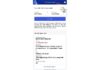If you’re someone who doesn’t upgrade your iPhone every year, keeping track of your device’s battery health is crucial in the long run. This is because the battery performance of your iPhone gradually deteriorates over time, directly affecting how often you need to charge your device.
Apple has provided an easy way to check your device’s battery information in both iOS and iPadOS. So whether you own an iPhone or an iPad, here’s how you can check your device’s battery health.
How to check your iPhone’s battery health
You can quickly view battery information within your device’s Settings app. Follow these simple instructions to learn how:
– Launch the Settings app on your iPhone. Scroll down and tap on Battery.
– Here, you’ll find an option called Battery Health. Tap on it to proceed.
– Within this menu, you’ll see the exact maximum capacity of your iPhone’s battery as a percentage. This is the battery health of your iPhone.
In addition to the maximum capacity, you’ll find something called Peak Performance Capability. This indicates whether performance management features have been applied to your iPhone to prevent unexpected shutdowns or not.
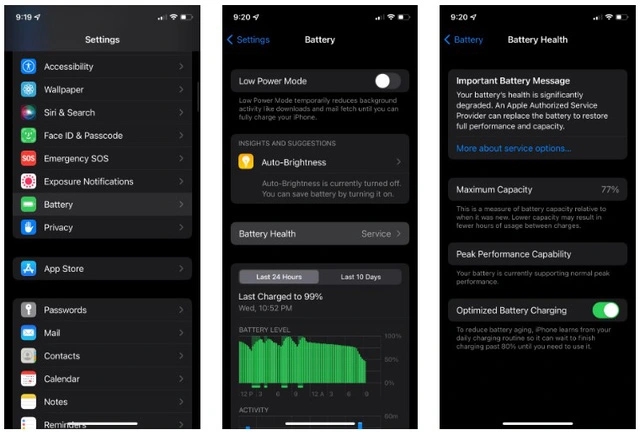
What to do if your iPhone’s battery health is low?
If your iPhone’s battery health is below 80%, you’ll see an important notification about your battery in the same menu. According to Apple, when the maximum capacity drops below 80%, it means your iPhone’s battery has significantly degraded and needs to be replaced to restore advertised performance.
Apple’s battery replacement service starts at $49 for older iPhone models and goes up to $69 for Face ID supported iPhones.
If you choose not to replace the battery, you can minimize battery drain by deleting resource-consuming apps running in the background.
Always keep an eye on your iPhone’s battery
It can be frustrating to have to charge your iPhone more frequently than when it was brand new. Therefore, it’s important to take advantage of the options Apple provides you and replace the battery as soon as possible.
According to VTV.vn
How to Turn an iPhone into a Wifi Hotspot
If you’ve ever found yourself in a situation without power, no network access, or without your own WiFi connection, having a WIFI enabled iPhone using a 3G SIM can be a lifesaver. In this article, we explain how to use a 3G enabled SIM card to broadcast a WiFi signal with your iPhone.