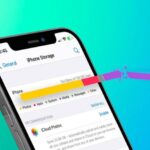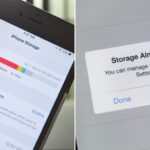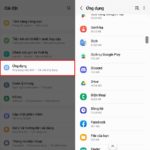There are numerous ways to increase your iPhone’s storage capacity for free and effectively. By doing so, you can expand your storage space, prevent your phone from running out of memory, and ensure uninterrupted usage. Let’s explore these memory optimization tips for your iPhone with FPT Shop.
What is iPhone Storage Capacity?
Unlike Android phones that allow memory expansion through external memory cards, iPhone users are limited to the storage capacity specified by the manufacturer.
The iPhone 8 and later models offer various storage options: 64GB, 128GB, 256GB, 512GB, and the largest being 1TB. The latest iPhone 15 series has a minimum storage capacity of 128GB (iPhone 15 and iPhone 15 Plus) and a maximum of 1TB (iPhone 15 Pro and iPhone 15 Pro Max).

Why Increase iPhone Storage Capacity?
Over time, your iPhone’s memory can become full, and unlike Android devices, you cannot expand it with a memory card. Therefore, it’s essential to implement the methods outlined in this article to free up space for new applications, data, and images.
13 Effective Ways to Increase iPhone Storage Capacity
1. Restart Your Phone
Restarting your iPhone is a straightforward way to increase storage space by clearing temporary memory. After restarting, your device will perform more smoothly. To restart, press and hold the power button until you see the slider. Drag the slider to turn off your device. Wait a few minutes, then press and hold the power button again to turn it back on.
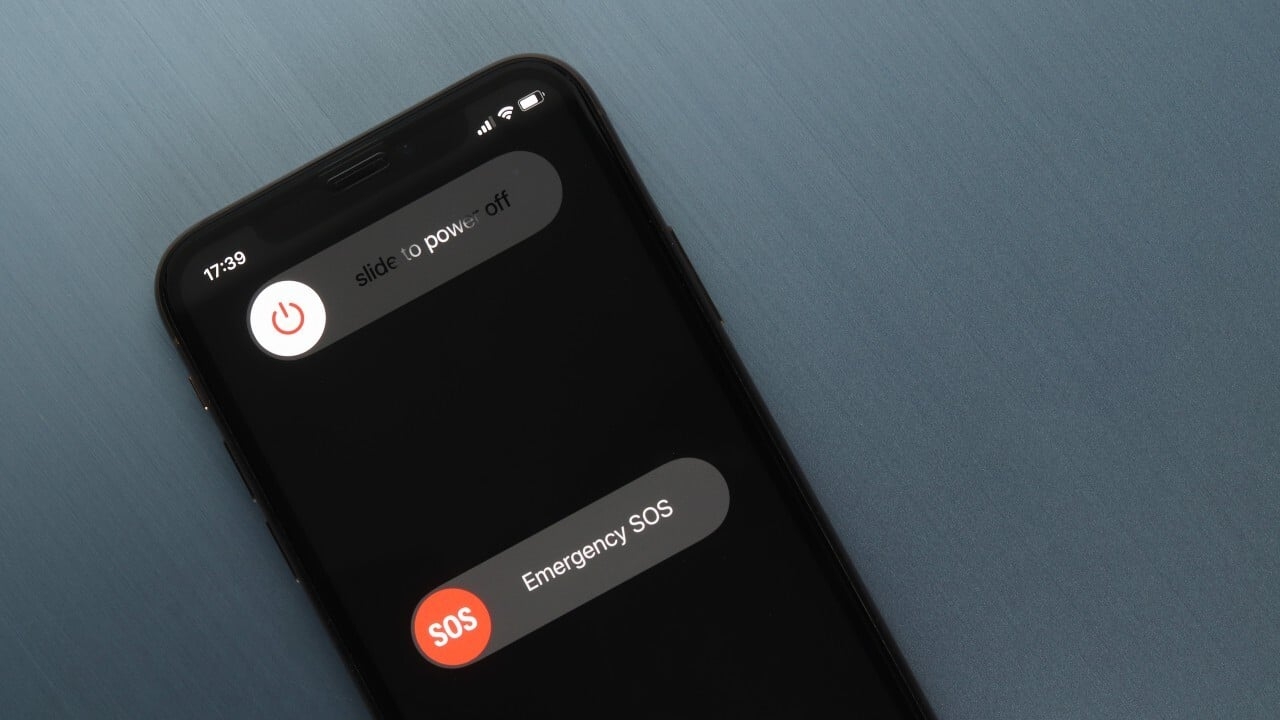
2. Disable My Photo Stream
Turning off the My Photo Stream feature can help you free up unnecessary storage space. To do this, go to Settings > select Photos > and turn off the iCloud Photos option by sliding it to the left. Remember to save any photos you want to keep before turning off this feature, as they will be deleted.
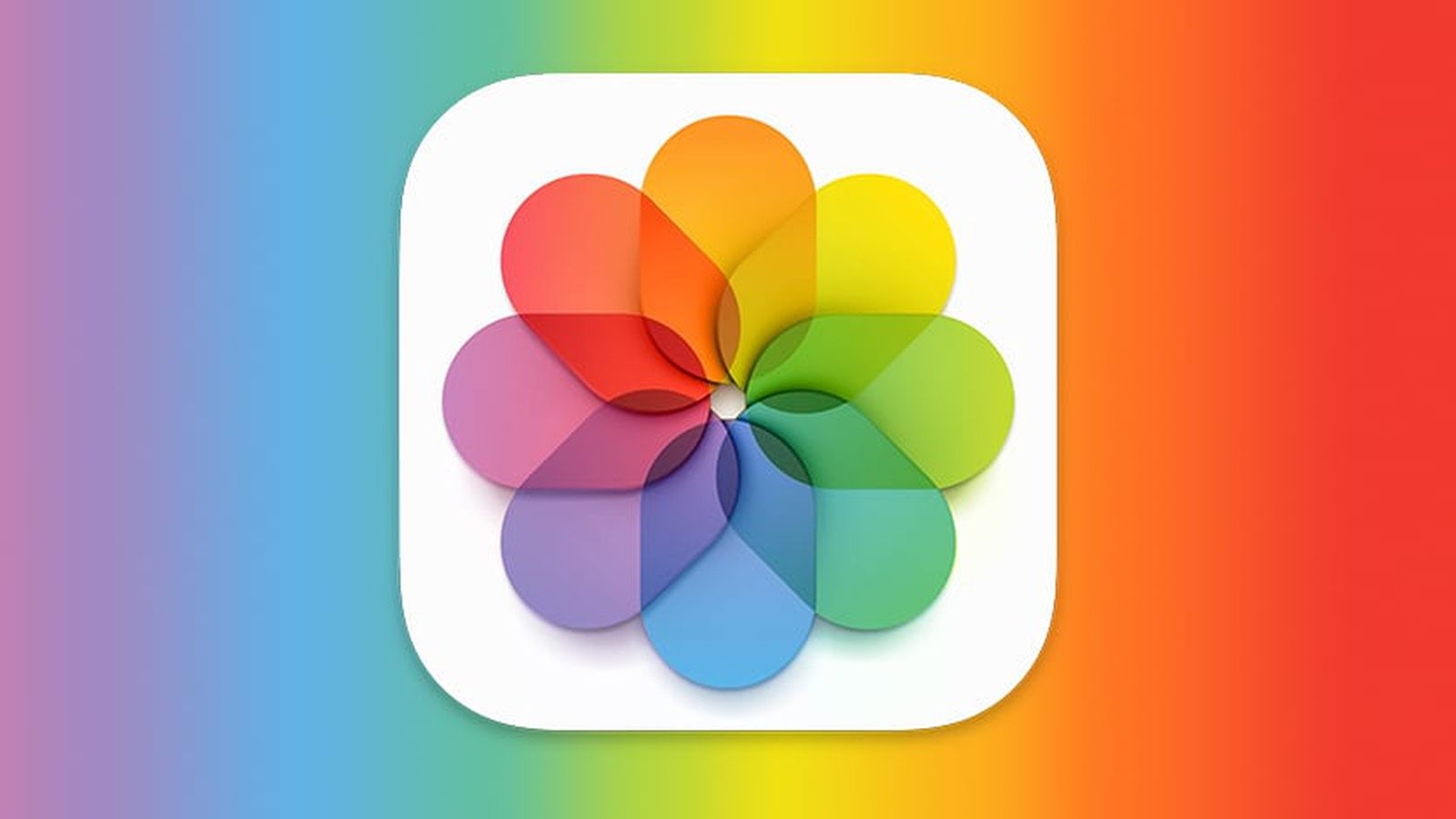
3. Delete Unnecessary Apps
Your phone’s storage may be filled with downloaded applications and games. To increase storage capacity, delete any unnecessary apps by following these steps:
- Step 1: Go to Settings > tap General > tap iPhone Storage.
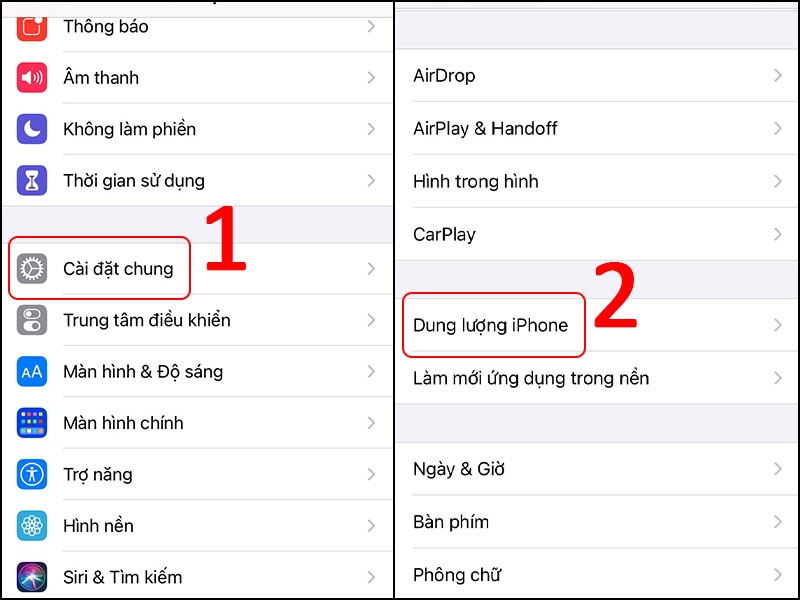
- Step 2: Select the app you want to delete > tap Delete App.
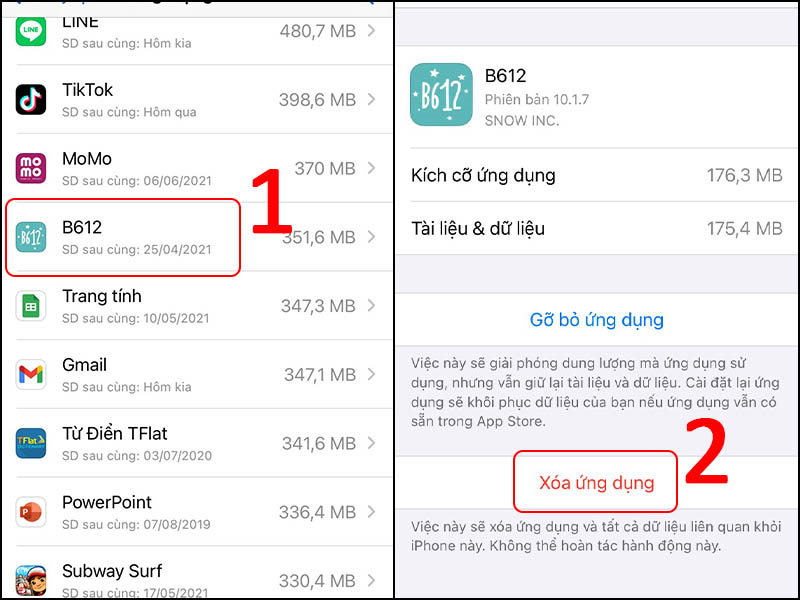
4. Clear History and Data in Safari
Using the Safari web browser can consume a significant amount of storage space due to cached data, cookies, and browsing history. To clear your Safari history and data, go to Settings > tap Safari > and select Clear History and Website Data.
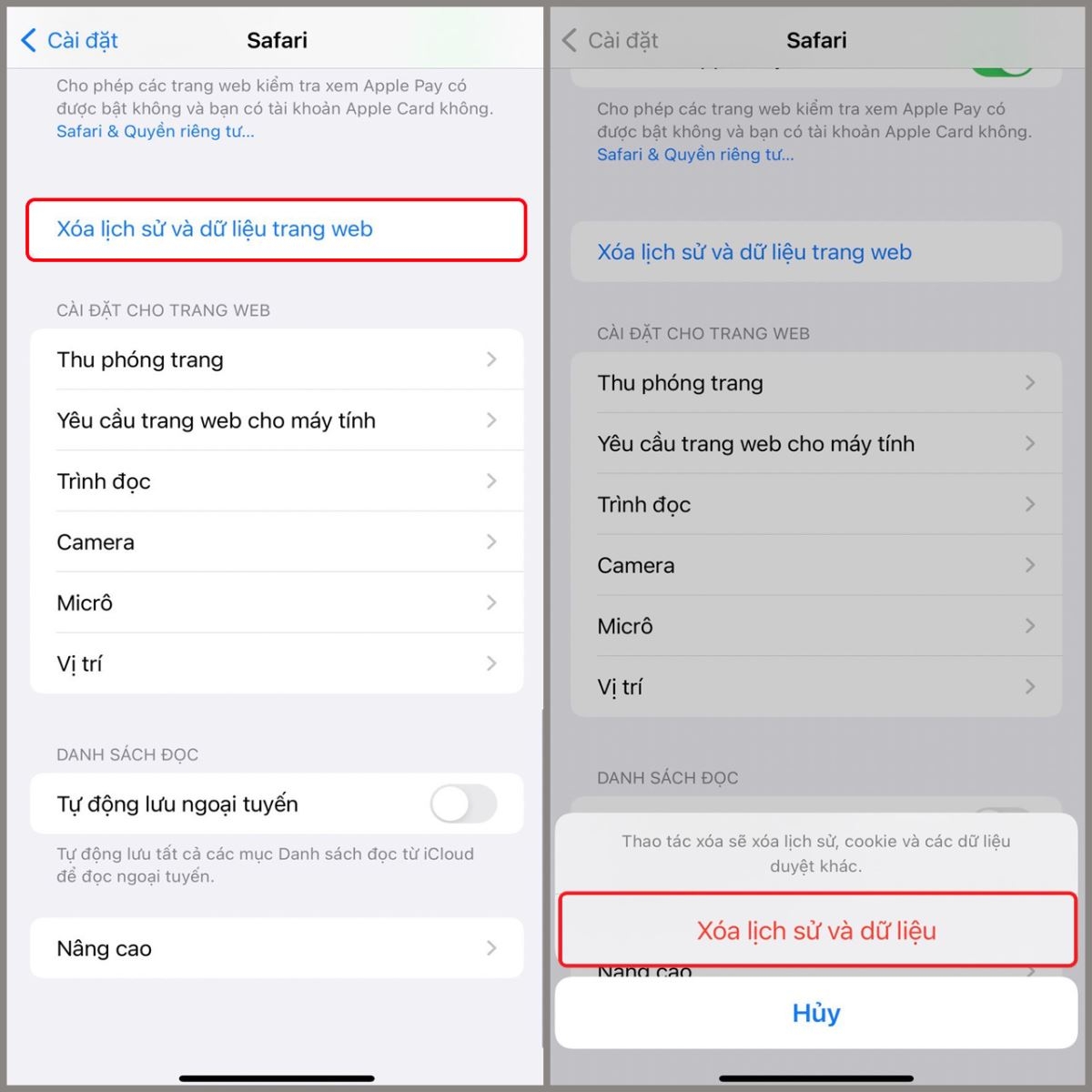
5. Delete Unimportant SMS Messages
Usually, phones receive a lot of spam and promotional messages. If you find these messages unimportant, it’s best to delete them to free up storage space quickly. To automatically delete messages, go to Settings > select Messages > choose Keep Messages > and set a time frame for automatic deletion.
.jpg)
6. Delete Music from Your iPhone
Deleting music is another effective way to increase your iPhone’s storage capacity for free. Go to Settings > tap General > tap iPhone Storage > tap Music > select the songs you want to remove > tap the “-“ symbol.
7. Install Memory Cleaning Apps
Additionally, you can install applications that help free up storage space, such as PhoneClean, iMazing, PhoneExpander, or iFunBox.
8. Reduce Photo and Video Quality
Images and videos are significant contributors to storage consumption. Consider lowering the default photo and video quality settings on your device. Go to Settings > tap Camera > tap Record Video > and select a lower recording standard.
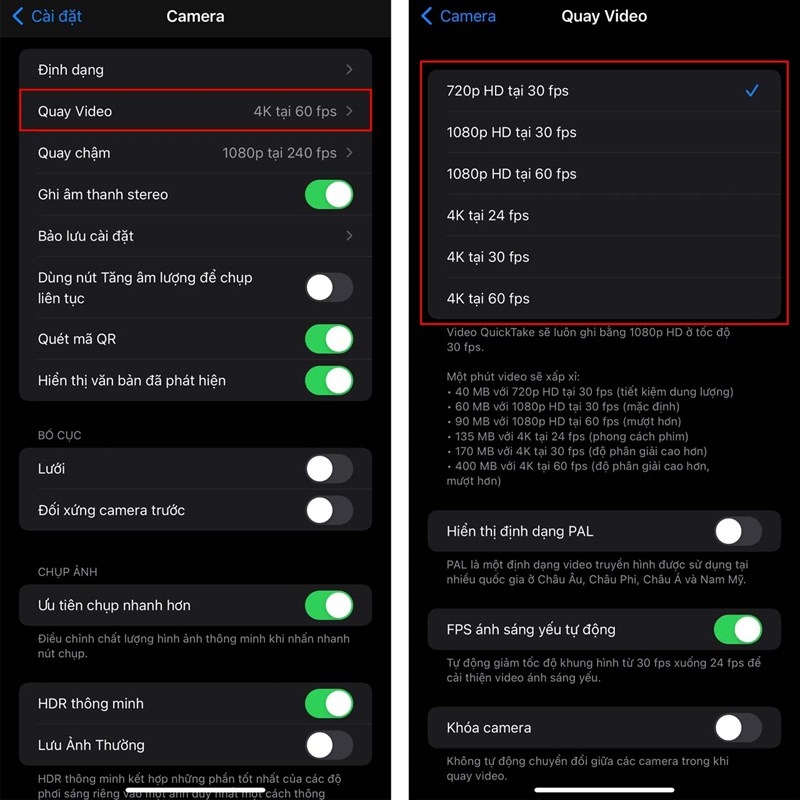
9. Utilize Cloud Storage
Another way to increase your iPhone’s storage capacity is to use cloud storage services like iCloud, Google Drive, or Flickr to back up your photos and essential data. After that, you can delete the original data from your phone.
10. Disable Offline Reading Mode
Many users may not be aware of the Offline Reading Mode setting. When enabled, it can quickly fill up your iPhone’s storage. To turn it off, go to Settings > tap Safari > and disable Offline Reading Mode.
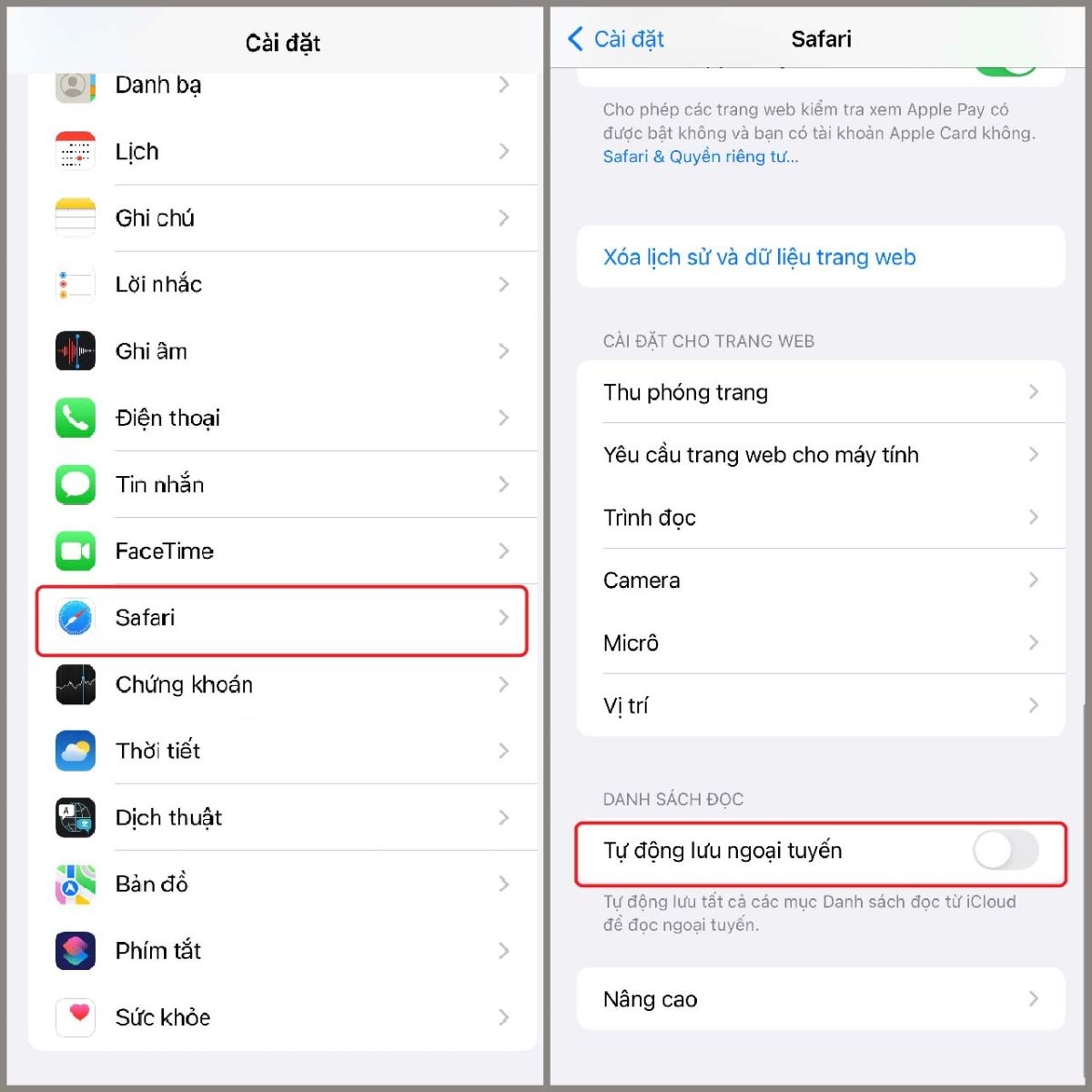
11. Convert Live Photos to Still Images
Converting Live Photos to still images is another effective way to free up storage space. To do this, open a Live Photo, tap the Edit button, and then disable the Live feature.
12. Disable HDR Photo Storage
The HDR mode automatically balances light and shadow to enhance image quality. To disable the storage of original HDR images, go to Settings > tap Photos > and enable Optimize iPhone Storage.
13. Clear App Cache
It’s essential to clear the cache of your applications to free up storage space. Go to Settings > tap General > tap iPhone Storage & iCloud Usage > tap Manage Storage > find the app you want to delete > select Delete App.
Conclusion
We’ve provided you with simple and cost-free methods to increase your iPhone’s storage capacity and efficiently manage and optimize your phone’s memory. It’s essential to plan your storage usage intelligently for a smoother and better device performance.
- Buy permanent iCloud storage – An excellent storage solution for your device.
- Tips for creating stunning and fast-loading widgets on your iPhone.
Be a smart consumer and purchase genuine iPhone products from the FPT Shop homepage today to enjoy a range of benefits and attractive prices. We are committed to providing an excellent shopping experience for Apple products, helping you save a significant amount of money.
Check out the latest iPhone models here: