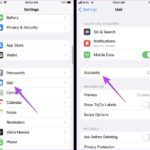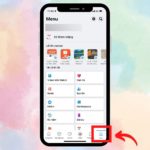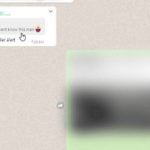Do you want to have multiple accounts on Facebook, Zalo, Youtube, and more on your OPPO phone without having to switch back and forth between them? Then check out these two methods for app cloning on OPPO, shared below. Extremely useful for you.
What is App Cloning?
App cloning, app duplication, or app cloning are all terms that refer to the feature that creates duplicate app versions on a mobile device. The cloned version is independent of the original app, with identical functionality.
With this feature, you can log in and use multiple accounts for the same app simultaneously, just like having two separate devices. No more hassle and confusion of constantly switching between accounts.
App cloning is supported on many Android phones, including OPPO, which comes with this feature built-in. However, iOS devices do not currently support this feature.
Guide to App Cloning on OPPO
How to Clone Apps on OPPO Without Downloading Additional Apps
Step 1: Go to Settings and select App Cloning.
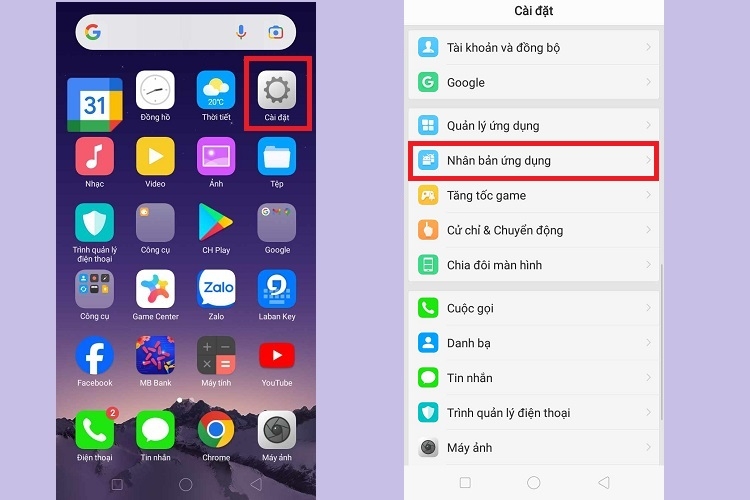
Step 2: Choose the app you want to clone, slide the App Cloning toggle to the right, and rename the cloned app if desired.
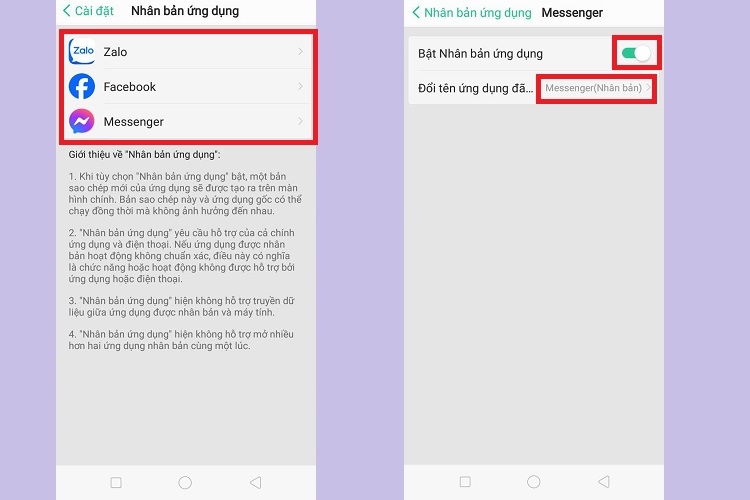
How to Clone Apps on OPPO Using Parallel Space
If your OPPO phone doesn’t have the built-in app cloning feature, you can use Parallel Space to run multiple accounts simultaneously. It offers a unique interface for managing multiple accounts.
Step 1: Go to the CH Play Store, search for Parallel Space, and install it.
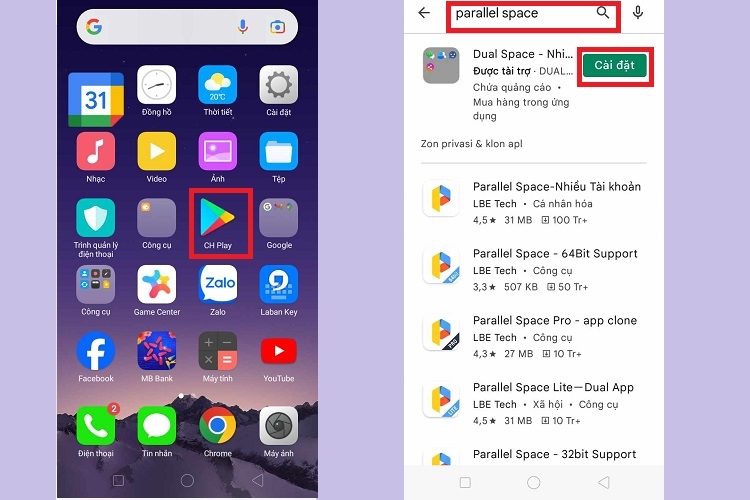
Step 2: Agree and continue, then tap Continue.
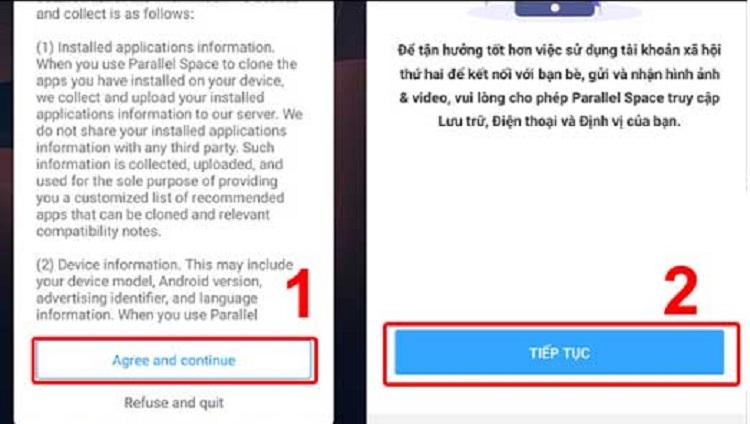
Step 3: Grant permissions for Parallel Space to access your phone calls, photos, media, and files.
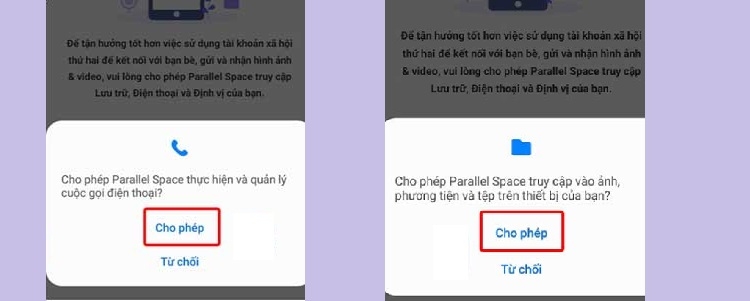
Step 4: Tap Start.
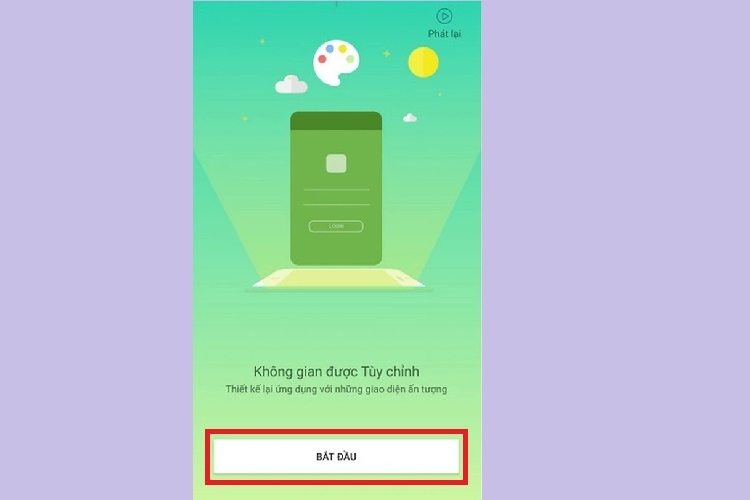
Step 5: Choose the app you want to clone, tap Add to Parallel Space, and wait for the installation to finish. Now you can use multiple accounts simultaneously.
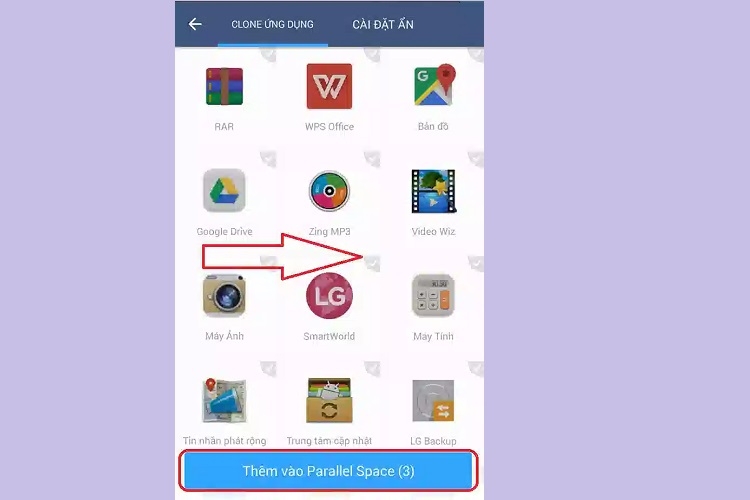
How to Delete Cloned Apps on OPPO
To delete a cloned app, simply long-press the cloned app icon and select Delete.
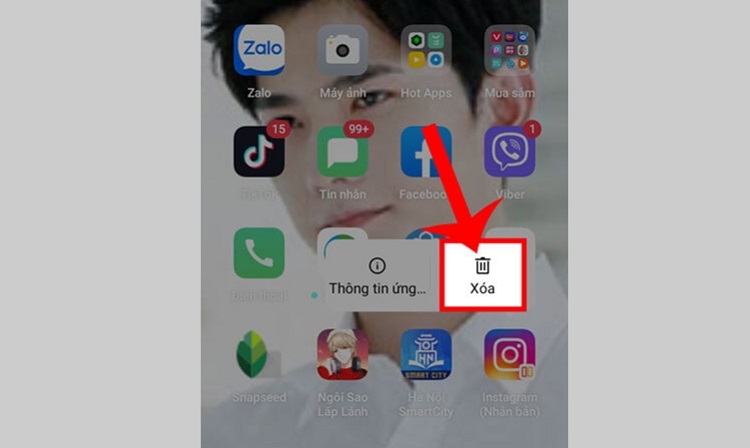
Notes on App Cloning on OPPO Phones
Keep the following in mind when using app cloning on OPPO:
- Deleting the original app will also delete the cloned app, so back up important data before deleting.
- Cloning an app will increase the storage space used, similar to installing the original app. Ensure you have sufficient storage before cloning.
- Running multiple accounts for the same app simultaneously may cause conflicts and reduce device performance.
Conclusion
FPT Shop has provided a guide on app cloning for OPPO devices. We hope you can successfully clone apps to meet your work and entertainment needs.
For more information:
If you’re looking to upgrade your device, visit our stores. We offer a wide range of smartphones that support convenient app duplication at affordable prices and attractive promotions.
Check out some popular Samsung phone models available at FPT Shop:
How to easily hide text messages on screenshots with ColorOS 13, ensuring maximum privacy
Users often look for ways to hide messages in screenshots for various reasons, such as wanting to delete sensitive content to ensure greater security in the online space. The following article from FPT Shop will guide you on how to hide messages on ColorOS 13 for simple screenshots, ensuring maximum information security!