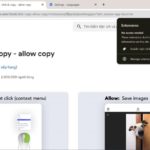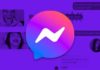Signing into Google accounts on a phone allows users to easily check their emails. However, the two-step verification method, which is intended to enhance security, can sometimes be inconvenient in certain cases. So how do you remove Google account verification on an Android phone? Follow the guide below to learn how.
Why do you need to remove Google account verification?
When you buy a new phone, the seller usually creates a Google account for you. Or during the usage process, you will also log into your Google account on your phone for work and other activities.
/fptshop.com.vn/uploads/images/tin-tuc/174318/Originals/xoa-xac-minh-tai-khoan-google-1.jpg)
However, in case you reset (restore factory settings) or lose the pre-logged-in Google account, the operating system will require you to authenticate your account to verify ownership. This action aims to protect the user if someone wants to illegally log into their account on another device.
This security layer will lock and prevent you from accessing the user interface. If you don’t know how to remove it, you will have to spend money on unlocking services or even not be able to use your phone anymore.
What is Google account verification removal?
Google account verification removal is also known as bypassing. This is an English term, which when translated into Vietnamese means “escaping” or “getting out of”. The act of removing Google verification is to eliminate security measures and account verification checks.
When you create a new Google account or log into an existing Google account, the system will require you to verify your identity by entering a verification code or other methods such as phone number or email address.
/fptshop.com.vn/uploads/images/tin-tuc/174318/Originals/xoa-xac-minh-tai-khoan-google-2.jpg)
However, for some reason, if you do not have the password or cannot access the verification information as registered initially, you need to bypass to remove Google account verification. That means you will skip those verification steps to change your password or immediately access your account.
How to remove Google account verification using vnROM
What is vnROM?
vnROM is a website dedicated to Android devices, especially products of the Samsung brand. It provides documentation and instructions related to upgrading operations, device repairs, or customized operations on Android devices. It includes downloading firmware files and necessary tools to perform these operations.
/fptshop.com.vn/uploads/images/tin-tuc/174318/Originals/xoa-xac-minh-tai-khoan-google-3.jpg)
Preparation before removing Google account verification using vnROM
To remove Google account verification using vnROM on an Android phone, you need to prepare the following:
- Charging cable.
- PC or laptop.
- The phone must be connected to Wi-Fi throughout the process.
Guide to remove Google account verification using vnROM
The process of removing Google account verification is not simple. It requires you to perform multiple steps accurately. Follow the guide below to understand the detailed process:
Step 1: Use a charging cable to connect your Android phone to your computer/laptop.
Next, you download the bypass tool at this address, then select Click Here To Start Download to download the SamsungFrp2020_V1 file.
/fptshop.com.vn/uploads/images/tin-tuc/174318/Originals/xoa-xac-minh-tai-khoan-google-4.jpg)
Step 2: After successfully downloading, you will unzip the folder by right-clicking on the file name and selecting Extract to SamsungFrp2020_V1.
/fptshop.com.vn/uploads/images/tin-tuc/174318/Originals/xoa-xac-minh-tai-khoan-google-5.jpg)
Step 3: A new window with the Enter Password box will appear, enter the password phonedone and click OK.
/fptshop.com.vn/uploads/images/tin-tuc/174318/Originals/xoa-xac-minh-tai-khoan-google-6.jpg)
Step 4: Next, click on Disable Drivers Signatures and select OK.
/fptshop.com.vn/uploads/images/tin-tuc/174318/Originals/xoa-xac-minh-tai-khoan-google-7.jpg)
Step 5: Select Bypass FRP and click OK.
/fptshop.com.vn/uploads/images/tin-tuc/174318/Originals/xoa-xac-minh-tai-khoan-google-8.jpg)
Step 6: On the phone screen, a notification will appear, click Review > Select Accept and continue > Choose Next.
/fptshop.com.vn/uploads/images/tin-tuc/174318/Originals/xoa-xac-minh-tai-khoan-google-9.jpg)
Step 7: At this point, Google will ask if you want to enable sync. Select No, thanks.
Step 8: Visit vnROM at this address > Select Open Galaxy Store > Click Access Galaxy Store.
/fptshop.com.vn/uploads/images/tin-tuc/174318/Originals/xoa-xac-minh-tai-khoan-google-10.jpg)
If your Galaxy Store is an old version, update it to help the process of removing Google account verification faster.
Step 9: In the phone’s app store, enter the keyword Explorer File Manager and download the app by logging into your Android account.
/fptshop.com.vn/uploads/images/tin-tuc/174318/Originals/xoa-xac-minh-tai-khoan-google-11.jpg)
Read the terms of use and tick I have read and agreed to all the above content > Click Agree.
Step 10: Verify the two-step verification by selecting Verify with SMS and enter the received code into your phone number, then click Finish.
/fptshop.com.vn/uploads/images/tin-tuc/174318/Originals/xoa-xac-minh-tai-khoan-google-12.jpg)
Next, you select ALLOW AND DOWNLOAD.
Step 11: Access the Explorer File Manager > Allow Explorer to access memory and click Continue > Select OK.
/fptshop.com.vn/uploads/images/tin-tuc/174318/Originals/xoa-xac-minh-tai-khoan-google-13.jpg)
Step 12: Go to the Download section > Select QuickShortcutmaker.apk.
/fptshop.com.vn/uploads/images/tin-tuc/174318/Originals/xoa-xac-minh-tai-khoan-google-14.jpg)
Select File > Select Always > Click on the QuickShortcutMaker file > Select Continue.
/fptshop.com.vn/uploads/images/tin-tuc/174318/Originals/xoa-xac-minh-tai-khoan-google-15.jpg)
Step 13: The next step to remove Google account verification using vnROM is to install QuickShortcutMaker. You select Install > Select Open > Choose OK.
Step 14: After accessing the app successfully, in the search box, enter screen lock > Select Settings > Continue selecting Choose screen lock settings.
/fptshop.com.vn/uploads/images/tin-tuc/174318/Originals/xoa-xac-minh-tai-khoan-google-17.jpg)
Step 15: You select Try > Press Pattern > Press Next.
/fptshop.com.vn/uploads/images/tin-tuc/174318/Originals/xoa-xac-minh-tai-khoan-google-18.jpg)
Then, you set the unlock pattern and confirm it again, and press Confirm.
/fptshop.com.vn/uploads/images/tin-tuc/174318/Originals/xoa-xac-minh-tai-khoan-google-19.jpg)
Step 16: Finally, you just need to restart the device and you can use it normally. The process is quite complex, and you need to pay close attention to the instructions to not miss any steps.
How to remove Google account verification using DroidKit
The second method to remove Google account verification is through the DroidKit application.
What is DroidKit?
DroidKit is an application developed by iMobie, specializing in data recovery and management on Android devices. DroidKit provides a range of useful and powerful features to help users solve common issues related to data on Android phones. Therefore, you can also use DroidKit to remove Google account verification.
/fptshop.com.vn/uploads/images/tin-tuc/174318/Originals/xoa-xac-minh-tai-khoan-google-20.jpg)
Preparation before removing Google account verification using DroidKit
To remove Google account verification on an Android phone using DroidKit, you need to prepare and ensure the following:
- Connection cable.
- Make sure both the computer and the phone are connected to the same Wi-Fi network.
- Fully charge the battery to avoid interruption during the process.
Guide to remove Google account verification using DroidKit
Step 1: First, download DroidKit to your computer. DroidKit is compatible with both Macbook and Windows computers/laptops, so you can use any device you have.
Click on this link to access the iMobie website, then click Free Download to download the free version.
/fptshop.com.vn/uploads/images/tin-tuc/174318/Originals/xoa-xac-minh-tai-khoan-google-21.jpg)
Step 2: Next, connect your Android phone to your computer using a cable. Immediately, a notification will appear on the computer screen, click Start to safely perform Google account verification removal operations.
/fptshop.com.vn/uploads/images/tin-tuc/174318/Originals/xoa-xac-minh-tai-khoan-google-22.jpg)
Step 3: Next, you will access Recovery Mode. DroidKit will start the compatible configuration files with your device. Follow the instructions displayed on the screen to access Recovery Mode.
/fptshop.com.vn/uploads/images/tin-tuc/174318/Originals/xoa-xac-minh-tai-khoan-google-23.jpg)
Step 4: In Recovery Mode, select the corresponding operating system version for your Android phone, then press Next to download the firmware to your device.
/fptshop.com.vn/uploads/images/tin-tuc/174318/Originals/xoa-xac-minh-tai-khoan-google-24.jpg)
Step 5: On the Android phone, delete the cache and follow the instructions as shown in the image below.
/fptshop.com.vn/uploads/images/tin-tuc/174318/Originals/xoa-xac-minh-tai-khoan-google-25.jpg)
Step 6: Finally, restart your device and you can use it normally.
If after applying the two methods instructed above, you still cannot bypass, please bring your phone to a repair center or warranty service center for assistance.
Conclusion
Above is a detailed guide on how to remove Google account verification on an Android phone using DroidKit and vnROM. Hope this sharing will help you successfully perform it at home.