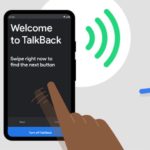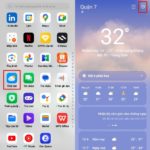As a leading smartphone brand, OPPO constantly innovates and introduces new features to provide users with exciting and useful experiences. Among these, the ability to change the font style is a notable feature. Here are three simple ways to change the font style on your OPPO phone, making each text line more lively and artistic.
Why Change the Font Style on Your OPPO Phone?
Using the same font style on your phone can get boring. By changing the font, you can:
- Express your personal taste and showcase your unique personality.
- Bring a sense of novelty to your phone usage experience.
- Easily adjust the font size to suit your preferences.
How to Change Font Style on OPPO Phone Using Default Fonts
Step 1: Open the Settings on your OPPO phone.
Step 2: Find and tap on Display & Brightness.
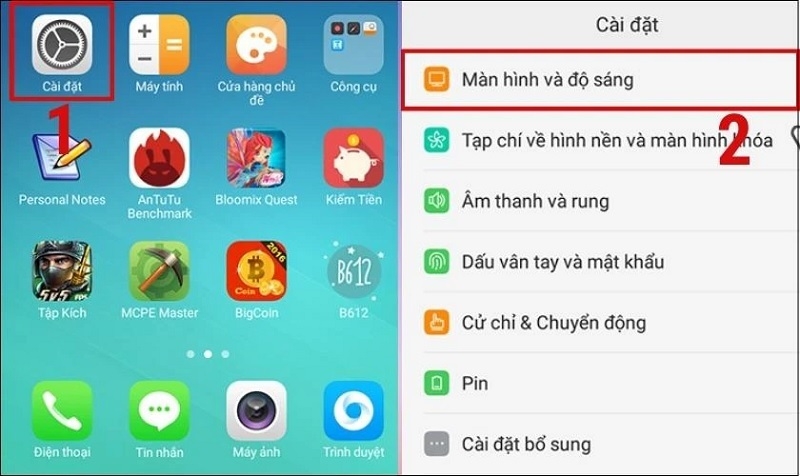
Step 3: Tap on Font and choose your desired default font. Adjust the font size as per your preference.
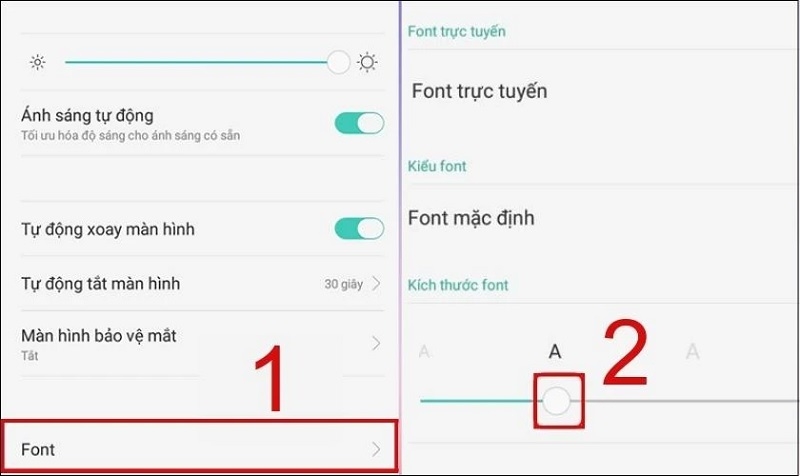
Step 4: Click Apply to complete the font style change.
How to Change Font Style on OPPO Phone Using Online Fonts
If you’re not satisfied with the built-in fonts, you can change the font style on your OPPO phone using online fonts.
Step 1: Go to Settings > tap on Display & Brightness.
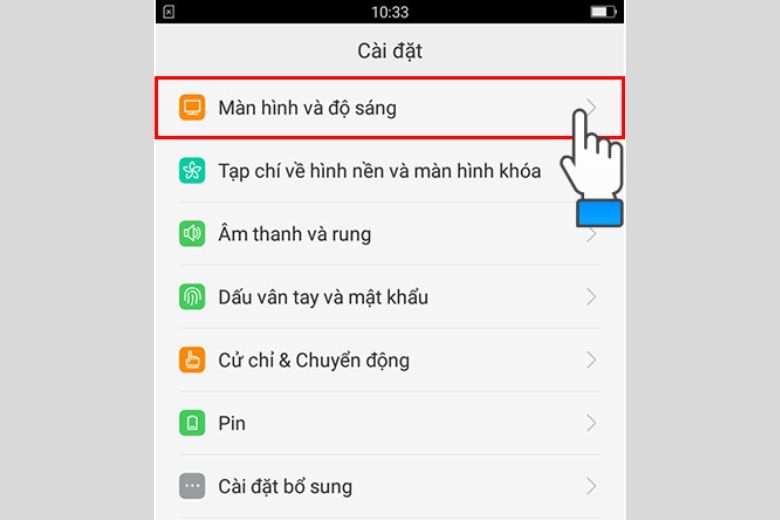
Step 2: Tap on Font.
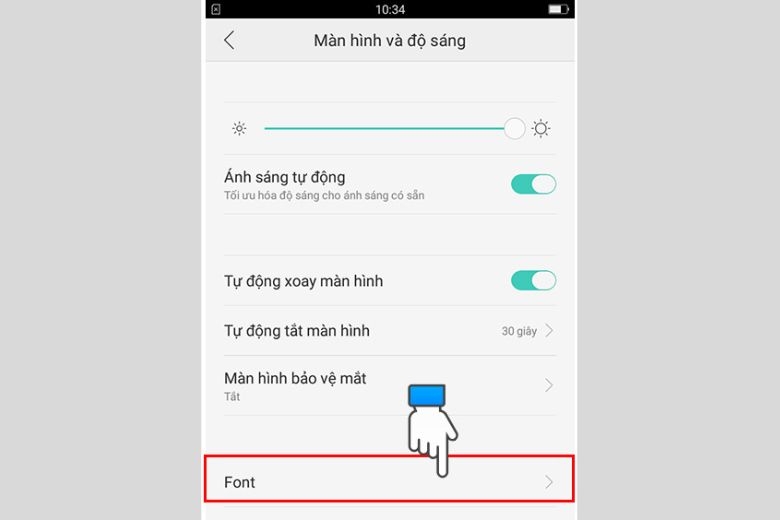
Step 3: Tap on Online Fonts to download new fonts from CH Play.

Step 4: A list of compatible fonts for OPPO phones will be displayed. Choose your favorite font and download it.
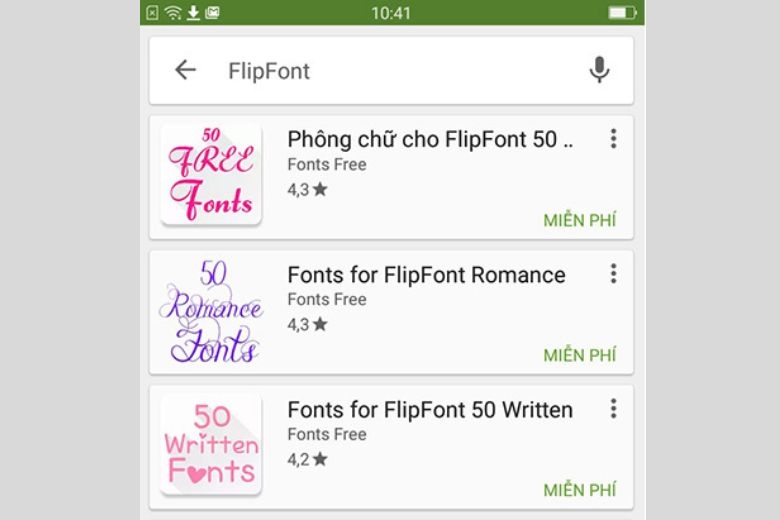
Step 5: In the Default Font section, click on the downloaded font and then tap on Apply.
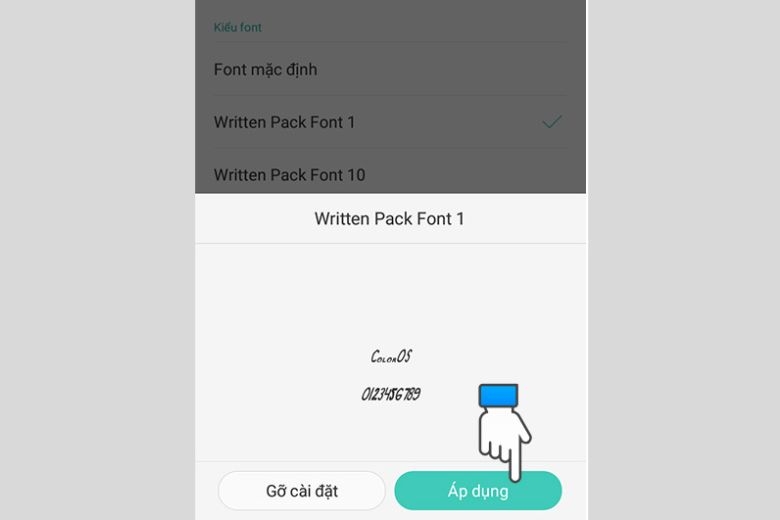
How to Change Font Style on OPPO Phone Using Software
Additionally, you can use the following software to change the font style on your OPPO phone:
- Cute Font for OPPO
- Lovely Font for OPPO
- Love Font for OPPO
- Kitty Font for OPPO
- Classic Font for OPPO
Frequently Asked Questions
Can I Change the Text Color on My OPPO Phone?
It is not possible to change the text color according to your preference on OPPO phones. However, you can change the keyboard color by following these steps:
Step 1: Go to Settings > tap on Additional Settings.
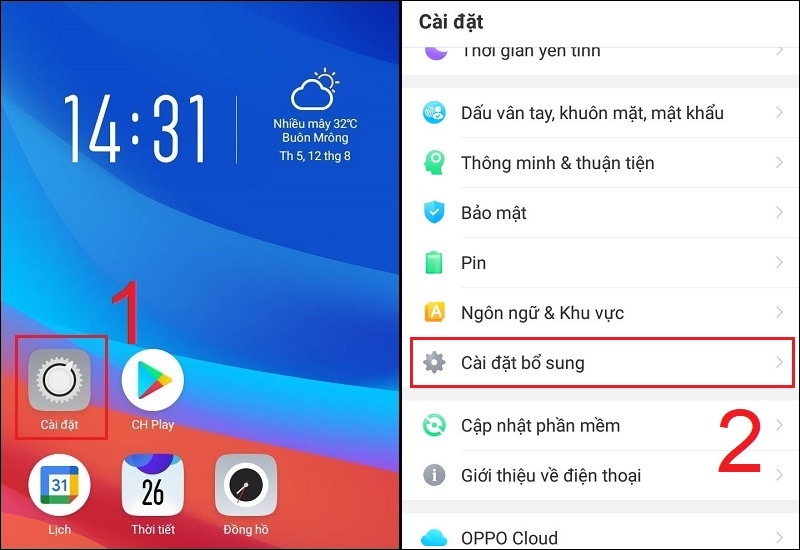
Step 2: Tap on Keyboard and Input Methods > select the keyboard you are using.
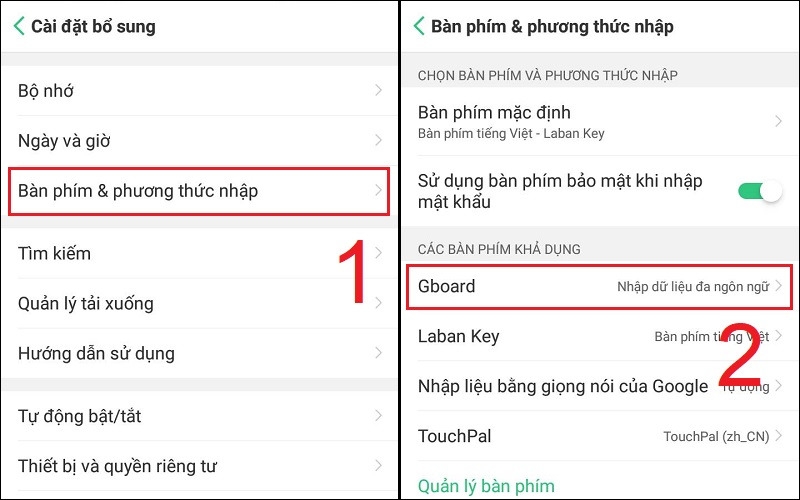
Step 3: Go to Interface > choose a new keyboard color for your phone.
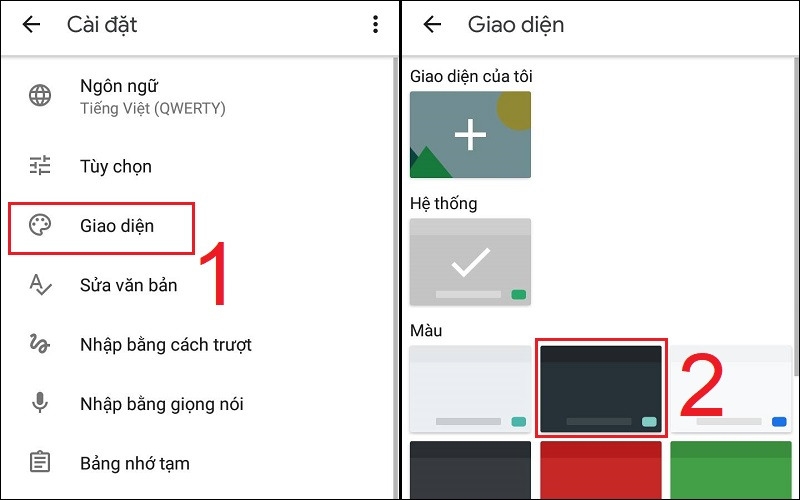
How to Enlarge the Font Size on OPPO Phone?
System-wide font size enlargement:
Step 1: Open Settings > tap on Display & Brightness.
Step 2: Tap on Font > adjust the font size by sliding the horizontal bar to the right to enlarge.
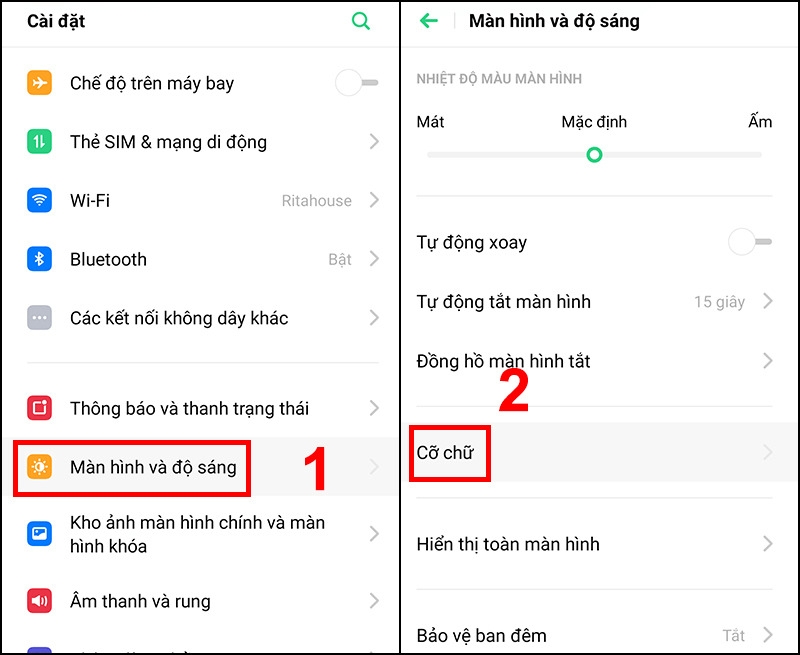
Enlarge font size in messages:
Step 1: Open the SMS app on your phone and find any message.
Step 2: Place two fingers on the screen and move them apart to enlarge the font size.
How to Restore the Default Font?
To restore the default font, go to Settings > tap on Display & Brightness > tap on Font Size and Display > and then tap on Default Font.
Can I Use the Changed Font Style in Other Apps?
Yes, you can change the font style in other apps, but it depends on the system and web browser used by your OPPO phone.
In Conclusion
By changing the font style on your OPPO phone, you can refresh the look and feel of your device. This adds a unique and exciting dimension to your overall user experience.
- Latest OPPO Phone Price List for 2024: Great Deals, Grab Them Now!
- 5 OPPO Phones Priced from 3 to 4 Million VND: Great Configuration, Affordable Price
With competitive prices, excellent purchase policies, and attractive promotions, FPT Shop is the ideal destination for those looking to buy high-quality OPPO phones.
Discover the latest OPPO phones here:
Download Acchelper – The Secret to Fast and Efficient Number-to-Word Conversion
Introducing Acchelper, the revolutionary tool that empowers you to effortlessly convert numbers to words or vice versa in Excel. Equipped with an array of exceptional features, Acchelper streamlines your workflow, elevating your productivity to new heights. Uncover the simplicity of Acchelper’s installation process as we guide you through its seamless implementation.