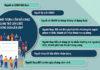The iPhone has evolved from being a mere communication device to an indispensable part of our daily lives. From aiding us with work and entertainment to keeping us connected with friends and family, the iPhone has become a versatile tool. However, there are times when we crave silence, a tranquil space without the constant buzzing of our phones.
Have you ever felt annoyed by the incessant vibrations of your iPhone during meetings, study sessions, or in places that demand quiet? Do you wish to mute your iPhone’s vibrations for complete silence but don’t know how? This article will guide you through four of the simplest and quickest methods to turn off vibrations on your iPhone, ensuring you can enjoy peace without the disturbance of buzzing.
Why Disable iPhone Vibrations?
There are several reasons why iPhone users may want to disable the vibration mode. Here are some common ones:
1. Enhanced Focus and Reduced Distraction
In work or study environments, constant notifications can interrupt concentration. Disabling vibration mode helps minimize distractions, allowing users to focus on tasks without interruptions.
2. Battery Conservation
Vibration mode consumes more power than usual, especially when receiving multiple calls or notifications or when set to a strong vibration intensity. Turning it off can help extend the device’s battery life.
3. Avoiding Disturbances to Others
In certain situations like conferences, libraries, movie theaters, or religious services, vibrations can be disruptive to those around you. Turning off vibration helps maintain a quiet and respectful shared space.
4. Health and Comfort
- Some individuals find the constant vibrations from their devices uncomfortable or stressful, particularly in situations that call for calmness or relaxation. Disabling vibration mode creates a more soothing environment.
- Continuous vibrations can strain your hands and wrists. Turning off vibration reduces the risk of developing carpal tunnel syndrome and other health issues.
5. Personalizing Phone Usage
Each user has personal preferences and needs for how they receive notifications. Some may prioritize audible alerts over vibrations or vice versa, depending on their specific circumstances.
6. Nighttime and Sleep
Disabling vibration mode at night helps prevent disturbances from non-critical notifications, promoting sound and uninterrupted sleep.
In summary, turning off vibration mode on your iPhone not only enhances concentration and saves power but also supports a healthier lifestyle, accommodates personal preferences, and respects the shared space of others.
/fptshop.com.vn/uploads/images/tin-tuc/181531/Originals/tat-rung-iphone%20(1).jpg)
Methods to Turn Off iPhone Vibrations
There are multiple ways to disable vibrations on your iPhone. FPT Shop introduces four easy methods to turn off the vibration feature on your iPhone in the quickest way possible. You can follow simple steps for each method as follows:
Disable Vibrations in “Sounds & Haptics”
If you wish to turn off the vibration function entirely, even when your iPhone is set to silent mode, you can do so by:
- Step 1: Open the Settings app from your iPhone’s home screen.
- Step 2: Select the Sounds & Haptics option (on some iPhone models, this option may simply be labeled as Sounds).
/fptshop.com.vn/uploads/images/tin-tuc/181531/Originals/tat-rung-iphone%20(4).jpg)
- Step 3: Scroll down to the Haptics section.
- Step 4: Under the first option, you can choose a preferred vibration pattern, create a custom one, or disable vibration altogether.
/fptshop.com.vn/uploads/images/tin-tuc/181531/Originals/tat-rung-iphone%20(5).jpg)
Disable Vibrations in “Accessibility”
In addition to the first method, you can refer to the settings in accessibility as follows:
- Step 1: Open the Settings app on your iPhone.
- Step 2: Scroll down to access the Accessibility section.
- Step 3: Select the Touch option.
- Step 4: Here, toggle off the Vibration option.
Note that when system haptics are turned off, you will not hear or feel vibrations for all incoming calls and alerts.
/fptshop.com.vn/uploads/images/tin-tuc/181531/Originals/tat-rung-iphone%20(6).jpg)
Use the “Control Center”
Another way to quickly turn off vibration mode (in case you only want temporary relief from disturbances):
- Step 1: Swipe down from the top-right corner of your screen (or swipe up from the bottom edge of the screen if you are using an iPhone with a Home button).
- Step 2: Find and tap the Moon icon to turn on Do Not Disturb mode, which will temporarily stop your iPhone from vibrating or making sounds for new notifications.
Note that turning off vibration may cause you to miss important calls or notifications if you don’t pay attention to your screen.
/fptshop.com.vn/uploads/images/tin-tuc/181531/Originals/tat-rung-iphone%20(3).jpg)
Use the “Ring/Silent Switch”
- Step 1: Locate the Ring/Silent switch: Find the switch on the left side of your iPhone.
- Step 2: Turn off vibration: Push the switch towards the screen. When you see a red stripe on the switch, vibration is turned off.

























/fptshop.com.vn/uploads/images/tin-tuc/181531/Originals/tat-rung-iphone%20(2).jpg)