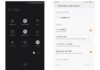Freeform is a versatile platform that allows users to freely create, draw, take notes, and incorporate various forms of digital content, without any formatting restrictions. To maximize your experience using Freeform on both the iPhone and iPad, consider the following 5 tips:
What is Freeform?
Freeform is a digital whiteboard application developed by Apple for iOS, macOS, and iPadOS devices. It was initially introduced at the 2022 Worldwide Developers Conference and officially launched on December 13, 2022.
/fptshop.com.vn/uploads/images/tin-tuc/161086/Originals/su-dung-freeform.jpg)
To gain a deeper understanding of Freeform, you can refer to the article: 6 reasons why Apple’s Freeform app is not for everyone
5 useful tips for utilizing Freeform effectively
1. Harness the Drawing Capabilities
With Freeform, you have the freedom to express your ideas through drawing. By following these steps, you can start drawing on the screen: Click on the pen icon located in the bottom left corner > Select the preferred pen type and begin sketching.
/fptshop.com.vn/uploads/images/tin-tuc/161086/Originals/su-dung-freeform-1.jpg)
2. Swiftly Create Shapes
In addition to freehand drawing, Freeform enables you to effortlessly generate various shapes, objects, animals, and more. Follow these steps to create shapes: Click on the shape icon below > Choose the desired shape type > Select the specific shape to incorporate.
/fptshop.com.vn/uploads/images/tin-tuc/161086/Originals/su-dung-freeform-2.jpg)
3. Export to PDF
A noteworthy feature of Freeform is the ability to export content to PDF. Follow these steps to export: Click on the 3 dots icon above > Select Export to PDF and you’re done.
/fptshop.com.vn/uploads/images/tin-tuc/161086/Originals/su-dung-freeform-3.jpg)
4. Incorporate Images, Files, and Links
To add images, files, and links within your Freeform creations, follow these steps: Click on the album icon located in the bottom right corner > Choose the desired file type to include (file, link, image/video from scanning, camera, or album).
/fptshop.com.vn/uploads/images/tin-tuc/161086/Originals/su-dung-<a href='https://meo.tips/featured/5-professional-tips-for-using-freeform-on-iphone-and-ipad-how-to-make-the-most-of-it/' rel='dofollow' class='onpage-seo' >freeform</a>-4.jpg”></p>
<h3 style=) 5. Effortlessly Duplicate Content
5. Effortlessly Duplicate Content
To create duplicates, follow these steps: Click on the 3 dots icon above > Select Duplicate and a replica will be created.
/fptshop.com.vn/uploads/images/tin-tuc/161086/Originals/su-dung-freeform-5.jpg)
These are 5 incredibly valuable tips for optimizing your usage of Freeform. Save this article and give them a try. If you have any questions, please leave a comment below for FPT Shop’s support.
Learn more: 9 things you can do with the Freeform app