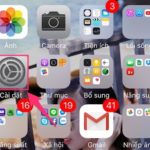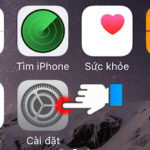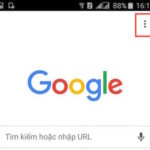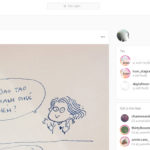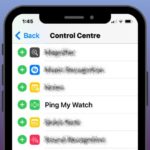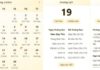With the iPhone 13, Apple has introduced several flexible ways for users to easily check their battery percentage. Here are 5 ways to display the battery percentage on the iPhone 13 that will help you stay informed about your device’s power status.
The importance of displaying the battery percentage on the iPhone 13
Displaying the battery percentage on the iPhone 13, as well as other devices in general, plays an important role in managing device power. Knowing the exact remaining battery level allows you to plan your device usage effectively, from choosing the appropriate time to charge to reducing the use of high-energy-consuming apps. This is particularly important in situations that require continuous phone usage, such as important meetings or when traveling.
/fptshop.com.vn/uploads/images/tin-tuc/177341/Originals/hien-thi-phan-tram-pin-iphone-13-6.jpg)
Information about the remaining battery percentage helps users avoid the sudden loss of battery, a major concern for mobile phone users. You can be more proactive in charging your battery, ensuring that your device is always ready to use when needed. This helps enhance the device’s reliability while also giving users peace of mind in managing their daily lives.
Lastly, displaying the battery percentage helps provide a sense of reassurance for users. In urgent situations or when relying on the phone for work and communication, knowing the exact remaining battery level on the device helps users feel more at ease.
5 ways to display the battery percentage on the iPhone 13
Customize in Settings
This is a popular method that many iPhone users apply to display the battery percentage on the iPhone 13, as well as other iPhone models. This setup is very simple and only requires the following two basic steps:
Step 1: Open the “Settings” app on your iPhone.
Step 2: Find the “Battery” section and then enable the “Battery Percentage” option by sliding the button to the on position.
/fptshop.com.vn/uploads/images/tin-tuc/177341/Originals/hien-thi-phan-tram-pin-iphone-13-1.jpg)
Use Control Center
One of the simplest ways to view the battery percentage on the iPhone 13 is through the Control Center. Simply swipe down from the top right corner of the screen, and you will see the battery percentage displayed next to the battery icon.
/fptshop.com.vn/uploads/images/tin-tuc/177341/Originals/hien-thi-phan-tram-pin-iphone-13-2.jpg)
This method is quick and convenient, without the need for any installation or settings changes.
Use Battery Widget
iOS provides a unique battery widget that you can add to the home screen or Today View. This widget not only displays the iPhone’s battery percentage but also that of other Apple devices like AirPods or Apple Watch. To add the widget, follow these steps:
Step 1: From the home screen, swipe from left to right to access the Widget screen. Scroll to the bottom and select “Edit.”
Step 2: Tap the “+” icon in the top left corner of the screen.
/fptshop.com.vn/uploads/images/tin-tuc/177341/Originals/hien-thi-phan-tram-pin-iphone-13-4.jpg)
Step 3: Find and select “Battery.”
Step 4: Position the widget where you want it, and you can also place the battery widget on the home screen.
/fptshop.com.vn/uploads/images/tin-tuc/177341/Originals/hien-thi-phan-tram-pin-iphone-13-3.jpg)
Ask Siri for notification
Siri, Apple’s virtual assistant, can also help you check the battery level. Just say, “Hey Siri, how much battery do I have left?” and Siri will notify you of the remaining battery percentage.
This is ideal for times when you can’t view the screen or when you’re driving, but unfortunately, Siri currently does not support Vietnamese.
Battery charging notification feature
In addition to the methods mentioned, you can also quickly check the battery percentage by charging the device. When the device is connected to a charger, the current battery percentage will automatically be displayed, allowing you to immediately determine the battery level without going through several steps.
/fptshop.com.vn/uploads/images/tin-tuc/177341/Originals/hien-thi-phan-tram-pin-iphone-13-8.jpg)
Some ways to save iPhone battery
If your iPhone is running low on battery and it’s not convenient to charge it, saving battery is extremely important. Apple provides many useful features to optimize battery life and minimize unnecessary battery drainage. From adjusting screen settings to managing apps, there are many ways that iPhone users can apply to extend their daily battery life.
One of the easiest ways to save battery is by adjusting the screen brightness. Using auto-brightness or reducing screen brightness can significantly reduce energy consumption. Additionally, turning off unnecessary location services and Bluetooth can also help save battery.
/fptshop.com.vn/uploads/images/tin-tuc/177341/Originals/hien-thi-phan-tram-pin-iphone-13-5.jpg)
Regularly updating software is also important, as Apple continually improves battery performance in iOS updates. Another tip is to use iOS’s low power mode, which helps reduce background activity and automatically adjusts settings to save energy.
Managing apps is also an important part of saving battery. Closing unnecessary background apps and disabling non-important notifications can help reduce CPU load and save energy.
Checking the Battery Settings in iOS to identify high-energy-consuming apps is also very useful. Optimizing settings like reducing auto-lock screen time also contributes significantly to extending battery life.
In conclusion, displaying the battery percentage on the iPhone 13 not only helps you manage power more efficiently but also helps extend the device’s battery life. Depending on the specific situation and personal preference, you can choose any of the above methods to always be aware of your battery status. Hopefully, the information above is helpful to you.
If you are interested in the latest iPhone models that have quality and long-lasting battery life, be sure to check out the products available at FPT Shop:
For more information, please visit:
- Restore lost notes on iPhone with 3 simple methods
- How much battery capacity does the iPhone 13 Pro Max have? Common issues with iPhone 13 Pro Max battery
Knowing the exact battery level gives you peace of mind and helps you avoid sudden battery loss, a common concern for mobile phone users. It enables you to be more proactive in charging your device, ensuring it’s always ready when needed. This enhances the reliability of your iPhone and gives you a sense of reassurance, especially in urgent situations or when relying on your phone for work and communication.
There are several simple methods to view your iPhone 13’s battery percentage:
- Customize in Settings: Go to your iPhone’s Settings, find the Battery section, and enable the Battery Percentage option.
- Use Control Center: Swipe down from the top-right corner of your screen to access the Control Center, where you’ll see the battery percentage next to the icon.
- Use Battery Widget: iOS offers a unique battery widget that displays the iPhone and other Apple device battery percentages. You can add it to your home screen or Today View by going to the Widget screen and selecting the ‘Edit’ option.
- Ask Siri: Siri can notify you of your remaining battery percentage. Simply ask, “Hey Siri, how much battery do I have left?”
- Battery Charging Notification: When you connect your iPhone to a charger, the current battery percentage will automatically be displayed.
To save your iPhone’s battery, try these tips:
- Adjust screen brightness or use auto-brightness to reduce energy consumption.
- Turn off unnecessary location services and Bluetooth.
- Keep your software up to date, as iOS updates often include battery performance improvements.
- Use iOS’s Low Power Mode to reduce background activity and adjust settings for better energy efficiency.
- Manage apps by closing unnecessary ones running in the background and disabling non-important notifications.
- Check the Battery Settings in iOS to identify and optimize high-energy-consuming apps.
- Reduce the auto-lock screen time to extend battery life.