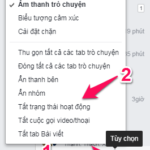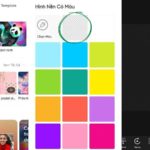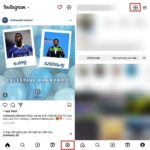Have you learned how to make transparent avatars on TikTok to show your personal style and attract viewers to your channel? If the answer is no, then check out the 6 great tips that FPT Shop has compiled in the article below!
1. What is a transparent avatar on TikTok?
The transparent avatar on TikTok is actually a representative image that has had its background removed and is in PNG format. Currently, many accounts on this social network use transparent avatars to showcase their personality and creativity.
The process is quite simple, with just a few simple steps. You don’t need to have professional photo editing skills, just use photo editing apps or online websites to create a unique and impressive transparent avatar.
![]()
2. Why should you make a transparent TikTok avatar?
Using a background-removed profile picture brings many benefits to users. Here are some reasons why you shouldn’t miss making a transparent TikTok avatar:
- Help viewers have a complete view of your videos without the profile picture obscuring the content of your channel.
- Be a unique highlight that makes your TikTok channel stand out from others.
- Show your personal style through a profile picture with your unique mark, evoking uniqueness and impressing viewers.
- Attract the attention of users, making them want to visit and follow your TikTok channel to learn more, thereby increasing views and interactions significantly.
- Be supported by TikTok to reach the top trending, as the platform prioritizes channels that quickly catch up with trends.
![]()
3. Simple ways to make a transparent avatar on TikTok
Making a transparent avatar on TikTok is not difficult if you know how to use the following photo editing tools:
3.1. Picsart app
Picsart is a popular photo editing app loved by many users. This app provides many useful features, including the background removal feature. You can download Picsart for both iPhone and Android operating systems. Then, follow these steps to remove the background of an image:
Step 1: Download Picsart to your phone.
Step 2: Open the Picsart app → Tap the plus icon (+) at the bottom of the screen → Select the image you want to create as your avatar.
![]()
Step 3: In the photo editing interface, select the “Crop” option and use the brush to fill in the area of the image you want to keep. After finishing, press the “Erase” icon.
![]()
Step 4: Finally, press “Done” to save the image to your phone. Then, access TikTok and upload your new profile picture.
3.2. PhotoRoom app
PhotoRoom is a photo editing app on mobile with an automatic background removal feature. Thanks to this feature, you can easily create a transparent TikTok profile picture with just a few simple steps.
Step 1: To remove the background with PhotoRoom, download the app to your phone.
Step 2: Open the PhotoRoom app → Tap on the “+ Start from image” option → Select the image you want to remove the background from and create as your avatar.
![]()
Step 3: Tap on the “Transparent” feature, and PhotoRoom’s AI will automatically scan and remove the background of the image for you without manual manipulation.
![]()
Step 4: After successfully removing the background, save the image to your device and access TikTok to upload your new profile picture.
3.3. Canva app
Canva is a popular photo editing app nowadays with a large user base. With Canva, you can use the background removal feature to create a transparent image. However, to use this feature, you need to upgrade to Canva Pro. To remove the background with Canva, follow these steps:
Step 1: Download Canva to your phone.
Step 2: Access the Canva app → Choose “Upload” → Press “Upload an image” and start uploading the image you want to remove the background from.
![]()
Step 3: In the dialog that appears, select “Edit image“.
![]()
Step 4: In the photo editing interface, select “Remove background” and wait a few seconds for Canva to automatically remove the background.
![]()
Step 5: After finishing, press “Save” → “Download“. Finally, access TikTok and upload your new profile picture.
3.4. Adobe Photoshop software
To accurately and sharply remove the background, you should use the professional photo editing software, Adobe Photoshop. The process on this software is also quite simple, and you can follow these steps:
Step 1: First, open Adobe Photoshop, which has been installed on your computer → Click on “Open” → Select the image file you want to remove the background from and click on the “Magic Eraser tool“.
![]()
Step 2: Click on the areas of the image that you want to remove the background, and then click “Save” to let the software automatically remove the background.
Step 3: After completing, save the image to your computer and upload it to TikTok to change your profile picture.
3.5. remove.bg website
Unlike Picsart and PhotoRoom, the remove.bg website allows you to quickly remove the image background online without downloading any app to your phone. However, you can only download the resulting image with regular quality. If you want to download an HD image, you need to meet certain requirements set by the website.
The process of making a transparent avatar on TikTok with the remove.bg website is quite simple. Just follow these steps:
Step 1: Access the remove.bg website.
Step 2: Click on “Upload image” and select the image file from your computer that you want to remove the background from. After the image is uploaded, wait a few seconds for the system to start removing the background.
![]()
Step 3: When the website finishes removing the background, click on “Download” to save the image to your computer with regular quality. Alternatively, you can press the “Download HD” button to save a high-quality image if you meet the website’s requirements.
![]()
Step 4: Finally, access TikTok and upload the newly created profile picture.
3.6. taoanhdep.com website
One of the ways to make a transparent avatar on TikTok is through the taoanhdep.com website. You can refer to the detailed steps below:
Step 1: Access the link https://taoanhdep.com/tao-avatar-ten-tiktok-trong-suot/.
Step 2: In the displayed window, enter your name in the “Enter name” box to continue.
![]()
Step 3: Adjust the font size, font style, and font color according to your preferences.
![]()
Step 4: Click on “Create image” to let the system automatically generate the image and separate the background according to your name.
![]()
Step 5: After creating, simply click “Download image” to save the image to your computer and perform the normal steps to change the profile picture on TikTok.
Note: When using these methods to make a transparent avatar on TikTok, you should choose original images with high sharpness, clear subjects that stand out and contrast well with the background.
4. Tips for making an attractive transparent avatar on TikTok
In addition to making a transparent profile picture, you should also pay attention to the following points to make your TikTok avatar more appealing:
4.1. Clear and impressive profile picture
To attract viewers to visit and interact with your TikTok channel, it is essential to take care of your personal profile. Therefore, choose beautiful, sharp images to make an impression on viewers on this social media platform.
4.2. Brand logo
If you are using a business account, insert your brand logo into your profile picture to increase brand recognition. This helps your business TikTok channel attract more potential customers.
![]()
4.3. Use a similar avatar with your Facebook personal profile
If you have successfully built a brand image on Facebook, take advantage of your existing profile picture for TikTok. This will make it easier for people to recognize you. If possible, you can link TikTok to Facebook to prevent the creation of fake accounts using your name.
Conclusion
Creating a transparent avatar on TikTok is really simple, right? With the support of photo editing websites and apps, you can now have a unique, impressive, and attractive profile picture. Why hesitate when you can try these 6 methods right away?
How to Block Friends from Seeing You On Facebook Chat
Are you looking to stay hidden while still enjoying the benefits of Facebook? Here, we present a comprehensive guide on how to disable Messenger chat, enabling you to use the social media platform without anyone knowing. Even when your Facebook is in ‘stealth mode’, you can still receive messages from contacts as usual. Read on to find out how to disable Facebook chat on your computer and phone.
3 Easy Steps to Make a Transparent Avatar on TikTok (Using a Mobile Phone)
Tired of having your avatar block the view of your favourite TikTok videos? Check out this easy guide that will show you how to create your own transparent avatar for your phone and get a full, uninterrupted view of the videos.