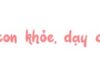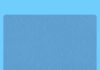There are instances when you’ll need to power off your phone to reboot it or if you’re experiencing issues with your device. If you’re a Samsung user and still don’t know how to turn off Samsung fast, FPT Shop will guide you through 6 ways to power off your device!
Learn 6 ways to turn off Samsung easily and effectively
Below are the most common and effective ways to turn off your Samsung device:
Use the physical shortcut key
This method is applicable to most Samsung phone lines, particularly the A series like the A50s. You can power off your device in just 2 simple steps:
- Step 1: Press and hold the Volume Down button and the Side key simultaneously for a few seconds until the Power menu appears.
- Step 2: Select Power Off to turn off your phone or Restart to reboot it.
Note: While this method is quick and easy, frequent use can damage the volume key.
/fptshop.com.vn/uploads/images/tin-tuc/177681/Originals/cach-tat-nguon-samsung-1.jpg)
Use the Settings app
If you’re concerned that using the physical shortcut key will affect the lifespan of your Power and Volume Down buttons, try using the Settings app:
Step 1: Go to the Settings app on your Samsung phone.
/fptshop.com.vn/uploads/images/tin-tuc/177681/Originals/cach-tat-nguon-samsung-2.jpg)
Step 2: Select Advanced Feature > Side Key.
Step 3: In the menu that appears, select Power Off Menu to turn off your phone.
/fptshop.com.vn/uploads/images/tin-tuc/177681/Originals/cach-tat-nguon-samsung-3.jpg)
Turn off Samsung using the notification bar
This is another straightforward method to turn off your Samsung phone. With just a few taps, you can power off your phone without using the hardware keys:
Step 1: Swipe down from the top of the screen to open the notification bar. Then swipe again to fully display all the options. Tap the Power icon located to the left of the settings icon.
Step 2: The Power menu will appear, and you just need to tap the Power Off button again to confirm and complete the shutdown.
/fptshop.com.vn/uploads/images/tin-tuc/177681/Originals/cach-tat-nguon-samsung-4.jpg)
Use the side key for S series models
If you’re using a Samsung S series phone like the S22 and want to turn it off without using the power button, here’s a simple way to do it in just a few steps:
- Step 1: Press and hold the Side key (not the power button) for a few seconds to activate the Bixby virtual assistant.
- Step 2: Go to Settings > Advanced Feature > Side Key.
- Step 3: Select Power Off Menu in the menu to change the action.
- Step 4: Once the setup is complete, simply press the Side key to display the Power menu. From here, you can choose Power Off or Restart your device without opening Bixby.
Use the Quick Panel
/fptshop.com.vn/uploads/images/tin-tuc/177681/Originals/cach-tat-nguon-samsung-6.jpg)
If you’re looking for a way to turn off your Samsung without using the physical keys, try using the Quick Panel – a quick notification panel that’s integrated into most Samsung phone series:
- Step 1: Swipe down from the top of the screen to open the Quick Panel.
- Step 2: Tap the power button icon located in the top right corner of the screen.
- Step 3: The Power menu will appear. Tap Power Off to complete the process.
Use Bixby Voice
However, Bixby is only supported on certain models. Before using Bixby to turn off your phone, you need to enable this feature:
- Method 1: Press and hold the power button and activate Bixby Voice.
- Method 2: Go to Settings > Advanced Features > Side Key > Call Bixby.
/fptshop.com.vn/uploads/images/tin-tuc/177681/Originals/cach-tat-nguon-samsung-7.jpg)
After activating Bixby, you can turn off your phone using your voice:
- Step 1: Say “Hi Bixby! Turn off my phone”.
- Step 2: The screen will display the message “Are you sure?”.
- Step 3: Tap the “Power Off” button to complete the process.
How to turn off Samsung when the device is lagging or freezing
/fptshop.com.vn/uploads/images/tin-tuc/177681/Originals/cach-tat-nguon-samsung-8.jpg)
If your Samsung phone is freezing and making it difficult for you to perform the regular shutdown process, try using the following methods:
- Method 1 – Restart using the key combination: Press and hold the Power button and the Volume Down button simultaneously for 7-10 seconds. If successful, the phone will automatically restart.
- Method 2 – Turn off using the Power button: Continuously press the Power button for at least 10 seconds. The phone will automatically turn off. Then, you can restart it by pressing the Power button again.
- Method 3 – Remove the battery (for phones with a removable battery): Simply remove the battery from the phone, and it will automatically turn off. Then, reinsert the battery and restart the phone to complete the process.
- Method 4 – Wait until the battery is drained (for phones with a non-removable battery): Leave the phone in a frozen state until the battery is drained, and it will automatically turn off when the battery is depleted.
- Method 5 – Use a charger: Plug the phone into a charger and wait until the battery is full, then restart the phone.
- Method 6 – Take it to a service center: If you’ve tried all of the above methods and still can’t fix it, take your phone to a service center for assistance.
Things to keep in mind when turning off your Samsung phone
/fptshop.com.vn/uploads/images/tin-tuc/177681/Originals/cach-tat-nguon-samsung-9.jpg)
- Save your data: Before turning off your phone, make sure to save any open data or work you’re currently doing to avoid losing information.
- Close apps: Close all the apps that are running in the background to avoid encountering errors or battery drain when you restart your phone.
- Check the battery: If your phone has a low battery