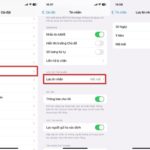Safe Check is a feature that helps iPhone users enhance the security of their phones. When you activate this feature and come across a situation where your information is threatened or suspected of being compromised, your phone will allow you to disconnect from the people, apps, and devices that you no longer want to connect to.
Although it provides safety protection for your device, this feature is not widely known. In the article below, FPT Shop will guide you on how to enable Safe Check on iPhone to enhance your security.
How to Enable Safe Check on iPhone
Step 1: Access Settings on your iPhone > Then, find and select Privacy & Security > Next, choose the Safe Check section.
/fptshop.com.vn/uploads/images/tin-tuc/177761/Originals/bat-kiem-tra-an-toan-tren-iphone-1.jpg)
Step 2: Here, you can learn more about Safe Check by pressing Learn More. To enable Safe Check, you can choose one of the two options: Emergency Reset or Share & Access Management, or you can activate both. In this article, I will choose Emergency Reset. Finally, click Start Emergency Reset to complete the activation.
/fptshop.com.vn/uploads/images/tin-tuc/177761/Originals/bat-kiem-tra-an-toan-tren-iphone-2.jpg)
Hopefully, the above-shared method of enabling Safe Check on iPhone will help you avoid dangerous situations involving personal information. Save this article and share it with your friends and family, FPT Shop wishes you success in implementing it.
- Tips for using the new StandBy mode of iOS 17 on iPhone
- How to check if an iPhone has been disassembled or not, repaired or not
5 Tips iPhone Users Should Know to Avoid Being Tracked
With its sleek design and high value, the iPhone has always been a target for cyber criminals. Even tech-savvy individuals can be at risk if the iPhone security is not properly maintained.