There are numerous online websites that support converting video formats to MP4 without any fees, and the steps are simple. Join FPT Shop to explore the detailed methods to convert video formats to MP4 without any software.
What is MP4 and Why Convert Video Formats to MP4
Before diving into the details of converting video formats to MP4 without software, it is essential to understand what MP4 is and its advantages. MP4 stands for Moving Pictures Expert Group 4, a popular format known for its high compatibility with most video players available today.

The MP4 file format offers high-quality video while being highly compressed, resulting in smaller file sizes compared to other video formats. Additionally, this file type is easy to store and share. Due to these advantages, the demand for converting video formats to MP4 is increasing.
To convert a video format to MP4, users typically employ either software that is downloaded and installed directly or online websites. If your computer has limited free memory space or you are concerned about software introducing viruses to your system, it is best to opt for online conversion websites, which offer a quick and straightforward solution.
Methods to Convert Video Formats to MP4 Without Software
Due to the growing demand for converting video formats to MP4, numerous online websites have emerged to facilitate this process without the need for software downloads. Below, FPT Shop will suggest three of the most popular websites, along with detailed instructions on how to use them.
1. Convert-video-online.com
If you frequently work with various video formats, you should be familiar with convert-video-online.com. In addition to converting videos to MP4, this website supports over 300 other formats, allowing file sizes of up to 4GB, unlimited conversions, and no fees.
Here are the steps to convert video formats to MP4 using convert-video-online.com:
Step 1: Visit this address > Choose Open file to upload a video from your computer. Alternatively, you can choose to upload from Google Drive or Dropbox, or use a URL link.
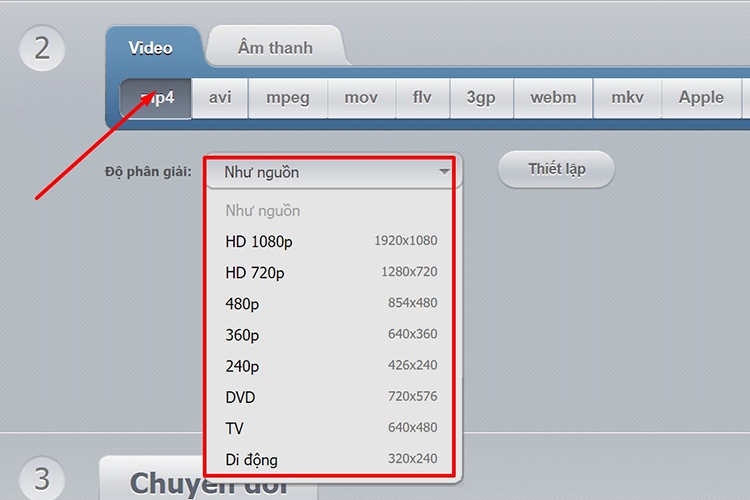
Step 2: Select the file format as MP4 > Choose the appropriate resolution.
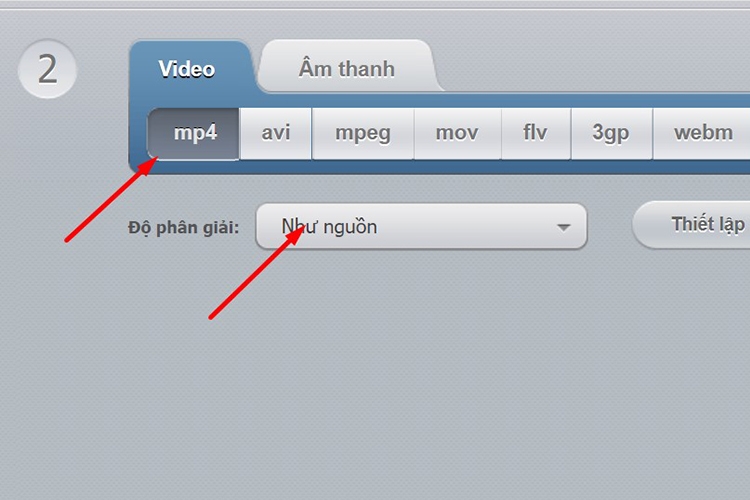
In the Settings section, you can customize the video codec, audio codec, and output video size.
Step 3: Click on Convert, then select Download to complete the process.
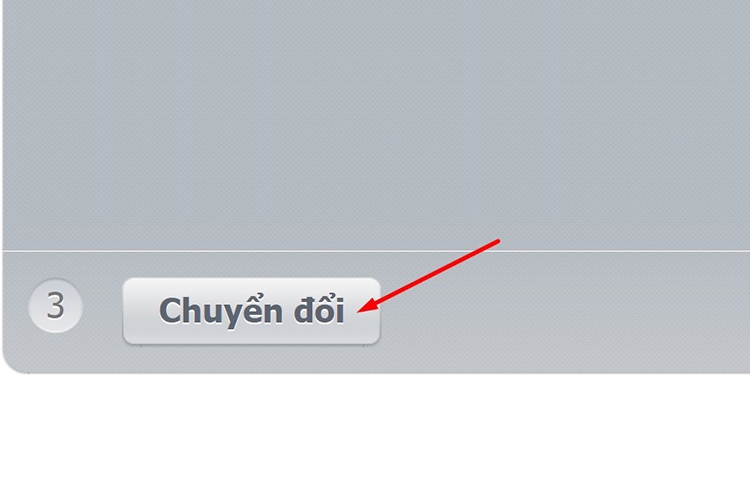
2. Convertio.co
Convertio.co is known not only for its document conversion tools but also for its ability to quickly convert video formats to MP4. It features a user-friendly interface in Vietnamese, making it accessible to all users.
To convert video formats to MP4 using convertio.co, follow these steps:
Step 1: Go to this address > Click on Choose file to upload a video from your computer, or you can upload a video from cloud storage services like Google Drive or Dropbox, or even a URL.
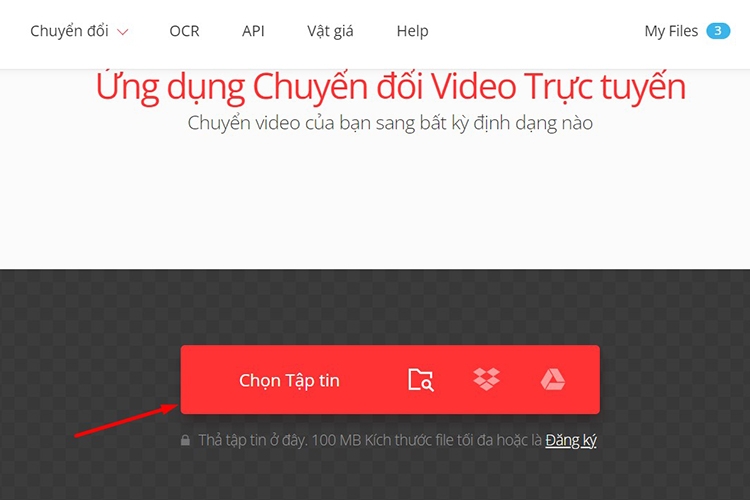
Step 2: Select the video you want to convert and click Open to upload it.
Once the video is successfully uploaded, choose the MP4 format by clicking on the three-dot icon > Select Video > Choose MP4.
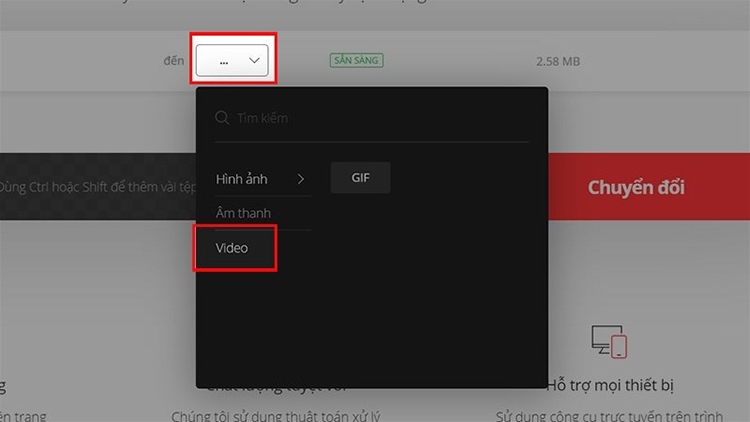
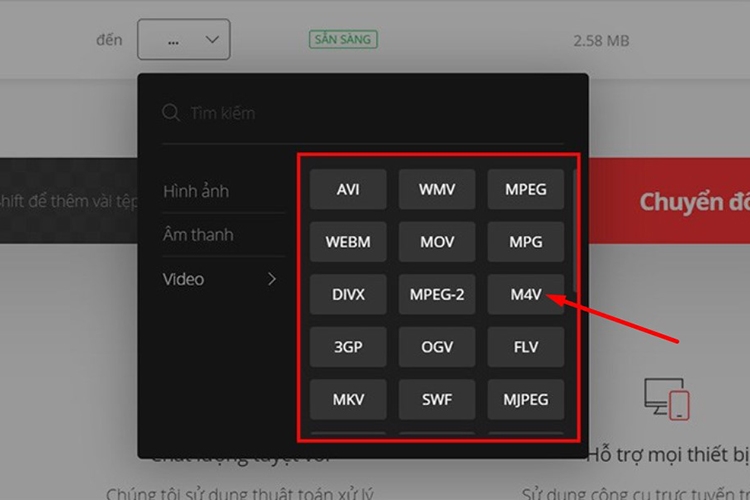
Step 3: Click on Convert and wait for the process to complete.
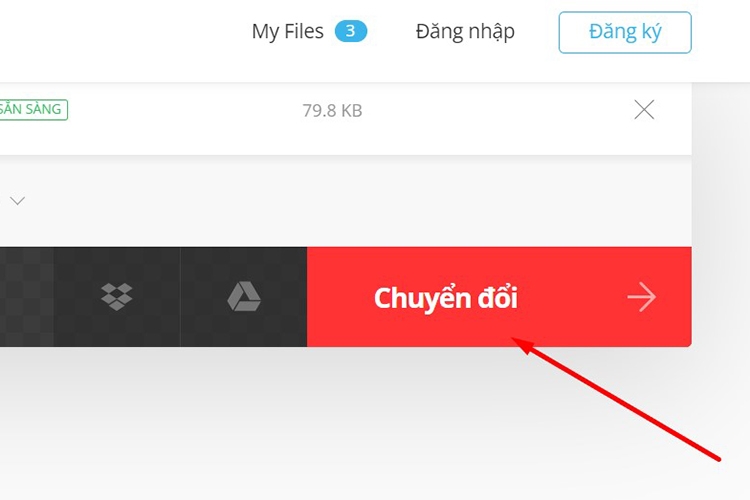
Step 4: Finally, click on Download to finish.
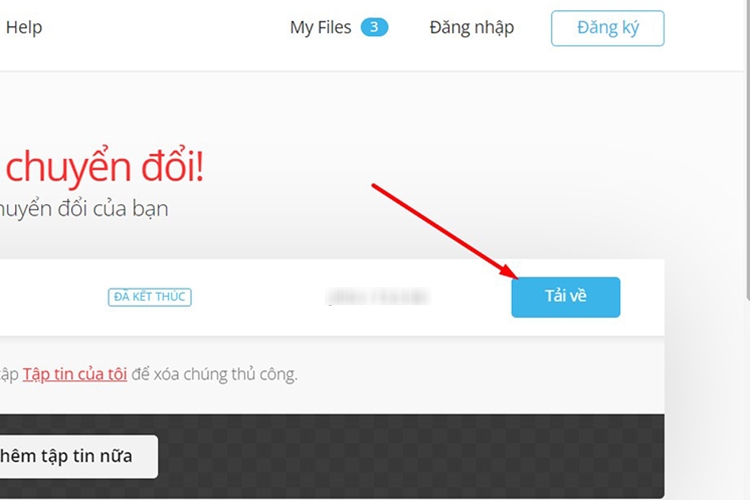
3. Video.online-convert.com
The third method FPT Shop would like to share for converting video formats to MP4 without software is through the website video.online-convert.com. Similar to the previous tools, this website also offers free conversion with a user-friendly interface and easy-to-follow steps.
Here are the steps to follow:
Step 1: Open your web browser on your computer > Visit this address.
- Under Convert, select Video and then choose the current video format.
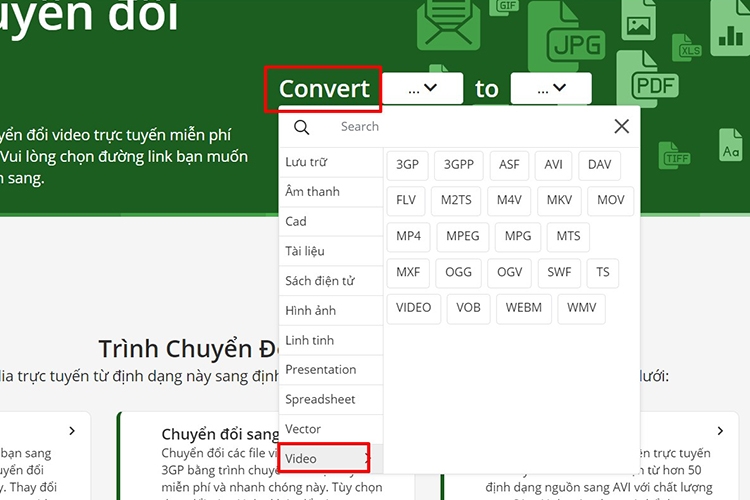
- Under To, select Video and then choose MP4.
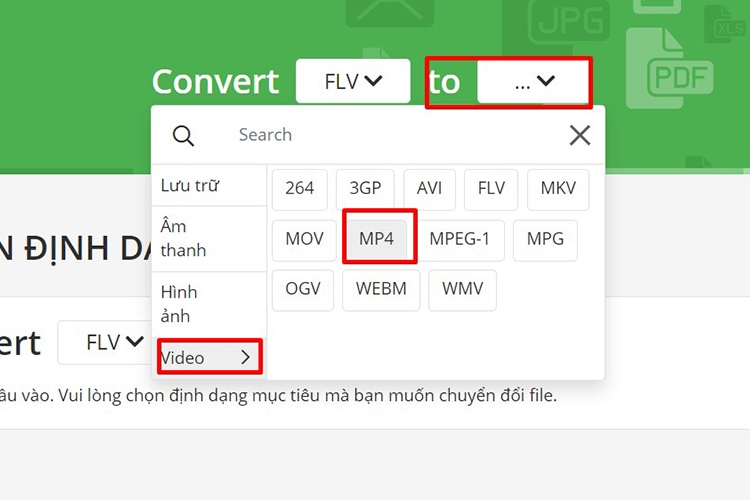
Step 2: Click on Choose file to upload a video. Here, you can choose to upload from your device, Google Drive, Dropbox, or a URL.
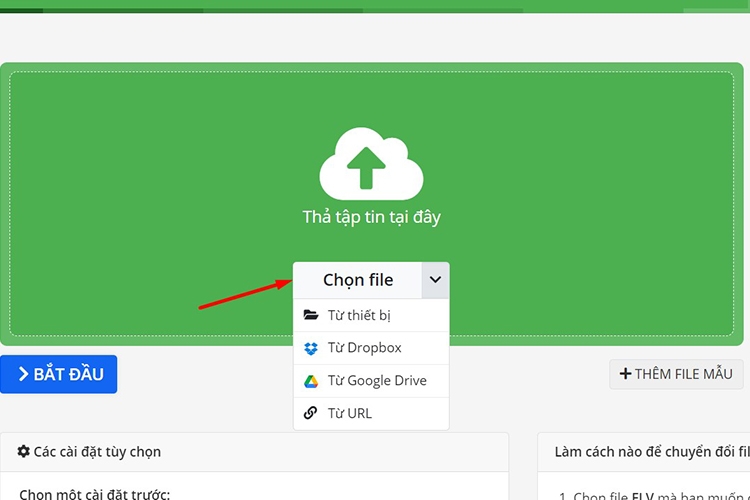
Step 3: If uploading from your computer, select the video and click Open.
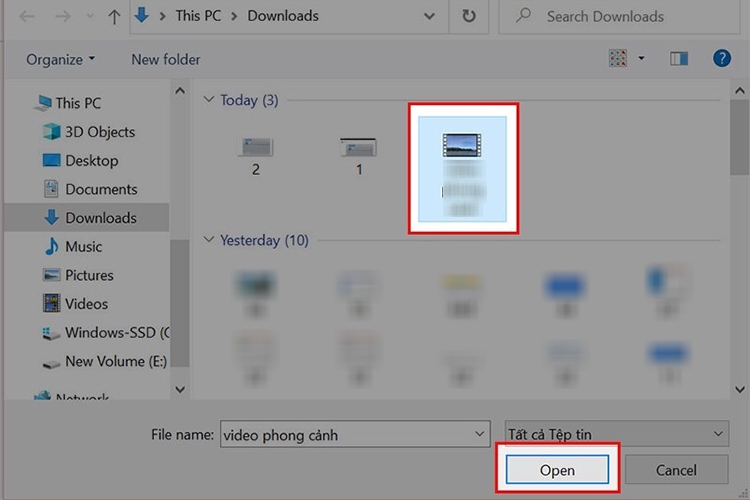
Step 4: Once the video is uploaded, you can set up the output video settings.
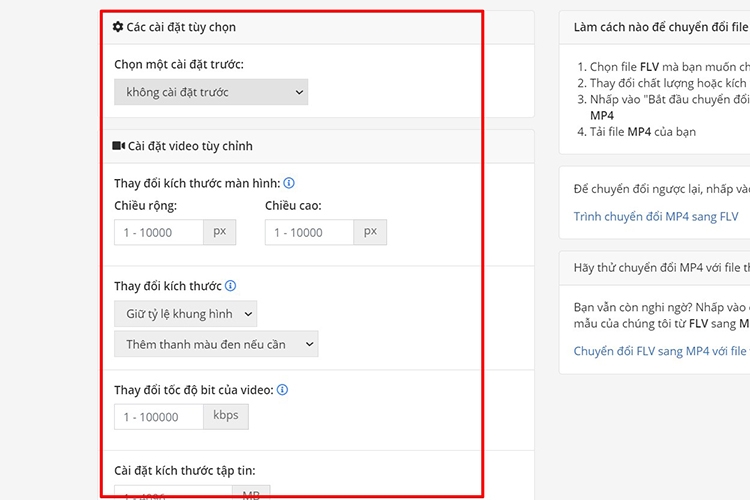
Step 5: Next, click on Start.
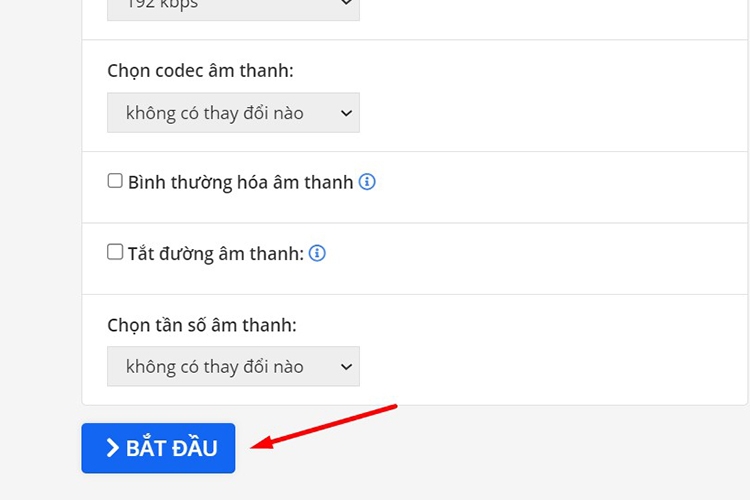
Step 6: Upon completion of the conversion, choose Download to save the MP4 video to your computer.
Alternatively, you can choose to Upload to cloud or Download file as ZIP.
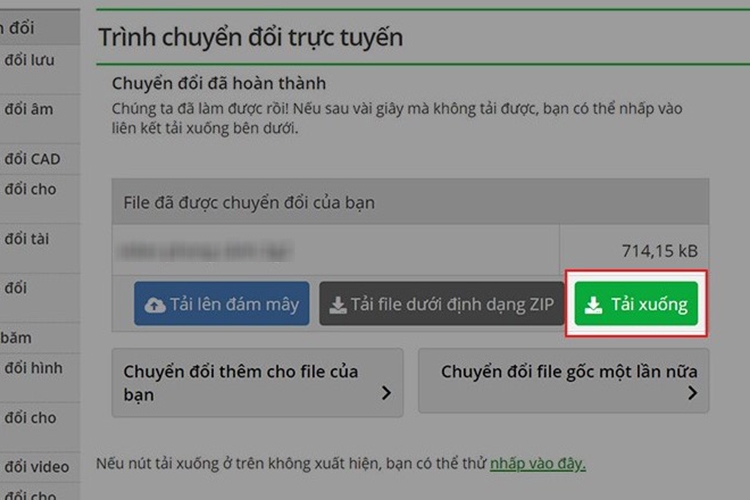
Conclusion
In summary, FPT Shop has provided a detailed guide on three methods to convert video formats to MP4 without the need for additional software. Apart from these three websites, there are other similar tools available, such as kapwing.com, video2edit.com, and converterpoint.com, which follow similar steps. Hopefully, this information will be helpful in your work.
See also:
- Revealing 11 websites for quick and efficient video conversion without the need for heavy software
- TOP 5 software for adding subtitles to videos with user-friendly interfaces in 2023
To perform video format conversion, you will need to use a computer or tablet. Check out the range of devices available at FPT Shop and choose the one that suits your needs.
Explore compact and high-performance tablets here:

































