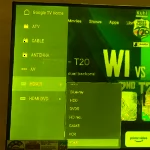Your iPad often experiences sudden power outages and you do not know the cause. This is annoying for users as it affects work as well as other usage needs. This article, from FPT Shop, will identify the causes and provide simple ways to fix the iPad power outage problem for you.
Signs to identify iPad power outage
iPad power outages are common issues that users often encounter. Here are some signs to know if your iPad has experienced a power outage:
/fptshop.com.vn/uploads/images/tin-tuc/178226/Originals/ipad-bi-sap-nguon-8.jpg)
- Black screen without displaying interface: The most noticeable sign of an iPad power outage is that its screen will turn black and not display any images or icons on the interface.
- iPad does not respond: When you press the Home button or the power button of the iPad and there is no sound or any response, it indicates that the iPad is not functioning.
- Unusual heating of the iPad: Device overheating is also a sign that indicates an iPad power outage. This may be because the device is experiencing a malfunction or some other issue.
- Weak battery notification: When you turn on the iPad but the screen only displays a weak battery, it also indicates that your iPad has experienced a power outage and stopped working.
- Unable to connect to other devices: When you connect the iPad to a computer or other devices via a USB cable, but the computer does not display the name of the iPad device. This is because when the iPad has a power outage, it cannot receive any devices.
Causes of iPad power outage
There are many different causes that can cause your iPad to experience power outages. Here are the most common causes:
Dead or damaged battery
/fptshop.com.vn/uploads/images/tin-tuc/178226/Originals/ipad-bi-sap-nguon-1.jpg)
The battery is one of the main reasons related to the iPad’s power outage. If the battery is dead or damaged, it will cause the battery capacity to drain quickly. As a result, the battery does not provide enough power for the operation of the iPad device. Therefore, your iPad may experience a power outage and become unusable.
Device overheating
Using the iPad for long periods of time or taking the device to a very hot environment can increase its temperature. This will affect the performance of the internal components of the device. Therefore, the iPad may automatically shut down and not turn on.
Software issues
/fptshop.com.vn/uploads/images/tin-tuc/178226/Originals/ipad-bi-sap-nguon-4.jpg)
Software issues are also common causes that make your iPad experience power outages. For example: Conflicts and incompatibility between software, operating system errors will cause the iPad to hang, freeze, or experience power outages.
Dropped or water-damaged device
Dropping or immersing the device in water multiple times can damage internal components and cause hardware-related issues. This makes the iPad experience power outages and unable to turn on.
Hardware malfunctions
/fptshop.com.vn/uploads/images/tin-tuc/178226/Originals/ipad-bi-sap-nguon-5.jpg)
Hardware-related issues, such as malfunctioning processors, memory, and other internal components, can cause the iPad to operate incorrectly and result in sudden power outages.
Using non-genuine chargers
If you accidentally purchase non-genuine chargers, it means the quality is not guaranteed. Because these chargers are only produced on small production lines and not fully inspected. Using these chargers will quickly deplete the battery and may cause power outages on the iPad device.
Steps to fix iPad power outages
iPad power outages can be caused by various factors. You can try the following methods to identify and fix the issue you are having:
Check the battery and charger
/fptshop.com.vn/uploads/images/tin-tuc/178226/Originals/ipad-bi-sap-nguon-2.jpg)
Running out of battery is also a cause of iPad power outages, so you need to check and charge the device for about 10 to 15 minutes, then restart it. If the iPad still does not restart after charging, try using a different charger to determine that the charger is not the cause. In the case that the device does not power on but heats up abnormally, the iPad battery may be damaged or dead.
Restart the iPad device
If the iPad has a software issue causing a power outage, simply restart the device to fix it. To do this, follow these steps: Press and hold the power button and the Home button (or the volume up/down button) for a few seconds until the Apple logo appears. If the device still does not restart and displays the USB icon and iTunes logo, you need to connect the iPad to a computer to reinstall the operating system.
Update the software
Some newer updates of iPadOS can also cause the device to heat up and experience power outages. In this case, you need to update the software or restore the previous operating system to restore the device. You can follow these steps:
- If the device has not experienced a power outage: Go to Settings -> Select General Settings -> Reset -> Reset All Settings. This will completely reinstall the new operating system.
/fptshop.com.vn/uploads/images/tin-tuc/178226/Originals/ipad-bi-sap-nguon-6.jpg)
- If the device has experienced a power outage: You need to connect the device to a computer via iTunes -> Select Restore to update and reinstall the new operating system.
/fptshop.com.vn/uploads/images/tin-tuc/178226/Originals/ipad-bi-sap-nguon-7.jpg)
Note: If the latest version of iPadOS still has issues, you can try to install a lower version for your iPad! We recommend that you use the version recommended for the device as announced by Apple. Do not try to install a version that is too high and incompatible with the device, causing power outages.
Take it to a warranty and repair center
After using all methods to fix the iPad power outage issue but still unable to resolve it, your iPad may have serious hardware damage. In this case, take your device to reputable Apple repair and warranty centers for consultation, inspection, and repair.
Tips to prolong the lifespan of your iPad
When using any electronic device, consumers tend to want to use them for as long as possible. This is to save costs and protect the environment. Here are some tips to prolong the lifespan of your iPad:
Don’t charge the iPad battery for too long
/fptshop.com.vn/uploads/images/tin-tuc/178226/Originals/ipad-bi-sap-nguon-11.jpg)
One of the experiences to extend the lifespan of the iPad is not to charge the battery for too long. Many people mistakenly think that the battery can be charged indefinitely, but in reality, charging the battery for too long will cause the iPad to overheat. Therefore, the battery deteriorates quickly.
Use genuine devices
In addition to purchasing genuine iPads, using genuine chargers and devices connected to the iPad is also very important. Because non-genuine products often don’t guarantee quality, they may encounter issues such as not charging or not being compatible with the device. This leads to battery damage and affects the performance of the device.
Do not let the battery fully deplete before charging
/fptshop.com.vn/uploads/images/tin-tuc/178226/Originals/ipad-bi-sap-nguon-3.jpg)
When using the iPad, do not let the battery completely deplete before charging. To avoid any impact when charging, it will have to restart the power source. This will quickly reduce the quality of the battery. Therefore, it is best to charge the iPad when the battery is around 15% – 20%.
Conclusion
We hope that through the information shared by FPT Shop, you have been able to fix the power outage issues on your iPad. To extend the lifespan of the device and avoid power outages, you should regularly visit centers to check and maintain the device!
- Useful tips for using Apple iPad Pro 2020 that you need to know
- Smart ways to block mobile data usage on iPhone to save data effectively
To facilitate learning, working, and other usage needs, an iPad is indispensable. Therefore, visit FPT Shop to get yourself a quality, genuine iPad without worrying about the price.
What causes the iPhone to shut down while there is still battery? Effective troubleshooting methods.
Suddenly, your iPhone unexpectedly powers off even though it has a decent battery life. You are quite concerned about this situation. So, what could possibly be the reason for your device to shut down while it still has a considerable amount of battery? Fret not, as FPT Shop has got you covered! We will reveal effective solutions to help you restore your precious iPhone.