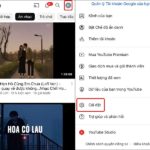For users of iPhone, iPad, and Mac, the process of creating and editing presentations through the Keynote app is straightforward. However, it is important to note that Apple’s ecosystem is exclusive, resulting in challenges for non-Apple device users when attempting to open and view Keynote-created presentations without external conversion tools.
Converting Keynote presentations to PowerPoint (PPT) is a practical solution to ensure compatibility across various devices. If you want to learn how to convert Keynote presentations to PPT from your iPhone, iPad, or Mac, FPT Shop provides a comprehensive guide in this article.
Benefits of Converting Keynote Files to PowerPoint
Keynote is a professional presentation software developed by Apple and seamlessly integrated into a wide range of Apple devices, including Mac and iPhone. This intuitive app can be easily downloaded and utilized by users at no cost via the App Store.
Unfortunately, this application is exclusively available for Mac and iPhone users. As a result, sharing Keynote presentations with individuals who use different devices, such as Windows or Android, renders it impossible for them to access and read the file. Consequently, there are a few compelling reasons why you might consider converting Keynote files to PPT format:
-
Compatibility
PPT files are universally accepted and accessible on a wide range of devices, guaranteeing seamless viewing of your presentation across different operating systems.
-
Collaboration: By converting to PPT format, you gain the ability to collaborate seamlessly with Microsoft Office users, as this format is widely recognized and utilized across various devices.
-
Standardization: PowerPoint is commonly used as the standard format for presentations in various settings, including personal and professional ones. Therefore, it is important to ensure that your presentation is in a familiar format that most people can easily access and view.
-
File size: The file size of a PowerPoint (PPT) file is typically smaller compared to that of a Keynote presentation file. This smaller size allows for easier sharing of PPT files through email or other file-sharing platforms.
-
Accessibility: There are numerous accessibility tools available that are specifically designed to work with PPT files. These tools greatly assist individuals with disabilities in accessing your presentation, ensuring inclusivity and equal access for all participants.
Guide to transferring Keynote Presentations to PowerPoint on iPhone or iPad
To begin, access the Keynote application on your iPhone device.
Step 2: Press and hold the desired presentation for conversion.
Step 3:
From the menu that appears, choose the Share option.
/fptshop.com.vn/uploads/images/tin-tuc/159495/Originals/Convert-keynote-to-powerpoint-on-iphone-ipad-mac-1.jpg)
- Go to Step 4
- Swipe up the Share Sheet list
- Select the “Export and Send” option
- Choose “PowerPoint” from the available options
/fptshop.com.vn/uploads/images/tin-tuc/159495/Originals/Convert-keynote-to-powerpoint-on-iphone-ipad-mac-2.jpg)
Step 5:
Allow your iPhone some time to convert the Keynote presentation file. Once the conversion process is finished, you’ll be able to easily share the file with your friends using various supported applications like Messenger, Email, Zalo, Facebook, and numerous others.
Apple users often utilize their iPhones as remote controls for Keynote presentations, relying on their Macs for editing and presenting. Additionally, Mac users have the ability to convert Keynote presentations to PowerPoint as needed.
Guide to Transferring Keynote Presentations to PowerPoint on Mac
Step 1: To begin, open the Keynote app on your Mac.
Step 2:
Open the presentation you wish to convert.
Step 3: From the menu bar, navigate to File > Export to > PowerPoint.
/fptshop.com.vn/uploads/images/tin-tuc/159495/Originals/Convert-keynote-to-powerpoint-on-iphone-ipad-mac-3.jpg)
Step 4: To save your changes, click the Save button. You can also choose to rename the presentation file after the conversion process. Once you’re ready, click Export to complete the process.
Instruction for Converting Keynote to PowerPoint with iCloud
If, for any reason, the Keynote presentation is not accessible on your iPhone, iPad, or Mac due to it being backed up on iCloud, you can still convert it to PPT format directly on iCloud. Follow the steps below to do so.
Step 1: Open your preferred web browser and navigate to icloud.com.
Step 2: Choose the desired Keynote presentation to convert.
Step 3:
Hover over the presentation and click the “More” (three-dot button) and then select “Send a copy” option. Alternatively, you can open the presentation and click the “More” button located at the top right of the screen.
/fptshop.com.vn/uploads/images/tin-tuc/159495/Originals/Convert-keynote-to-powerpoint-on-iphone-ipad-mac-4.jpg)
Step 4: Select the option for PowerPoint and wait for iCloud to process the file.
/fptshop.com.vn/uploads/images/tin-tuc/159495/Originals/Convert-keynote-to-powerpoint-on-iphone-ipad-mac-5.jpg)
- Step 5: Click the “Continue” button to proceed.
- After the conversion process is complete, press the “Email” option.
/fptshop.com.vn/uploads/images/tin-tuc/159495/Originals/Convert-keynote-to-powerpoint-on-iphone-ipad-mac-6.jpg)
Step 6:
After converting your presentation file, you will be automatically redirected to the Mail app. From there, you can easily send the converted file via email to anyone you wish. This ensures convenient sharing and distribution of your presentation effortlessly.
Converting Keynote presentations to PowerPoint is a straightforward process that can be effortlessly performed on your iPhone or iPad. If needed, you can also convert them on a Mac or directly from iCloud.
Not provided.
-
Click here to open or close Keynote presentations.
- Tips for creating visually stunning and captivating effects in PowerPoint presentations
Which Zodiac Signs are Compatible with Pisces in Love and Career?
Have you ever wondered what romantic and career paths would be ideal for someone born under the Pisces zodiac sign? Let’s explore the compatibility and suitability of this sign.