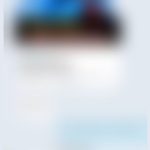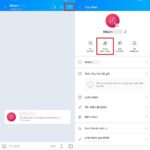Similar to creating regular groups on Zalo, creating offline groups is a place for people to easily communicate with each other. So how is creating an offline group different from a regular group and how do you create a group? Let’s find out.
What is an offline group on Zalo?
Similar to regular groups on Zalo, offline groups are used to create a common space for connecting people together for easy exchange and conversation.
/fptshop.com.vn/uploads/images/tin-tuc/177755/Originals/tao-nhom-offline-tren-zalo.jpg)
The difference between Zalo offline groups and regular Zalo groups is the way to join a group. Normally, to join a group, you need to be friends with the person who invited you or invite people who are your friends to the group. With Zalo offline groups, you just need to create a code and anyone, even strangers, can join the group when they know the code.
How to create an offline group on Zalo
Step 1: First, to use the offline group feature on Zalo, you need to check and update your Zalo application to the latest version. When the update is complete, open the Zalo app > Next, tap on Contacts on the toolbar at the bottom.
/fptshop.com.vn/uploads/images/tin-tuc/177755/Originals/tao-nhom-offline-tren-zalo-1.jpg)
Step 2: Here, you continue to tap on the Groups next to Friends > Then tap on the Offline Group feature right below.
/fptshop.com.vn/uploads/images/tin-tuc/177755/Originals/tao-nhom-offline-tren-<a href='https://meo.tips/featured/block-specific-zalo-user-to-prevent-notifications/' rel='dofollow' class='onpage-seo' >zalo</a>-2.jpg”></p>
<p><strong>Step 3:</strong> Now, enter a 4-digit code in the box below > Immediately, you will be taken to the group creation interface. You can view and click on the <strong><em>Join Group</em></strong> button to create an offline group. That’s it. When you create a group, any account with this code can join your group.</p>
<p><img decoding=)
With the simple steps to create an offline group on Zalo, you can easily connect people together for more convenient communication in work and study. Best of luck with your successful implementation, and don’t forget to leave a comment below if you have any questions.
- Ensure you have the latest version of the Zalo app installed on your device.
- Open the app and navigate to the “Contacts” section from the bottom toolbar.
- Tap on “Groups” next to “Friends,” then select the “Offline Group” feature.
- Enter a 4-digit code of your choice in the box provided.
- You will then be taken to the group creation interface. Click on the “Join Group” button to create your offline group.
Anyone with the code can now join your group, providing an easy way to connect with people for work or study.