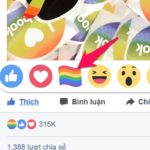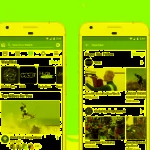Facebook is one of the most popular social networking sites today, with millions of users every day. If you need to view a detailed list of blocked Facebook accounts on your phone and computer, don’t miss out on the useful information below.
What does the list of blocked accounts on Facebook show?
The list of blocked accounts on Facebook shows the people you have blocked on this platform. Blocking and unblocking is one of the most useful features of Facebook. This feature prevents one or more users from searching, friending, messaging, or interacting with you.
Blocking an account can be done for various reasons, such as: wanting to maintain privacy, not wanting to communicate with these people, or avoiding online harassment.
![]()
- Step 2: When the menu appears, scroll down and select “Privacy Settings”. Then, continue to select “Settings”.
/fptshop.com.vn/uploads/images/tin-tuc/162546/Originals/danh-sach-chan-facebook-3.jpg)
- Step 3: At this point, when the settings interface appears, select “Blocking” under “Audience and Visibility”. The list of accounts previously blocked by you will appear right after that.
/fptshop.com.vn/uploads/images/tin-tuc/162546/Originals/danh-sach-chan-facebook-4.jpg)
When you block someone, Facebook will automatically remove them from your friends list. If you want to unblock their account, press “Unblock” next to their name. Then, press “Unblock” again to confirm the information.
2. View the blocked list on Facebook on computer
In the Facebook interface on your computer, you can also view the blocked list with just a few simple steps. Here’s a detailed guide:
- Step 1: First, open a web browser and go to the Facebook homepage.
- Step 2: After logging into your personal account, the main Facebook interface will be displayed. Click on the profile picture in the top right corner of the interface.
/fptshop.com.vn/uploads/images/tin-tuc/162546/Originals/danh-sach-chan-facebook-5.jpg)
- Step 3: Here, select “Settings & Privacy”. When the menu appears, select “Settings”.
/fptshop.com.vn/uploads/images/tin-tuc/162546/Originals/danh-sach-chan-facebook-6.jpg)
- Step 4: At this point, you will be redirected to Facebook’s “Settings” page. Select “Privacy” to continue.
/fptshop.com.vn/uploads/images/tin-tuc/162546/Originals/danh-sach-chan-facebook-7.jpg)
- Step 5: In the “Privacy” section, click on “Blocking”. The main screen will display “Manage Blocking”. Here, click on “Edit” in the user blocking section.
/fptshop.com.vn/uploads/images/tin-tuc/162546/Originals/danh-sach-chan-facebook-8.jpg)
- Step 6: Then, click on “See All” next to “Your Blocked List” to complete the process.
/fptshop.com.vn/uploads/images/tin-tuc/162546/Originals/danh-sach-chan-facebook-9.jpg)
- Step 7: Finally, the list of blocked Facebook accounts will be displayed on the main screen. You can unblock or add someone to the list to avoid being disturbed.
/fptshop.com.vn/uploads/images/tin-tuc/162546/Originals/danh-sach-chan-facebook-10.jpg)
Summary
The article has shared with you a simple way to view the blocked list on Facebook on phones and computers. We hope you will successfully follow these steps, and if you have any questions, feel free to leave a comment below the article for FPT Shop to provide you with specific answers!
- Guide on how to block someone on Facebook
- This is how to block someone in the dating section on Facebook easily