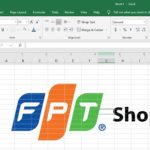The ATAN function in Microsoft Excel is a powerful tool for calculating the arctangent value of a given angle, especially useful in trigonometric calculations. If you’re not familiar with this function, read on to understand how to use and apply it in practical situations.
What is the ATAN Function and its Application in Excel?
The ATAN function is one of the trigonometric functions available in Excel, returning the arctangent value or inverse tangent value of a number. Specifically, this function has the following important applications:
- Finding the arctangent value of an angle: Helps you quickly calculate the arctangent value of a given angle in radians.
- Professional operations in Excel: Using the ATAN function helps you perform trigonometric calculations accurately and professionally.
- Combining with other functions: The ATAN function can be flexibly combined with many other functions in Excel, simplifying and speeding up complex tasks.
How to Use the ATAN Function in Excel
Function syntax
The syntax for the ATAN function is as follows: =ATAN(number)
Where:
Number: Is the value of the angle to calculate the arctangent, measured in radians.
Note: If the angle is measured in degrees, multiply that number by PI()/180 or use the RADIANS function to convert it to radians.
Usage instructions
To use the ATAN function in Excel, follow these steps:
a. Convert the angle to radians. There are two formulas for you to choose from:
=ATAN(RADIANS(A1))
=ATAN(A1*PI()/180)
Where A1 is the cell reference to the angle value.
b. Press Enter, and you will see the result immediately.
With the above instructions, you will be able to quickly and effectively use the ATAN function in Excel, solving problems related to accurate and flexible arctangent value calculations.
Illustrative Example of Using the ATAN Function in Excel
Here is a detailed illustrative example of using the ATAN function in Excel:
Step 1: In the Excel worksheet, suppose you have a column (for example, column B) containing the angle values to calculate arctangent.
Step 2: Enter the formula =ATAN(B3) in cell reference C3 and the formula =DEGREES(C3) in cell reference D3, as illustrated below:
Step 3: Press Enter to display the result. Then, use the mouse pointer to drag the result from cells C3 and D3 down to display the remaining results in the spreadsheet. Result:
Using this method, you can see how to use the ATAN function to calculate the arctangent of given angles in Excel, and then convert the result from radians to degrees.
How to Use the ATAN Function in Google Sheets
To use the ATAN function in Google Sheets, follow these steps:
Open Google Sheets and select the cell where you want to display the result of the ATAN function.
Enter the following formula:
=ATAN(number)
Where number is the value that you want to calculate the arctangent of.
Example:
=ATAN(A1)
In this case, assume the value to calculate the arctangent is in cell A1.
Press Enter to confirm the formula and receive the result.
Note that in Google Sheets, the angle value is calculated in radians. If your value is in degrees, you can convert it to radians by multiplying it by PI()/180 or using the RADIANS function.
Example:
=ATAN(RADIANS(A1))
These examples will help you use the ATAN function to calculate arctangent in Google Sheets easily.
Conclusion
This guide was conducted on a laptop using the Windows 10 operating system and Excel 2013 program. However, you can also perform similar steps on other versions of Excel such as 2007, 2010, 2016, 2019, and on laptops running Windows 10 or Mac computers sharing the same process.
Excel for All Spreadsheets in No Time’>A Simple Method for Adding Watermark to Excel for All Spreadsheets in No Time
How to recover unsaved or overwritten Excel files effectively: a sure-fire method
Knowing how to recover unsaved Excel files can be extremely helpful in cases when your computer unexpectedly shuts down or you accidentally click on “Don’t save” when Excel asks if you want to save your changes before closing. Follow this article to learn the step-by-step process of how to accomplish it.

























/fptshop.com.vn/uploads/images/tin-tuc/167877/Originals/ham-atan-3.JPG)
/fptshop.com.vn/uploads/images/tin-tuc/167877/Originals/ham-atan-2.JPG)
/fptshop.com.vn/uploads/images/tin-tuc/167877/Originals/ham-atan(1).JPG)
/fptshop.com.vn/uploads/images/tin-tuc/167877/Originals/ham-atan-4.JPG)