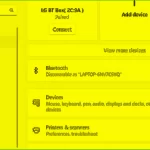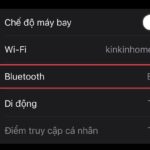When using a phone, many people are familiar with the Bluetooth function. However, it has more functions than you think.
The Bluetooth button is usually used for file transfer. But did you know that besides this function, Bluetooth on your phone can bring more benefits? This article will tell you about 4 great hidden functions of the Bluetooth button.
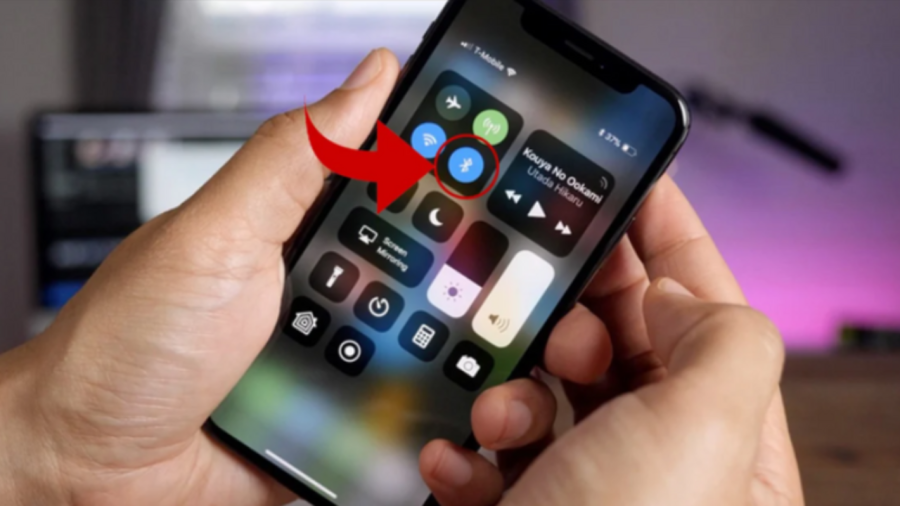
The Bluetooth button on the phone has 4 amazing hidden functions.
File sharing via Bluetooth
Bluetooth has become familiar and easy to use. To turn on Bluetooth, simply swipe up on the screen and drag down to enable Bluetooth mode. After turning it on, you can search for nearby Bluetooth devices or when another person’s phone has Bluetooth turned on, you can also find it.
When we connect our phone to someone else’s via Bluetooth, file transfer becomes quick and efficient. This method is not dependent on a network, so even without a network, you can still share files. This makes the Bluetooth feature a reliable assistant in both work and daily life.
Sharing the internet via Bluetooth
You can share the internet via Bluetooth. In addition, you can also use the Bluetooth tethering feature on mobile phones. To do this, simply go to the personal hotspot settings on your phone and turn on the Bluetooth tethering switch.
Any mobile phone that connects via Bluetooth to your phone can access the internet. This is a convenient way to share internet connectivity in difficult situations or when there is no Wi-Fi hotspot available.

Sharing the internet via Bluetooth
Bluetooth headphones
Wired headphones can be cumbersome and obstructive, especially when driving. Therefore, you can use Bluetooth headphones. Connect your mobile phone to Bluetooth headphones for convenience in listening to music, answering calls, and performing other activities. This allows for a more enjoyable and safer experience while on the move.
Connecting to a car via Bluetooth
Many types of cars are equipped with integrated Bluetooth functions. To connect your mobile phone to the car, simply turn on the Bluetooth mode on your phone. When this mode is turned on, you can connect your phone to the car’s Bluetooth system. Once successfully connected, you can easily control your phone from the control buttons on the car’s steering wheel or dashboard.
For example, you can perform operations such as playing music, receiving calls, and navigating using the control buttons on the steering wheel or car dashboard. Through this integration, using a mobile phone in the car becomes more convenient and safer.
How to Resolve Intermittent Bluetooth Headphone Disconnects on Windows 11
Having difficulty with your Bluetooth headphones on Windows 11? Have no fear – we have a step-by-step guide on how to fix that choppy audio and broken connections. Whether you’re listening to music, watching movies, or playing games, a stable, uninterrupted connection is key. Read on to find out how you can get back up and running with your Bluetooth headphones.
How to Change the Bluetooth Headphone Name on Any Device to Avoid Boring Default Name
Follow the guide below to rename your AirPods Bluetooth headphones on iPhone, iPad, Android phones,… and set a custom name for your accessory!