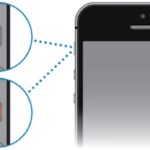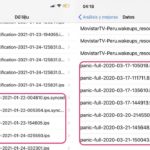Despite being a modern and reliable device, sometimes you may encounter unnecessary issues while using an iPhone. One common problem that many users face is the iPhone white screen issue, which can leave users confused about how to fix it and if it can be resolved at home.
This article by FPT Shop will help you understand the white screen issue on the iPhone, its causes, and effective ways to fix this problem quickly.
Why does the iPhone have a white screen?
Before learning how to fix it, you need to understand the common causes of the iPhone white screen issue:
- Software errors that occur when updating the operating system or installing incompatible applications can cause the iPhone screen to turn white.
- Hardware issues such as a broken screen, strong impact on the iPhone, water damage, or prolonged exposure to moisture due to user habits. The touchscreen cable can also be misaligned or loose, resulting in a white screen.
- Errors in the internal processor of the iPhone that prevent the screen from displaying content.
- Sometimes you accidentally zoom in on the iPhone screen, making it appear unusually large, causing you to think there is a screen problem.
/fptshop.com.vn/uploads/images/tin-tuc/177520/Originals/iphone-bi-trang-man-hinh-2.jpg)
Here are 4 ways to fix the iPhone white screen issue
Method 1: Restore the iPhone screen to its original size
First, check if the large white space on the iPhone screen is simply due to excessive screen magnification. Then, you shrink the screen back to its normal state.
/fptshop.com.vn/uploads/images/tin-tuc/177520/Originals/iphone-bi-trang-man-hinh-3.jpg)
See detailed instructions here.
Method 2: Restart the iPhone
For errors such as software conflicts and incompatible applications causing the iPhone white screen issue, you can resolve it by simply restarting the device. This process will shut down all apps and processes running on the phone, returning it to a normal state.
/fptshop.com.vn/uploads/images/tin-tuc/177520/Originals/iphone-bi-trang-man-hinh-4.jpg)
Press and hold both the Side button and the Volume Down button simultaneously to turn off the iPhone for Face ID models. Or, press and hold both the Side button and the virtual Home button for Touch ID models to turn off the device, then restart it.
Method 3: Restore the iPhone with iTunes
By using iTunes to restore the iPhone, you will reinstall the operating system, erase all data on the iPhone, and reset the device to its original state, fixing the white screen issue. Therefore, before performing this operation, make sure you have backed up all important data on the iPhone.
/fptshop.com.vn/uploads/images/tin-tuc/177520/Originals/iphone-bi-trang-man-hinh-5.jpg)
Step 1: Connect the iPhone to your MacBook or PC with a cable. Open iTunes on the computer.
Step 2: At this step, you will perform the following actions depending on different iPhone models.
- For iPhone 8 and later models: Quickly press the Volume Up button, quickly press the Volume Down button, and then hold the Side button until the iPhone screen shows the iTunes logo and connection cable.
- For iPhone models from iPhone 8 and earlier: Press and hold both the Side button and the Volume Up button for 10 seconds until the iPhone screen shows the iTunes logo and connection cable.
/fptshop.com.vn/uploads/images/tin-tuc/177520/Originals/iphone-bi-trang-man-hinh-7.jpg)
Step 3: In iTunes, select Restore iPhone and wait for the restore process to complete.
Method 4: Enter DFU mode on the iPhone
The DFU (Device Firmware Update) mode allows users to restore the iPhone in case of freezing, software errors, etc. Putting the iPhone into DFU mode to restore it can also effectively fix the white screen issue.
Learn more and refer to how to enter DFU mode with the guidance from FPT Shop here.
/fptshop.com.vn/uploads/images/tin-tuc/177520/Originals/iphone-bi-trang-man-hinh-8.jpg)
If you have tried the above methods and the iPhone white screen issue is still not resolved, it is likely that your device has a hardware problem. Take your phone to an authorized service center or a reputable repair shop where technicians will help you check the screen, the connection cable between the iPhone circuit board and the screen, or the internal processor.
























/fptshop.com.vn/uploads/images/tin-tuc/177520/Originals/iphone-bi-trang-man-hinh-1.JPG)
/fptshop.com.vn/uploads/images/tin-tuc/177520/Originals/iphone-bi-trang-man-hinh-6.JPG)