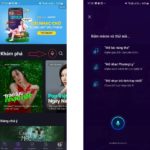Zing MP3 is the most popular music application for Vietnamese people. However, many people still prefer to download music to their computers for convenience. So how do you download Zing MP3 to your computer easily? The simplest way is to use Android emulator software on your PC – BlueStacks. This article will guide you step by step on how to download Zing MP3 to your computer through BlueStacks.
What is BlueStacks?
/fptshop.com.vn/uploads/images/tin-tuc/177666/Originals/tai-zing-mp3-ve-may-tinh-02.jpg)
BlueStacks is an Android emulator software for computers, allowing users to run Android apps on Windows or macOS.
Specifically, BlueStacks creates a virtual Android environment on your computer. From there, you can access the Google Play Store to download millions of Android apps and use them on your computer.
The advantage of BlueStacks is that it allows Android phone users to run their favorite apps on a larger screen. You can also synchronize data between your phone and computer through BlueStacks. All of these features are completely free.
Therefore, if you want to experience Android apps on your PC like Zing MP3, BlueStacks is the top choice. This is a free, powerful, and enjoyable Android emulator software.
Key features of Zing MP3
/fptshop.com.vn/uploads/images/tin-tuc/177666/Originals/tai-zing-mp3-ve-may-tinh-03.jpg)
Zing MP3 is the leading music application in Vietnam with many outstanding features:
- Diverse music library: Zing MP3 owns a huge music library with millions of songs in various genres such as pop, bolero, country, instrumental, etc., catering to all music preferences.
- High audio quality: Lossless sound, Equalizer technology helps you listen to music sharp and true like a live concert.
- User-friendly interface, easy to use: Simple interface, optimized music listening experience with various viewing modes. The application also supports the Vietnamese language, ensuring users can make the most of all features.
- Fast music download: Just sign up for an account, and you can download music quickly in just a few seconds, saving time and data.
- Free online music: Most of the songs on Zing MP3 are free to listen to online. So you can enjoy millions of songs without any cost.
- Lyrics view support: You can view song lyrics to sing karaoke right in the app.
- Create favorite playlists: You can also gather your favorite songs into playlist for easier listening or sharing without spending time searching in the future.
With these outstanding features, Zing MP3 deserves to be the top music application for Vietnamese users. Now, let’s continue to explore how to download Zing MP3 to your computer with FPT Shop.
How to download Zing MP3 to your computer through BlueStacks
To download Zing MP3 to your computer through BlueStacks, you just need to follow a few simple steps below. After that, you will be able to enjoy millions of songs from Zing MP3 right on your computer. BlueStacks is one of the most popular Android emulators, allowing you to run Android apps on PC or Mac smoothly. So you can completely use BlueStacks software to download Zing MP3 to your computer without needing an Android or iPhone:
Step 1: Download and install BlueStacks
/fptshop.com.vn/uploads/images/tin-tuc/177666/Originals/tai-zing-mp3-ve-may-tinh-04.jpg)
- Access the official website of BlueStacks and download the latest version of the software.
- Open the installation file and follow the on-screen instructions to install BlueStacks on your computer. This is a simple process and does not take much time.
Step 2: Log in to Google Play Store
/fptshop.com.vn/uploads/images/tin-tuc/177666/Originals/tai-zing-mp3-ve-may-tinh-05.jpg)
- Launch BlueStacks after installation. Normally, the software will appear on the main screen of your computer after installation.
/fptshop.com.vn/uploads/images/tin-tuc/177666/Originals/tai-zing-mp3-ve-may-tinh-06.jpg)
- On the main screen of BlueStacks, find and open Google Play Store. This is the huge app store of the Android operating system.
- After that, log in to Google Play Store with your Google account.
Step 3: Find and download Zing MP3
/fptshop.com.vn/uploads/images/tin-tuc/177666/Originals/tai-zing-mp3-ve-may-tinh-07.jpg)
- In Google Play Store, use the search bar to search for “Zing MP3“.
/fptshop.com.vn/uploads/images/tin-tuc/177666/Originals/tai-zing-mp3-ve-may-tinh-08.jpg)
- Select the Zing MP3 app from the search results and click “Install on the App player” to download the app to BlueStacks. The download and installation process of the Zing MP3 app will depend on the internet speed of your computer.
Step 4: Enjoy the music
/fptshop.com.vn/uploads/images/tin-tuc/177666/Originals/tai-zing-mp3-ve-may-tinh-09.jpg)
- After the installation is complete, you can open Zing MP3 from the main screen of BlueStacks.
/fptshop.com.vn/uploads/images/tin-tuc/177666/Originals/tai-zing-mp3-ve-may-tinh-10.jpg)
- Log in to your Zing MP3 account (if any) to access your song list, personal playlists, and enjoy unlimited music.
- You can also choose your favorite songs and download them to your computer for offline listening without an internet connection.
Note:
- Make sure your computer meets the minimum system requirements of BlueStacks for a smooth experience. BlueStacks also has different versions to suit different computer configurations.
- A stable internet connection is necessary to download and use Zing MP3 on BlueStacks.
By following the steps above, you can easily download Zing MP3 to your computer and enjoy a rich and diverse world of music right at your desk. BlueStacks not only allows you to run Zing MP3 but also opens up the possibility of using thousands of other mobile apps on your computer, from games to office apps, bringing a complete Android experience right on your PC or Mac.
Learn How to Get the Best Gaming Experience on PC with Arena of Valor Download
PC gamers who want to join the intense battles of Arena of Valor now have a chance to do so. By downloading an emulator software, such as Noxplayer or Bluestacks, and making sure that their device meets certain hardware requirements, players can start their journey in this thrilling 5-v-5 strategical MOBA.