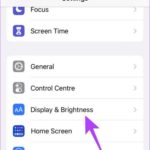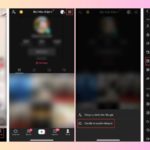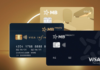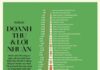When making or editing TikTok videos, you may want to add text or create subtitles for your videos but don’t know which tool to use. Let’s find out how to write text on TikTok quickly and easily.
How to write text on TikTok
1. Quick guide
- Open the TikTok app, tap on the plus icon (+) at the bottom of the screen.
- Select Upload.
- Select the video you want to add text to.
- Tap on the Aa icon on the top right corner of the screen.
- – Enter the text content, font, text color, and formatting you prefer.
- – Tap Done on the top right corner of the screen.
- – Tap Next on the bottom right corner of the screen.
- – Enter the caption for your post.
- – Tap Post.
2. Detailed guide
Step 1: Open the TikTok app and tap on the plus icon (+) at the bottom of the screen.
/fptshop.com.vn/uploads/images/tin-tuc/163181/Originals/cach-chen-chu-vao-video-tiktok-don-gian-va-nhanh-chong-1.png)
Step 2: You can choose to record a new video by tapping on the red button in the middle of the screen or select Upload to use an existing video.
/fptshop.com.vn/uploads/images/tin-tuc/163181/Originals/cach-chen-chu-vao-video-tiktok-don-gian-va-nhanh-chong-2.png)
Step 3: Select the video you want to add text to and tap Next.
/fptshop.com.vn/uploads/images/tin-tuc/163181/Originals/cach-chen-chu-vao-video-tiktok-don-gian-va-nhanh-chong-3.png)
On the right side of the screen, there will be tools for you to customize the video according to your preferences. Here, you can trim the video length, add effects, stickers, adjust the video speed, and more. You can also add sound to your video by selecting Add Sound at the top of the interface.
Step 4: Tap on the Aa icon to add text.
/fptshop.com.vn/uploads/images/tin-tuc/163181/Originals/cach-chen-chu-vao-video-tiktok-don-gian-va-nhanh-chong-4.png)
Step 5: Here, enter the content for the text you want to add. You can choose fonts, text colors, and alignment according to your preference. Adjust the font size by zooming in or out on the screen and place the text where you want it. After adding the text, tap Done on the top right corner of the screen.
/fptshop.com.vn/uploads/images/tin-tuc/163181/Originals/cach-chen-chu-vao-video-tiktok-don-gian-va-nhanh-chong-5.png)
Tap Next in the bottom right corner of the screen to complete the text adding process.
/fptshop.com.vn/uploads/images/tin-tuc/163181/Originals/cach-chen-chu-vao-video-tiktok-don-gian-va-nhanh-chong-6.png)
Step 6: Enter the post description.
Here, you can add hashtags or mention your friends.
You can also set the privacy settings for your video (everyone, friends, only me) or choose a cover photo to make your TikTok interface more attractive.
/fptshop.com.vn/uploads/images/tin-tuc/163181/Originals/cach-chen-chu-vao-video-tiktok-don-gian-va-nhanh-chong-7(1).png)
Step 7: Tap the publish button or save as draft.
You can share your video on other social media platforms like Zalo, Facebook, etc.
/fptshop.com.vn/uploads/images/tin-tuc/163181/Originals/cach-chen-chu-vao-video-tiktok-don-gian-va-nhanh-chong-8.png)
How to write beautiful text on TikTok using Instagram
To have more font options, you can also choose to add text using the Instagram app.
1. Quick guide:
- Open the app.
- Tap on the reels icon in the middle of the screen.
- Select the video you want to add text to.
- Tap on the Aa icon.
- Add text and choose the appropriate formatting.
- Tap Done.
- Tap Save Video.
Go back to the TikTok app, tap on Upload, and follow the steps above.
2. Detailed guide
Step 1: Open the Instagram app, then tap on the reels icon in the middle of the screen.
/fptshop.com.vn/uploads/images/tin-tuc/163181/Originals/cach-chen-chu-vao-video-tiktok-don-gian-va-nhanh-chong-9.png)
Step 2: Here, tap on the camera icon on the top right corner to upload an existing video or add a new video.
/fptshop.com.vn/uploads/images/tin-tuc/163181/Originals/cach-chen-chu-vao-video-tiktok-don-gian-va-nhanh-chong-10.png)
Step 3: You can record a new video or select an existing video by tapping on the left side of the screen. If recording a new video, tap on the circle in the middle to start recording.
/fptshop.com.vn/uploads/images/tin-tuc/163181/Originals/cach-chen-chu-vao-video-tiktok-don-gian-va-nhanh-chong-11.png)
Step 4: Select the video you want to add text to. Tap on Add for more editing options. Repeat the previous step if you want to select multiple videos at once.
/fptshop.com.vn/uploads/images/tin-tuc/163181/Originals/cach-chen-chu-vao-video-tiktok-don-gian-va-nhanh-chong-12.png)
Step 5: Tap Next. Here, a toolbar will appear for you to edit the video. You can add effects, stickers, or draw on the video.
/fptshop.com.vn/uploads/images/tin-tuc/163181/Originals/cach-chen-chu-vao-video-tiktok-don-gian-va-nhanh-chong-13.png)
Step 6: Tap on the Aa icon to add text. Choose the font and text color that suits your preferences, then tap Done.
/fptshop.com.vn/uploads/images/tin-tuc/163181/Originals/cach-chen-chu-vao-video-tiktok-don-gian-va-nhanh-chong-14.png)
Step 7: Tap on the save video icon at the top left corner of the screen. Your video is now successfully saved on your device.
/fptshop.com.vn/uploads/images/tin-tuc/163181/Originals/cach-chen-chu-vao-video-tiktok-don-gian-va-nhanh-chong-15.png)
Step 8: Open the TikTok app and upload the video with added text. Then, enter the post description. Share your video on other social media platforms.
Note: Editing videos through Instagram offers more font options and colors compared to uploading videos directly to TikTok, but it may affect the video quality. You can choose either of the two methods mentioned above to get the most satisfying video.
Conclusion
This article has provided a quick and detailed guide on how to write text on TikTok and how to write beautiful text on TikTok. Share it with your friends, and feel free to leave a comment to share the best moments of your videos. Good luck!
Troubleshooting the Instagram Dark Mode Issues on iPhone
Having difficulty with using the dark mode feature on your iPhone’s Instagram app? If so, this troubleshooting guide can help get it working properly. Instagram, like other applications, now has its own dark mode – but some users have encountered issues with it functioning as expected.