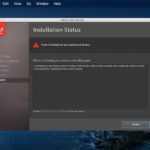Using your phone for work, study, or entertainment purposes inevitably leads to accessing unfamiliar applications and websites, which can introduce viruses to your device. However, there are effective preventive measures. Here are some useful tips on how to remove viruses from your OPPO phone.
How to Know If Your OPPO Phone Has a Virus
If your phone exhibits any of the following abnormal behaviors, it’s time to check for viruses:
OPPO Phone Is Acting Unusually
Your phone is likely acting unusually if it frequently experiences issues such as a slow system, a clogged browser, or sluggish apps. This could indicate that your phone has been infected with spyware, malware, or a virus.

Multiple Strange Notifications
Your phone starts displaying strange notifications when using browsers like UC Browser, Chrome, or Firefox. For example:
- Your phone is at risk of a virus attack. Scan immediately!
- Your OPPO phone needs a software update.
- Your phone is running slowly. Download a new app…
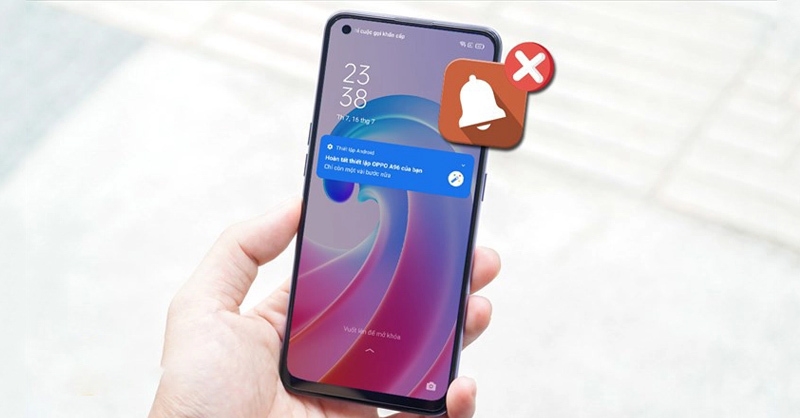
Overheating and Rapid Battery Drain
Additionally, a virus-infected phone often leads to rapid battery drainage due to malicious apps consuming resources.
Manual Methods to Remove Viruses from OPPO Phones
Here are three super simple ways to remove viruses from your OPPO phone, even if you’re not tech-savvy:
Block Downloads from Unknown Sources
Step 1: Access Settings on your OPPO phone, select Security and Biometrics, and then choose Install unknown apps.
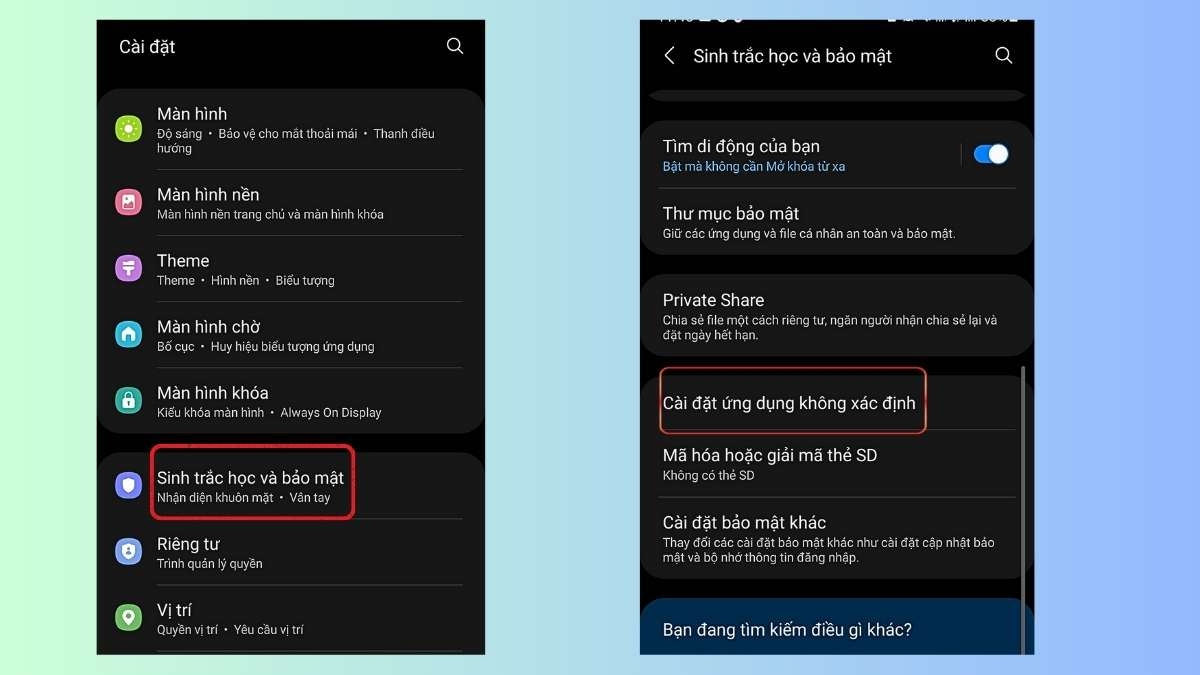
Step 2: A list of applications will appear. Tap on the app you want to block, then slide the tool to the right to Allow or to the left to Deny.
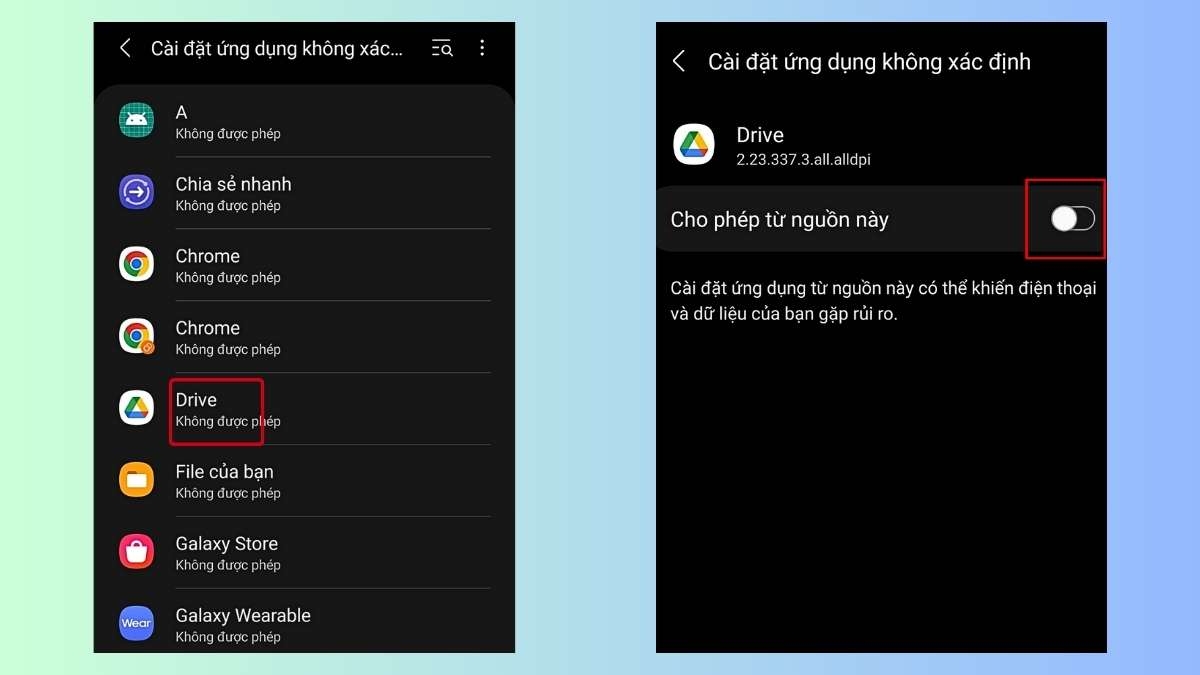
Remove Malware from Your Phone
Step 1: Press and hold the power button on the side of your phone. Choose Power off, then select Safe Mode to restart your phone. Safe Mode disables all third-party apps, including those containing viruses.
Step 2: Once your device has booted up, go to Settings > Apps > Downloaded.
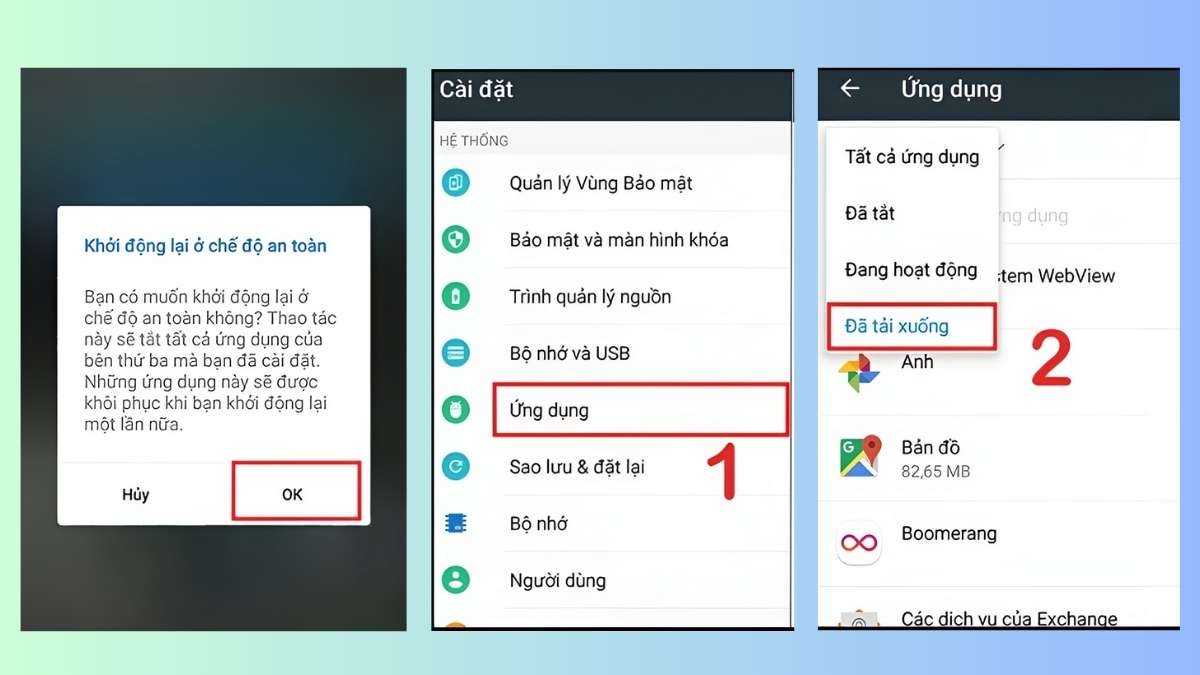
Step 3: Find the suspicious app containing the virus and tap Uninstall. If you can’t uninstall it, the virus has likely granted itself admin privileges. Proceed to Step 4.
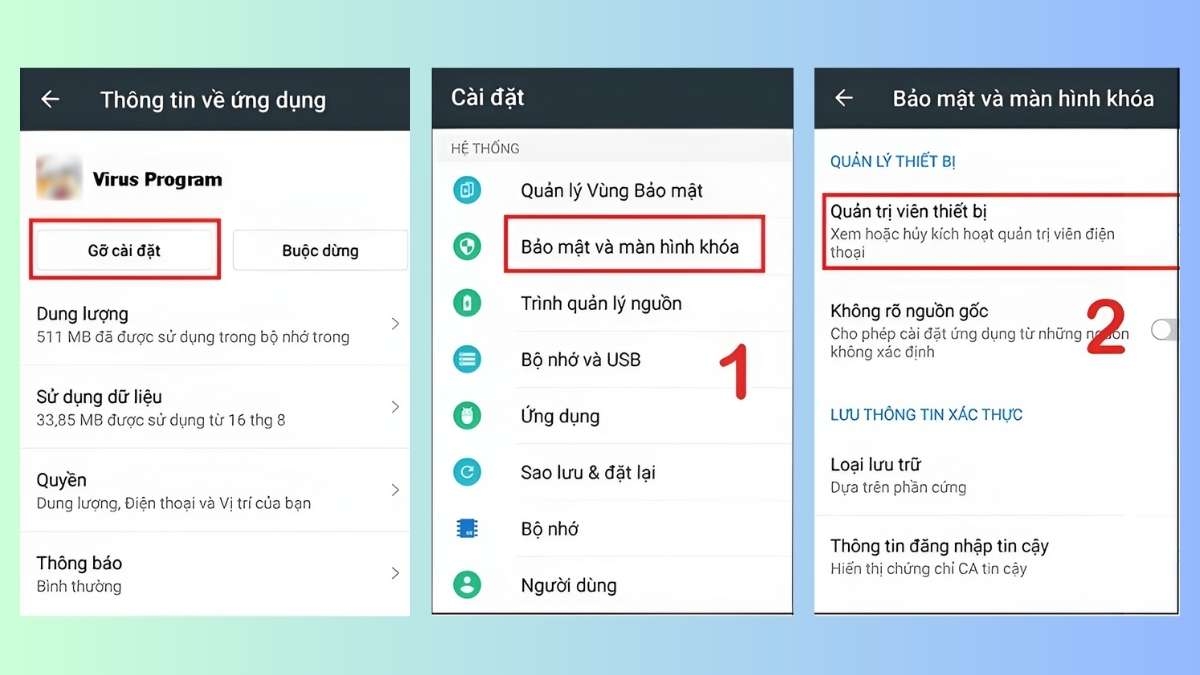
Step 4: Exit the app you want to delete. Go to Security and Screen Lock > select Device Administrators > Remove the tick > tap Deactivate. Then, go back and try Step 3 again.
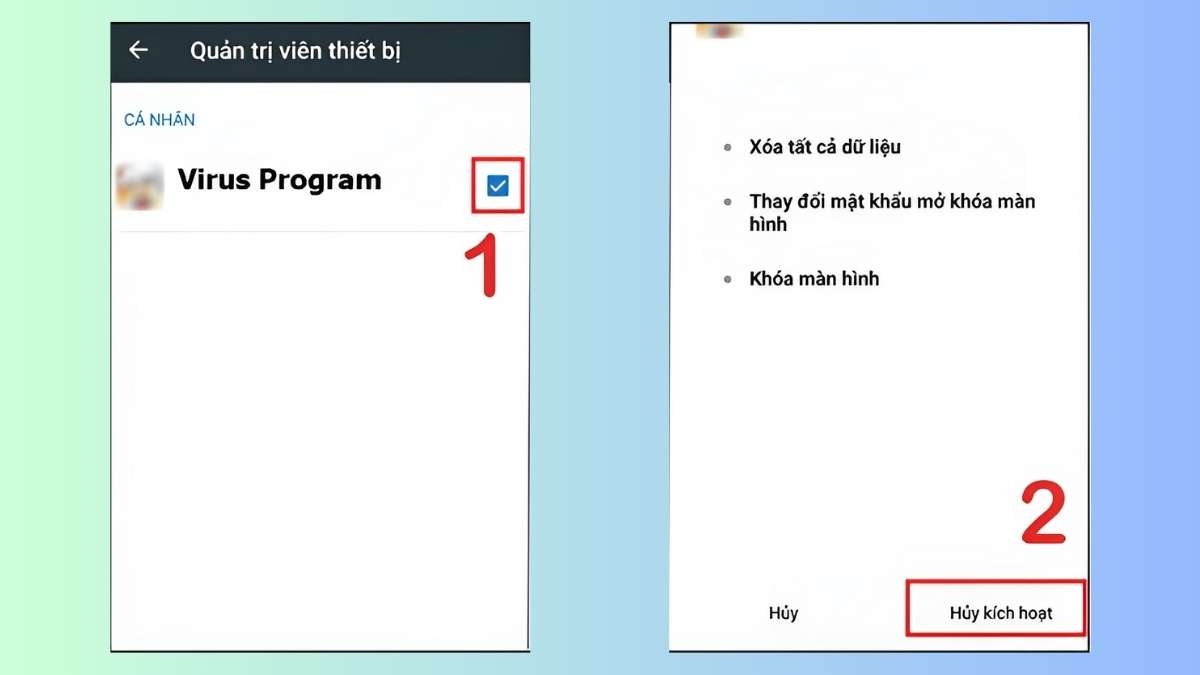
Prevent Viruses from Infecting Your OPPO Phone
In addition to the above methods to remove viruses from your OPPO phone, it’s essential to secure your device by following these practices:
- Avoid installing unfamiliar applications with unclear information.
- Closely monitor and control the permissions requested by apps. Never grant admin privileges to any applications.
- Regularly update your operating system and apps to the latest versions to patch previously discovered security vulnerabilities.
- Refrain from installing applications with few users or those from unknown manufacturers.
- Consider installing antivirus software on your OPPO phone to effectively block viruses and malware.
Remove Viruses from OPPO Phones Using Antivirus Software
Security Master
Formerly known as CM Security, this app is developed by Cheetah Mobile. Security Master efficiently blocks and removes viruses that could harm your phone, ensuring optimal information security.
- Developer: Safe Security Group
- Size: 8.7MB
- Downloads: 100,000
- Download Link: Here
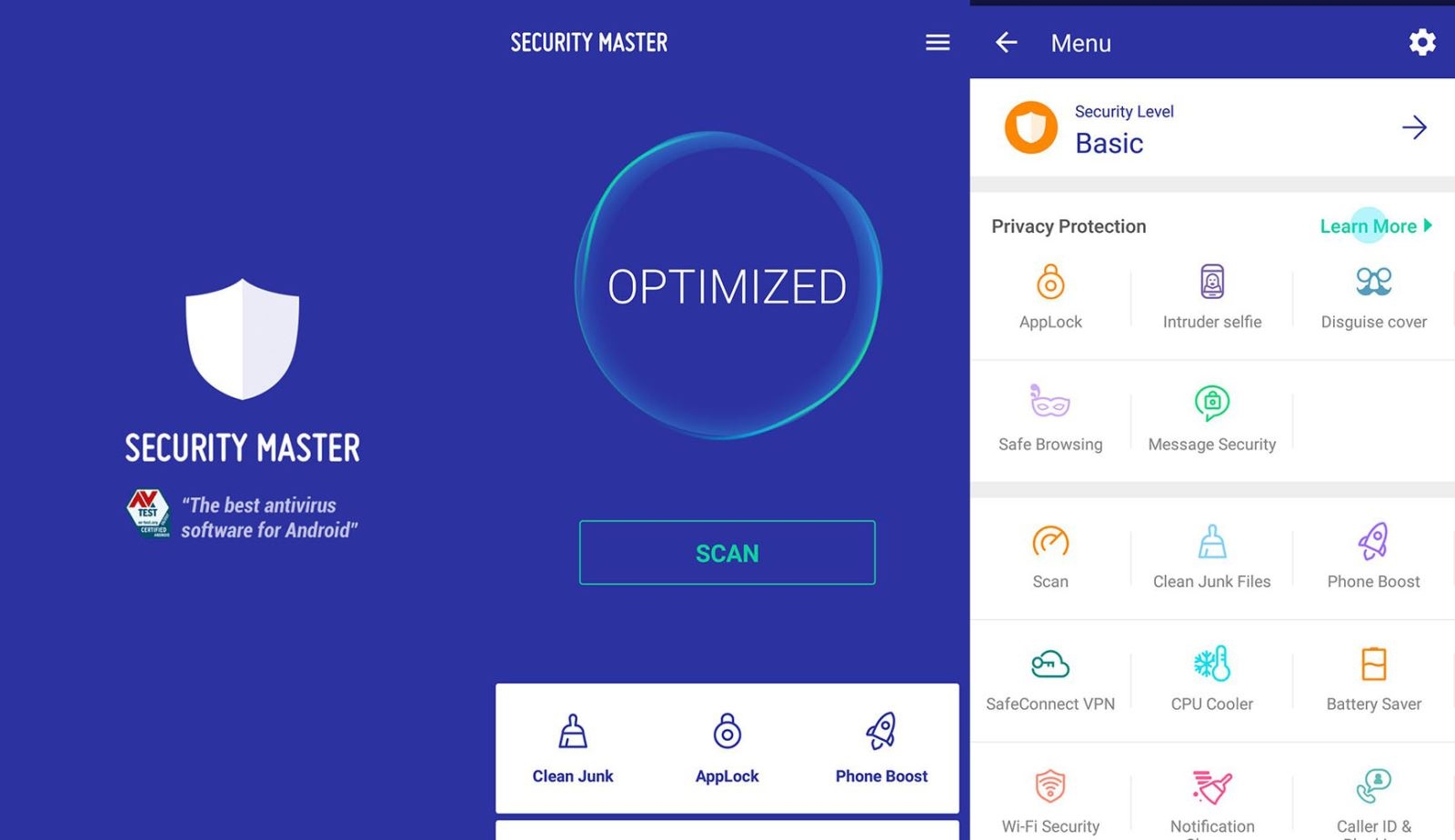
Kaspersky Internet Security
Kaspersky Internet Security is a leading antivirus app for Android devices, offering comprehensive protection against online threats.
- Developer: Kaspersky Lab Switzerland
- Size: Varies with device
- Downloads: 50,000,000
.jpg)
Malwarebytes Security
Published by Malwarebytes Anti-Malware, this app provides robust protection against malware and viruses.
- Publisher: Malwarebytes
- Size: 47MB
- Downloads: 10,000,000

In Conclusion
FPT Shop has shared several safe, quick, and reliable methods to remove viruses from your OPPO phone. Choose and apply a few of these methods to proactively protect your device from harmful viruses.
- Virus-Infected Phone Showing Ads: Causes and 6 Simple Solutions
- Does a Factory Reset Remove Viruses from Your Device?
OPPO phones, along with other renowned brands like Samsung, iPhone, and Xiaomi, are available at FPT Shop. Visit our stores or browse our website to explore the latest promotions and choose the perfect device for your needs.
Check out the newest OPPO phone models here:
Troubleshooting Tips for Installing Photoshop CS6
Having trouble installing Adobe Photoshop CS6? Don’t worry – you’re not alone! Many users encounter errors and issues during the installation and usage process of this popular image editing and graphics software. Here, we will explain some of the most common errors that occur when installing Photoshop CS6 and how to fix them.