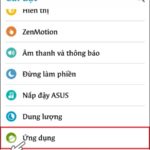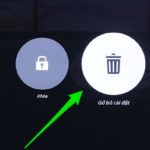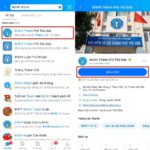Factory resetting your Samsung when you forgot password can quickly eliminate any lags, slowdowns, or if you simply want to erase all previously set personal information. Just apply the five factory reset methods we have compiled in the article, you can quickly reset your phone without losing any data.
When is it necessary to factory reset your Samsung?
Typically, factory resetting your Samsung when you forgot password will be carried out in the following situations:
- Before selling or gifting your phone to someone else, you should delete all personal information and previous settings to prevent others from accessing your personal data.
- Factory reset if you forget your old password.
- Factory reset should also be done if your phone is lagging, freezing, or responding slowly.
/fptshop.com.vn/uploads/images/tin-tuc/183335/Originals/khoi-phuc-cai-dat-goc-<a href='https://meo.tips/featured/how-to-change-region-on-ch-play-easily-switch-country-anyone-can-do-it/' rel='dofollow' class='onpage-seo' >samsung</a>-khi-quen-mat-khau-1.jpg”></p>
<h2><b>Some things to do before factory resetting</b></h2>
<p>Keep in mind that once you perform a factory reset on your Samsung phone, all data will be wiped clean, except for the Android operating system. Therefore, if you do not have a backup and want to retain your data, please consider it carefully. </p>
<p>In addition, you need to make sure that you still remember the email address and password associated with your Google or Samsung account in order to log back in after the factory reset.</p>
<h2><b>How to factory reset Samsung when password is forgotten</b></h2>
<h3><b>1. Factory reset using physical keys</b></h3>
<p>Using the physical buttons on your phone is considered an extremely simple way to factory reset your Samsung when you forgot password. Before you begin, you need to connect your phone to Wi-Fi or 3G/4G network as well as back up important data.</p>
<p><b>Step 1:</b> Turn off your phone. Then press and hold the volume up, power, and home buttons simultaneously to access recovery mode. </p>
<p><b>Step 2:</b> An options menu will appear with the message <b>Install system update</b>. At this point, you need to press the volume up/down button to select <b>Wipe data / Factory reset</b> and press the power button to confirm.</p>
<p><b>Step 3:</b> If you want to erase all data, select <b>Yes</b>, then wait a few minutes for the reset process to complete.</p>
<p><b>Step 4:</b> Reset complete, you continue to set up your phone again.</p>
<p><img decoding=)
2. Factory reset using Tenorshare 4uKey
You can use Tenorshare 4uKey tool to reset your phone in case you forget your password.
Step 1: Install Tenorshare 4uKey software on your computer.
Step 2: Connect your Samsung phone to your computer via a USB cable.
Step 3: Access the software interface > select Remove Screen Lock.
Step 4: Select Start to agree to erase all data on your phone.
Step 5: Wait for the uninstallation process to work.
Step 6: Restart the operating system on your phone.
/fptshop.com.vn/uploads/images/tin-tuc/183335/Originals/khoi-phuc-cai-dat-goc-samsung-khi-quen-mat-khau-3.jpg)
3. Activate Recovery Mode
Step 1: Turn off the phone > then turn it back on to access Recovery Mode.
Step 2: Hold the Volume Up button > press the Home button to bring up the update program.
Step 3: If the screen displays the message No command, wait a minute before entering Recovery Mode.
Step 4: Press the volume up/down button on your phone to access the Factory reset menu > press the power button to confirm.
Step 5: Select Yes — Delete all user data to authenticate.
Step 6: Your Samsung phone will return to its original settings.
Step 7: Select Reboot system now to restart the device.
4. Factory reset using Samsung Find My Mobile
Samsung Find My Mobile is a useful tool developed by Samsung that allows users to automatically factory reset remotely from another device.
First, open a web browser https://findmymobile.samsung.com/ on your laptop or any other phone. Then log in with your Samsung account > select Settings > Devices > Erase data from device in the right corner of the web page. Wait a few minutes for the reset process to complete and your phone will be reset to its original defaults.
/fptshop.com.vn/uploads/images/tin-tuc/183335/Originals/khoi-phuc-cai-dat-goc-samsung-khi-quen-mat-khau-4.jpg)
5. Factory reset Samsung using PassFab Android Unlocker
Another way to factory reset your Samsung when you forgot password to consider is using the PassFab Android Unlocker tool.
Step 1: Download and install the PassFab Android Unlocker software on your computer.
Step 2: Launch the software, in the interface you will see two options Remove Screen Lock and Remove Google Lock (FRP).
Step 3: Click Remove Screen Lock > Start to reset your password.
Step 4: Click the Yes button to activate and start resetting your Samsung phone. After the reset is complete, click the Done button.
/fptshop.com.vn/uploads/images/tin-tuc/183335/Originals/khoi-phuc-cai-dat-goc-samsung-khi-quen-mat-khau-5.jpg)
Conclusion
With our compilation of five ways to factory reset your Samsung when you forgot password, you can choose a suitable method to apply. Remember to back up important data to avoid losing everything. Hopefully the article has provided you with useful factory reset tips for when you can’t remember your password.
- Fix the error of not being able to turn on the personal hotspot on Samsung
- Why does the Samsung screen capture error occur?
Revealing Little-Known Steps to Recover Your VssID Password Quickly With Zalo
For many workers, the VssID app is now a familiar part of their daily lives; it tracks their contribution to mandatory social insurance. Unfortunately, it’s also very easy to forget the password to the app due to its infrequent use.