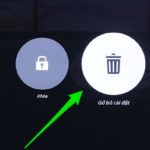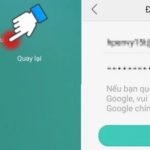Clear Play Store Games Data Revealed
If you are unable to log in on your Android device, you can attempt to resolve the issue by clearing the data of the Play Store.
Step 1: Navigate to the “Settings” menu on your mobile device and tap on “Applications”.

Step 2: Locate and choose the Google Play Store item. Next, click on the Clear data button. Afterward, attempt to access the CH Play once more to verify if the issue has been resolved.

How to Uninstall Play Store Updates and Clear Google Play Services Cache
To resolve the issue of not being able to access CH Play on Android, follow these steps:
1. Uninstall the CH Play application.
2. Clear the cache of Google Play Services by following these steps:
a. Go to Settings on your device.
b. Open the Apps or Application Manager option.
c. Find and select Google Play Services.
d. Tap on Storage and then Clear Cache.
3. After clearing the cache, restart your device.
4. Reinstall the CH Play application from the Google Play Store.
5. Attempt to access CH Play again to see if the issue is resolved.
Step 1: Open the Settings app on your device. Navigate to the Applications section and select Google Play Store. Then, click on the Uninstall update button.

Resetting Your Phone to Its Original Factory Settings
If you have not already followed the steps mentioned above or if the error has not been resolved, you can try performing a factory reset on your phone using these straightforward instructions:
Step 1: Access the Settings menu on your smartphone and then choose the Backup & reset option.

Step 2: To reset your device to its factory settings, follow these steps:
1. Select the item “Reset to factory data”.
2. Next, choose “Reset phone” to initiate the device reset process.

Thank you for reading this article on how to resolve the issue of being unable to access the Google Play Store on Android devices. We hope that the information provided has been helpful and informative.
How to Fix Phone Screen Distortion: Causes and 3 Effective Solutions to Know
When your phone screen becomes distorted, it’s not just about the images on the phone being warped or flickering, but also about undesired horizontal and vertical lines appearing. This condition diminishes the user experience, causing discomfort and affecting the performance of basic functions on the device.