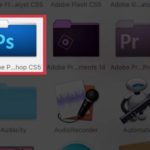In this article, we will discuss the process of exporting CAD files to Photoshop in a simple and efficient manner.
1. What is a CAD file?
A CAD (Computer-Aided Design) file is a file created using design software like AutoCAD, FreeCAD, OpenCAD, or LibreCAD. Unlike image files, CAD files contain detailed graphic and design information. These files are used to create 2D or 3D models, architectural plans, industrial products, and more. CAD files typically include geometric elements such as points, lines, curves, and polygons, along with their parameters and attributes. Popular CAD file formats include DWG (AutoCAD), DXF (Drawing Exchange Format), and DGN (MicroStation).
/fptshop.com.vn/uploads/images/tin-tuc/160762/Originals/xua%CC%82%CC%81t%20file%20cad%20sang%20photoshop%2001.jpeg)
2. Can Photoshop read CAD files?
Adobe Photoshop is primarily an image and graphics editing software and is not designed to directly open CAD files such as DWG, DXF, or DGN. However, there are ways to export CAD files to Photoshop:
- Export CAD files to image formats (JPEG or PNG) using CAD software like AutoCAD or OpenCAD. These image files can then be opened and edited in Photoshop.
- Use online websites that convert CAD files to image files, which can be read and edited in Photoshop.
/fptshop.com.vn/uploads/images/tin-tuc/160762/Originals/xua%CC%82%CC%81t%20file%20cad%20sang%20photoshop%2002.jpeg)
It’s important to note that exporting CAD files to Photoshop may result in some limitations, such as the loss of certain information and reduced accuracy. Additionally, image files cannot be reused in professional CAD software like CAD files can be. Therefore, it is crucial to backup your CAD files before deciding to export them to Photoshop.
3. How to export CAD files to Photoshop online
Exporting CAD files to Photoshop can be achieved by following a few simple steps:
- Step 1: Before exporting the CAD file, ensure that it contains all the necessary information, including layers, objects, sizes, and units of measure.
- Step 2: Use an online service like https://cloudconvert.com/dwg-to-png to convert the CAD file (in DWG format) to the image format PNG.
- Step 3: Upload the CAD file to the website by selecting it from your computer. The website will then automatically convert and save the file to a location on your computer.
/fptshop.com.vn/uploads/images/tin-tuc/160762/Originals/xua%CC%82%CC%81t%20file%20cad%20sang%20photoshop%2003.jpeg)
After successfully exporting the CAD file to Photoshop, you can customize the image file by adding text, effects, adjusting colors, and more. However, keep in mind that the conversion process may result in some loss of information and quality. Therefore, it is important to pay attention to the format and settings you choose when exporting the file from CAD to ensure it meets your needs in Photoshop. Additionally, a stable internet connection is necessary to prevent any errors during the file upload process.
We hope this article has provided you with a clear understanding of how to export CAD files to Photoshop quickly and easily. You can now apply this knowledge in your workflow without any difficulties.
Create Stunning Image Composites with Photoshop in an Easier Way
Have you ever wanted to layer two or more images on top of each other using Photoshop? With this handy tutorial, you’ll learn exactly how to do this in no time! By the end of the article, you’ll be able to confidently utilize the powerful Photoshop feature to create a unique composition. Don’t miss out!