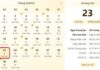Smartphones have become the go-to choice for many individuals, as they have replaced various traditional utilities such as clocks, calendars, and music players, among others. These utilities, which were once standalone devices, can now be conveniently accessed on your phone. However, accessing these features may require navigating through the phone’s system.
To optimize efficiency when accessing dates, times, and weather on your mobile device, you can conveniently add these utilities to your device’s home screen. This guide will demonstrate how to add dates, times, and weather to the home screen on iPhones and Androids available at FPT Shop.
To enhance the functionality and visual appeal of your home screen, you can incorporate widgets on iPhones as well as Android phones. These widgets offer the ability to display a clock or weather information. Moreover, you can also personalize your home screen with app icons that provide real-time updates. The following guidelines will assist you in creating this seamless integration.
Learn How to Show Date and Time on Your iPhone Home Screen
There are two methods to showcase the date and time on the iPhone’s home screen.
Creating App Buttons with Icons
The iPhone conveniently provides users with real-time date and time display on its default Clock and Calendar app icons. With these icons easily accessible on the home screen, checking the current date and time is a seamless and efficient process.
If you have inadvertently removed the Clock and Calendar apps from the home screen of your iPhone, rest assured that you can easily add them back by following these simple steps.
Step 1: To access your iPhone’s app library, navigate to the last page of your home screen. This can be done by swiping left until you reach the final page. The app library will resemble the image provided below.
/fptshop.com.vn/uploads/images/tin-tuc/160517/Originals/Add-date-time-weather-to-home-screen-1.jpg)
Step 2:
Tap on the search bar at the top and enter the search term Clock.
/fptshop.com.vn/uploads/images/tin-tuc/160517/Originals/Add-date-time-weather-to-home-screen-2.jpg)
Step 3:
Press and hold the Clock app icon and select “Add to Home Screen.”
Note: If the option Add to Home Screen is not displayed, you can press and hold the app icon on your iPhone and drag it to the home screen.
/fptshop.com.vn/uploads/images/tin-tuc/160517/Originals/Add-date-time-weather-to-home-screen-3.jpg)
Step 4: Follow the same process as in steps 1-3 to locate and add the Calendar app from the app library onto your home screen.
/fptshop.com.vn/uploads/images/tin-tuc/160517/Originals/Add-date-time-weather-to-home-screen-4.jpg)
Once you have successfully followed the instructions, the Clock and Calendar app icons will appear on your iPhone’s home screen, displaying the current date and time.
/fptshop.com.vn/uploads/images/tin-tuc/160517/Originals/Add-date-time-weather-to-home-screen-5.jpg)
Guide to Restoring Data from iPhone’s iCloud
With the help of its backup feature, smartphones make transferring data from one device to another and restoring devices to their previous state easy. But have you ever wondered how you can restore backed up data from iCloud to iPhone?