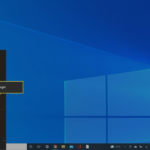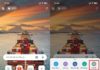When using a computer or laptop, you may have encountered a situation where the computer freezes or hangs, but the mouse still moves. This error prevents you from continuing to perform tasks on the computer, interrupting your study, work, and entertainment experience.
So why does this problem happen on your device? How to handle a frozen computer with a working mouse? Let’s find out with FPT Shop!
Computer freezes but mouse still moves
A computer freezing while the mouse still moves is an issue that can occur on any desktop computer or laptop. This is a phenomenon where the computer screen remains displayed but freezes, while the mouse can still move. However, you cannot perform any basic tasks such as selecting files, shutting down/restarting the computer, searching for content, etc.
Causes of a frozen computer with a working mouse
So why does your computer/laptop experience this error? Some possible causes of a frozen computer include:
- Virus infection: When you do not use antivirus software or enable a firewall, your computer is prone to virus infection from the websites you visit or the malicious applications/software you download.
- Software conflict: One of the common reasons that can cause a computer to freeze while the mouse still moves is incompatible software or applications that conflict with the system.
- Computer overload: Using too many applications and software simultaneously can easily cause your computer or laptop to freeze and lag.
- Outdated operating system: Very outdated versions of operating systems can result in multiple errors during use.
- Poor ventilation: When the ventilation system does not work effectively, laptops or computer CPUs can become overheated, leading to screen freezing.
- Hardware-related issues: A frozen computer with a working mouse can sometimes occur due to faulty RAM, excessive dust accumulation affecting contacts, or a malfunctioning graphics card or hard drive. These are all important components in the operation of a computer.
/fptshop.com.vn/uploads/images/tin-tuc/172184/Originals/may-tinh-bi-treo-nhung-chuot-van-chay-2.jpg)
How to fix a frozen computer with a working mouse?
Let’s find out the cause of your computer or laptop freeze among the above cases in order to apply the appropriate fix.
Restart the computer
Firstly, try restarting your computer. This is the simplest way to fix many basic errors, including a frozen computer. Restarting the computer or laptop helps bring the system back to a stable state in case of computer overload or software conflicts.
Refer to the steps to restart your computer and follow them.
/fptshop.com.vn/uploads/images/tin-tuc/172184/Originals/may-tinh-bi-treo-nhung-chuot-van-chay-3.jpg)
Terminate applications completely using Task Manager
Using Task Manager to close background running applications is a useful way to fix a frozen computer with a working mouse. Follow these steps:
/fptshop.com.vn/uploads/images/tin-tuc/172184/Originals/may-tinh-bi-treo-nhung-chuot-van-chay-4.jpg)
Step 1: Press the Ctrl + Shift + Esc key combination or press Ctrl + Alt + Delete to quickly open the Task Manager.
/fptshop.com.vn/uploads/images/tin-tuc/172184/Originals/may-tinh-bi-treo-nhung-chuot-van-chay-5.jpg)
Step 2: When a list appears, you will see the application/software that consumes the most memory at the top. Right-click on the application and select End Task to completely close it and prevent it from running in the background.
Free up RAM
Closing all tabs and applications running in the background when not in use can significantly free up RAM and improve computer performance.
Update to the latest version of the operating system
Using a too outdated operating system can make your computer prone to freezing and lagging. Therefore, update to the latest version of the operating system for more efficient device operation.
Step 1: Click on the Windows icon, select Settings > System.
Step 2: Here, find and select Windows Update and click Restart now to restart the computer and update to the latest version of the operating system.
Restart the graphics driver
Another way to deal with a frozen computer where the mouse still moves is to restart the computer’s graphics driver. Press the Ctrl+Shift+Windows+B key combination to send a notification to Windows to reopen the driver and fix any graphics-related errors.
/fptshop.com.vn/uploads/images/tin-tuc/172184/Originals/may-tinh-bi-treo-nhung-chuot-van-chay-8.jpg)
Conclusion
Above are 5 ways to fix a frozen computer with a working mouse that many users encounter. In addition, you should also use antivirus software for your computer and laptop, regularly scan for viruses to protect your device from malicious applications and software, helping your computer operate more efficiently.

























/fptshop.com.vn/uploads/images/tin-tuc/172184/Originals/may-tinh-bi-treo-nhung-chuot-van-chay-1.JPG)
/fptshop.com.vn/uploads/images/tin-tuc/172184/Originals/may-tinh-bi-treo-nhung-chuot-van-chay-6.JPG)
/fptshop.com.vn/uploads/images/tin-tuc/172184/Originals/may-tinh-bi-treo-nhung-chuot-van-chay-7.JPG)