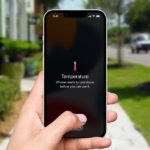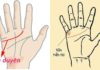The issue of lost signal on phones is quite common and can happen on any phone, from iPhones to Android devices. An iPhone signal loss prevents you from making calls, sending texts, or accessing 3G/4G/5G data when needed, causing a lot of inconvenience. So how can you fix it quickly? Let’s find out with FPT Shop!
/fptshop.com.vn/uploads/images/tin-tuc/172401/Originals/iphone-bi-mat-song-1.jpg)
What are the reasons for an iPhone signal loss?
- Users are using an iPhone in weak signal coverage areas, such as closed rooms, small spaces obstructed by tall buildings, high mountains, pristine beaches, etc.
- Users accidentally activate airplane mode on their iPhone, causing all connections to be completely cut off.
- An iPhone can lose signal if the phone’s SIM is damaged or if the metal surface is oxidized and corroded, causing interference or if the SIM is not inserted correctly.
- Software-related issues.
- An iPhone can lose signal due to a strong impact or a hard collision during use, affecting the antenna or signal chip on the main device.
- Sometimes, an iPhone suddenly loses signal, and the screen displays “No Service,” when you insert a SIM into a locked iPhone. With this type of phone, you can only use it in certain areas.
/fptshop.com.vn/uploads/images/tin-tuc/172401/Originals/iphone-bi-mat-song-2.jpg)
7 quickest ways to fix iPhone signal loss
So how can you quickly fix the problem of signal loss on your iPhone, allowing you to make calls, send texts, and use mobile data immediately? After understanding and determining the exact reason for the iPhone’s lack of signal, you can try one of the following methods to fix it.
Move to an area with signal
If you are in a confined, narrow space obstructed by many tall buildings, underground, causing a weak and intermittent network, it’s best to move to a more open area. This will help your phone easily catch the network signal and return to normal.
/fptshop.com.vn/uploads/images/tin-tuc/172401/Originals/iphone-bi-mat-song-3.jpg)
Restart your iPhone
A simple way to deal with iPhone signal loss or other basic issues is to restart the device. This action helps the iPhone re-establish services and may fix the signal loss issue.
Double-check airplane mode
Sometimes, due to inattention, users accidentally enable airplane mode on their iPhones, causing the device to lose all signals. Check the airplane mode status, turn it on/off to return the phone to normal usage with these two methods:
/fptshop.com.vn/uploads/images/tin-tuc/172401/Originals/iphone-bi-mat-song-4.jpg)
- On the iPhone home screen, swipe down to open the Control Center, tap the airplane icon to turn on/off airplane mode.
- Access Settings, slide the switch to turn on/off airplane mode.
Reset network services
Your iPhone may have network congestion if it has been overloaded after prolonged use. To fix this issue, try resetting the network services as follows: Go to Settings > General > Reset > Reset Network Settings.
Check and clean the SIM card
As mentioned above, a damaged SIM card or incorrect insertion can also be a common cause of iPhone signal loss. Use a dedicated SIM ejector to remove the SIM from the device, and clean it with a microfiber cloth or soft tissue. In case you find the copper surface of the SIM card oxidized and corroded, it needs to be replaced for better device performance.
/fptshop.com.vn/uploads/images/tin-tuc/172401/Originals/iphone-bi-mat-song-6.jpg)
For iPhones that require a special SIM, you need to use a SIM adapter to catch signals and perform normal calling tasks.
Restore iPhone to factory settings
Restoring the iPhone to factory settings is a way to fix many basic issues on your device, including the problem of signal loss. Before resetting, make sure you have backed up important data on the iPhone as the phone will return to its original state when restored to factory settings. Then, perform the following steps:
/fptshop.com.vn/uploads/images/tin-tuc/172401/Originals/iphone-bi-mat-song-7.jpg)
Go to Settings > General > Reset > Erase All Content and Settings. Restart your iPhone and check if the signal loss issue has been resolved.
Take your iPhone for repair
If you have tried all the above methods without success, you need to bring your iPhone to an authorized service center or a reputable repair shop. The technicians will help you check and fix the iPhone signal loss issue effectively.
Conclusion
So through this article, you have learned how to quickly handle iPhone signal loss to continue making calls, sending texts, and using mobile data without interruption.
iPhone Overheating When Not in Use’>9 Ways to Quickly Solve iPhone Overheating When Not in Use
The iPhone overheating issue when not in use has caused a lot of concern for users. If this condition persists, it can affect the battery performance and the lifespan of the device. Therefore, it is essential to understand the causes and find timely solutions to ensure smooth and seamless operation of the iPhone.
Why does the sound disappear when watching videos on iPhone? Common causes and simple solutions.
Losing sound on your iPhone while watching videos can be frustrating and can greatly affect your entertainment experience. There are various reasons that can lead to this issue, with different solutions and suggestions to effectively fix it. This article provides you with specific solutions and suggestions to effectively troubleshoot this problem.

























/fptshop.com.vn/uploads/images/tin-tuc/172401/Originals/iphone-bi-mat-song-5.JPG)