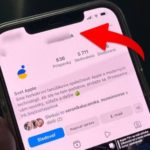To make it easier to understand, this article will categorize and guide you on how to deal with each case.
1. Laptop speakers sound distorted due to dust
Cause: When you use your laptop for a long time without regular cleaning, dust can accumulate on the speaker diaphragm. Over time, the diaphragm can get torn or obstruct the sound production process, resulting in reduced sound quality and distorted sound.
Solution: To fix this issue, you need to clean the speakers and remove any dust that may be stuck on them. You can use a soft cloth and lightly wet it to wipe off the dust from the outside of the speakers. Then, open the laptop shell and use a brush to clean the dust inside. Cleaning the laptop speakers not only restores the original sound quality but also protects your health during usage.
/fptshop.com.vn/uploads/images/tin-tuc/172256/Originals/batch_loa-laptop-bi-re-soi-nguyen-nhan-and-khac-phuc-1.jpg)
2. Laptop speakers sound distorted due to insects
Cause: Laptop speakers can become an ideal hiding place for small insects like ants, bugs, etc. Some users have a habit of eating near their laptop, which can attract ants. The warm temperature inside the laptop provides an ideal environment for these insects. As a result, not only does the inside of the laptop become unclean, but the insects can also eat away parts of the speakers, causing them to become torn and resulting in distorted sound. In more severe cases, insects can also affect other components of the laptop.
Solution: To deal with insects entering the laptop speakers, there are several methods you can use. You can use a laptop cleaning brush specially designed to clean out ants. Avoid using insect sprays as they can potentially affect the internal components.
/fptshop.com.vn/uploads/images/tin-tuc/172256/Originals/batch_loa-laptop-bi-re-soi-nguyen-nhan-and-khac-phuc-2.jpg)
3. Laptop speakers sound distorted due to hardware issues
Cause: During usage, it is difficult to avoid accidental impacts or collisions with the surface connecting the speakers to other parts of the laptop. When the connecting cable is affected, it can easily come loose, and the thin diaphragm can get torn. This is the cause of distorted sound in laptop speakers.
Solution: You can follow these 4 steps to fix the issue:
- Step 1: Use a screwdriver to remove the speaker from the laptop.
/fptshop.com.vn/uploads/images/tin-tuc/172256/Originals/batch_loa-laptop-bi-re-soi-nguyen-nhan-and-khac-phuc-3.jpg)
- Step 2: Use specialized tools such as brushes, cotton swabs, air blowers, etc., to clean the speaker diaphragm.
/fptshop.com.vn/uploads/images/tin-tuc/172256/Originals/batch_loa-laptop-bi-re-soi-nguyen-nhan-and-khac-phuc-4.jpg)
- Step 3: Apply adhesive to the speaker so that the diaphragm and the surrounding frame align. After applying the adhesive, hold the speaker in place for about 2-3 minutes for the adhesive to dry completely.
/fptshop.com.vn/uploads/images/tin-tuc/172256/Originals/batch_loa-laptop-bi-re-soi-nguyen-nhan-and-khac-phuc-5.jpg)
- Step 4: Reinstall the speaker in its original position on the laptop, and then check if the sound is still distorted.
/fptshop.com.vn/uploads/images/tin-tuc/172256/Originals/batch_loa-laptop-bi-re-soi-nguyen-nhan-and-khac-phuc-6.jpg)
To be more cautious, you can take your laptop to computer repair centers for professional inspection and handling.
4. Laptop speakers sound distorted due to software conflicts
Cause: Some third-party software installed on your laptop can cause conflicts that result in driver errors. This issue often occurs when you use intensive software for an extended period of time.
Solution: To fix this issue, you can follow these basic steps:
- Step 1: Press the Windows + X combination and select Device Manager.
/fptshop.com.vn/uploads/images/tin-tuc/172256/Originals/batch_loa-laptop-bi-re-soi-nguyen-nhan-and-khac-phuc-7.jpg)
- Step 2: Select the Sound, video and game controllers section.
/fptshop.com.vn/uploads/images/tin-tuc/172256/Originals/batch_loa-laptop-bi-re-soi-nguyen-nhan-and-khac-phuc-8.jpg)
- Step 3: Right-click on Intel ® Display Audio and select Update driver.
/fptshop.com.vn/uploads/images/tin-tuc/172256/Originals/batch_loa-laptop-bi-re-soi-nguyen-nhan-and-khac-phuc-9.jpg)
- Step 4: Select Search automatically for updated driver software to let the system search for the latest driver. Press Close to finish the process.
/fptshop.com.vn/uploads/images/tin-tuc/172256/Originals/batch_loa-laptop-bi-re-soi-nguyen-nhan-and-khac-phuc-10.jpg)
5. Some tips to better protect your laptop speakers
To better protect your laptop speakers and avoid distorted sound, you should consider the following:
- Place your laptop in a well-ventilated, clean area and avoid dropping food debris near your laptop.
- Avoid strong impacts that can cause your laptop to fall and affect the connecting cable and other components.
- Regularly clean your laptop properly to avoid dust accumulation, which can cause your laptop speakers to produce distorted sound and have unstable performance.
- Use a shockproof bag when traveling with your laptop.
6. Conclusion
This article has pointed out the causes and solutions for laptop speakers producing distorted sound, helping you ensure your work and enjoy moments of entertainment and music. Laptop speaker distortion is a common issue caused by user habits, so you can avoid it. If you experience issues with the speakers, it’s best to take your laptop to warranty centers or repair shops for the best support.
Welcome the spring and buy genuine laptops with attractive prices at FPT Shop!
1. Remove the speaker from your laptop using a screwdriver.
2. Clean the speaker diaphragm with specialized tools like brushes, cotton swabs, or air blowers.
3. Apply adhesive to the speaker to align the diaphragm and the surrounding frame. Hold it in place for 2-3 minutes to let the adhesive dry completely.
4. Reinstall the speaker and check if the sound distortion has been resolved.
For more complex cases, consider taking your laptop to a computer repair center for professional assistance.
1. Press Windows + X and select Device Manager.
2. Select “Sound, video and game controllers.”
3. Right-click on “Intel ® Display Audio” and select “Update driver.”
4. Choose “Search automatically for updated driver software” and let the system find the latest driver. Press Close when finished.
How to fix the issue of your iPhone screen being blurry in one corner? 6 effective solutions revealed!
To fix the issue of a blurry corner on an iPhone screen, users can try restarting the device, updating to the latest operating system version, restoring the device to its factory settings, or replacing the phone’s screen. The appropriate troubleshooting method may vary depending on the cause of the problem. Discover more about it with FPT Shop today!