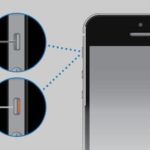There are several reasons why your phone may not ring when you receive a call. It could be on silent mode, the ringtone volume is too low, or Do Not Disturb mode is enabled. Here are some ways to fix the issue.
Check the phone’s ringtone volume
If the volume is set too low, you may not be able to hear the ringtone when a call comes in. So, the first thing to do is to check the ringtone volume.
For Android phones
To increase the ringtone volume on an Android phone, follow these steps:
Step 1: Go to Settings > Sounds and vibration > Volume.
/fptshop.com.vn/uploads/images/tin-tuc/179737/Originals/dien-thoai-khong-co-chuong-khi-co-cuoc-goi-den-1.jpg)
Step 2: Under Ringtone, drag the volume slider to the right to increase the volume.
/fptshop.com.vn/uploads/images/tin-tuc/179737/Originals/dien-thoai-khong-co-chuong-khi-co-cuoc-goi-den-2.jpg)
For iOS phones
Step 1: Go to Settings > Sounds & Haptics.
Step 2: Under Ringtones and Sounds, drag the volume slider up to increase the volume.
/fptshop.com.vn/uploads/images/tin-tuc/179737/Originals/dien-thoai-khong-co-chuong-khi-co-cuoc-goi-den-3.jpg)
Turn off Do Not Disturb mode
Do Not Disturb mode is a feature that is available on most smartphones. It silences all notifications, including calls, messages, and app notifications. If Do Not Disturb mode is enabled, your phone will not ring, vibrate, or light up when you receive a call. So, if your phone is not ringing, check if Do Not Disturb mode is enabled. If it is, simply turn it off.
/fptshop.com.vn/uploads/images/tin-tuc/179737/Originals/dien-thoai-khong-co-chuong-khi-co-cuoc-goi-den-4.jpg)
Make sure the phone is not on silent mode
Another feature that can prevent your phone from ringing when you receive a call is silent mode. So, make sure that your phone is not on silent mode.
For Android: Swipe down from the top of the screen to access the notification panel, then tap on the sound icon to switch to ringtone mode.
/fptshop.com.vn/uploads/images/tin-tuc/179737/Originals/dien-thoai-khong-co-chuong-khi-co-cuoc-goi-den-5.jpg)
For iPhone: Press the volume down button on the side of the phone to quickly switch between silent mode and sound mode.
/fptshop.com.vn/uploads/images/tin-tuc/179737/Originals/dien-thoai-khong-co-chuong-khi-co-cuoc-goi-den-6.jpg)
Change the ringtone
If you are using a custom ringtone, check if the file is corrupted. A corrupted ringtone file can prevent your phone from ringing when you receive a call.
To test this, you can set a default ringtone. If the default ringtone works, then the custom ringtone file is corrupted. Download a new ringtone file and set it as your ringtone.
/fptshop.com.vn/uploads/images/tin-tuc/179737/Originals/dien-thoai-khong-co-chuong-khi-co-cuoc-goi-den-7.jpg)
Restart your phone
Restarting your phone can often fix minor software glitches. After a restart, your phone may start working properly again, and the issue may disappear.
/fptshop.com.vn/uploads/images/tin-tuc/179737/Originals/dien-thoai-khong-co-chuong-khi-co-cuoc-goi-den-8.jpg)
Check for software updates
Outdated software can also cause your phone to malfunction, including not ringing when you receive a call. Check if there are any software updates available for your phone and install them. This may fix the issue and improve the overall performance of your phone.
/fptshop.com.vn/uploads/images/tin-tuc/179737/Originals/dien-thoai-khong-co-chuong-khi-co-cuoc-goi-den-9.jpg)
Factory reset your phone
Issues such as software conflicts or incorrect firmware updates can also cause your phone to malfunction. If your phone is not ringing when you receive a call and is also experiencing other issues, such as freezing or crashing, you may need to factory reset it. However, before you factory reset your phone, back up all your data so that you don’t lose it.
/fptshop.com.vn/uploads/images/tin-tuc/179737/Originals/dien-thoai-khong-co-chuong-khi-co-cuoc-goi-den-10.jpg)