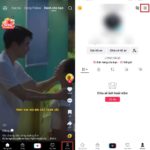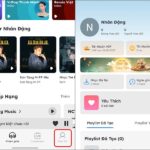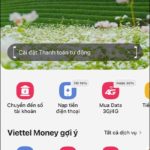Are you facing issues with your Zalo app not displaying your profile picture, as well as those of your contacts? Don’t worry; the following article will outline three effective solutions to this problem.
Fixing Zalo’s Profile Picture Display Issues
1. Clear Zalo’s Cache
One of the main reasons Zalo might not be displaying profile pictures is because its cache is full. To fix this, you’ll need to clear the app’s cache. Here’s how:
Step 1: Open the Zalo app and tap on the Me tab at the bottom right corner, represented by an icon of a person. Then, select Storage and Data.
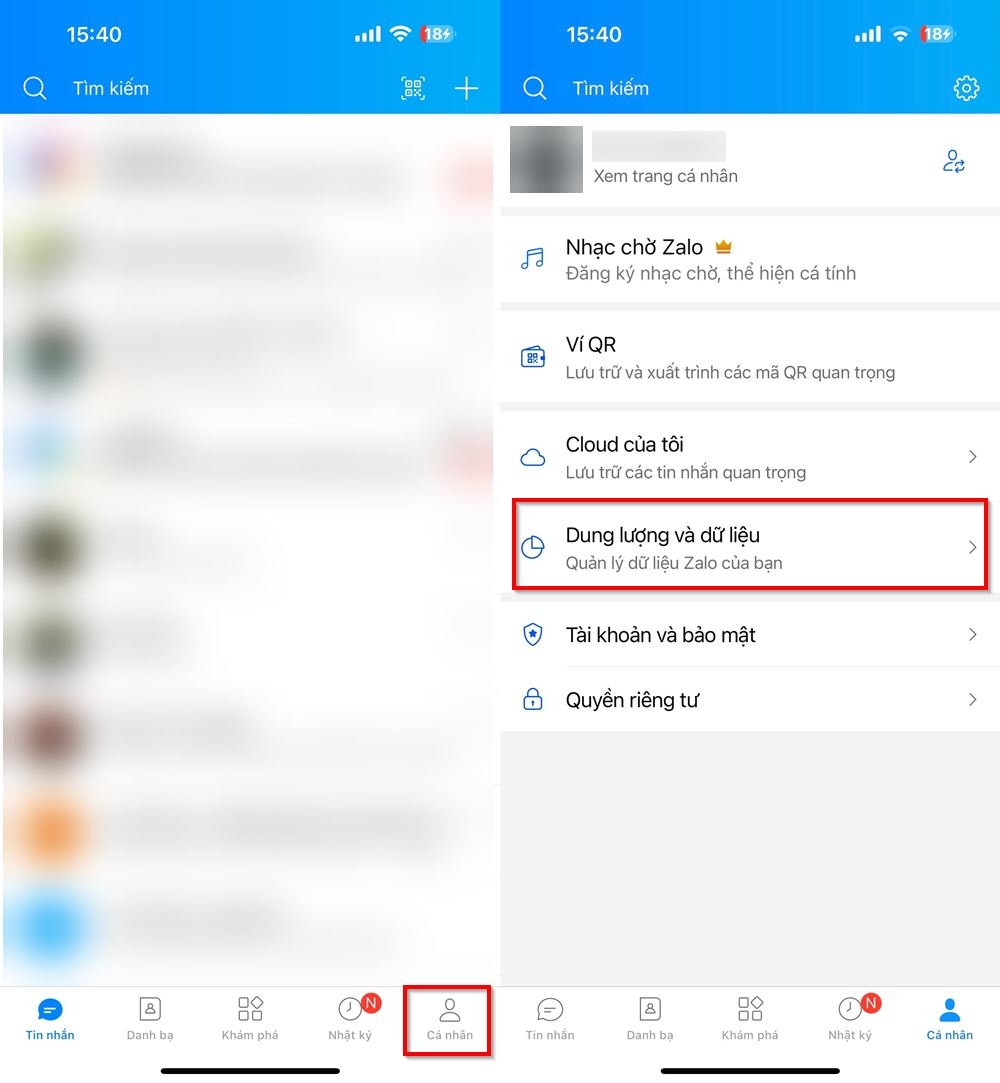
Step 2: Choose Clear Cache and then tap Clear to remove the cached data.
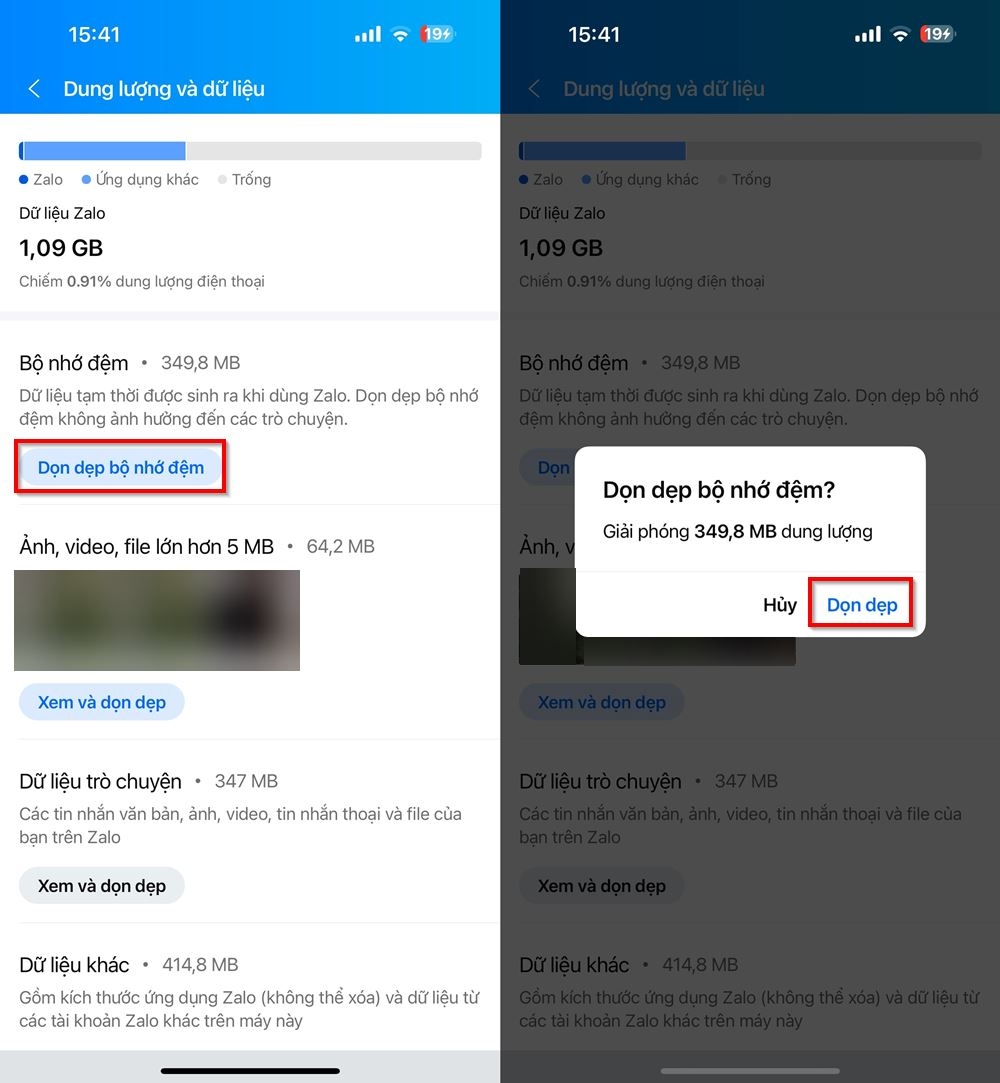
After clearing the cache, check if the profile pictures are now displaying properly.
2. Change Your Profile Picture
If the above solution doesn’t work, try changing your profile picture. Here’s how to do it:
Step 1: Go to your profile page and tap on your current avatar. You’ll see three options for changing your profile picture: Take a New Photo, Choose from Gallery, or Choose from Previous Profile Pictures.
Step 2: Select your preferred option, choose your new profile picture, and then tap Done. Check if you can now see your profile picture.
3. Uninstall and Reinstall Zalo
If neither of the above solutions works, there might be a conflict between Zalo and other apps on your device. The best solution in this case is to uninstall and reinstall the Zalo app. Simply follow these steps:
We hope that one of these three methods helped you resolve the issue with Zalo not displaying profile pictures. If you have any further questions or concerns, feel free to leave a comment, and FPT Shop will be happy to assist you.
- Secret tips to fix Zalo’s missing call issue
- How to fix the issue of Zalo showing a message notification but not displaying the message
Xiaomi phones cater to young users by offering affordable yet powerful smartphones. The brand also has a diverse range of products for all segments. Check them out and shop now:
Updating Your Profile Picture on Nhaccuatui: Make a Big Impression!
Personalize your Nhaccuatui account today by selecting an avatar that reflects your music taste and style. With an easy click of a button, you can create a one-of-a-kind profile page and make a statement to your online music community. Show your individual flair and let your account stand out from the crowd.