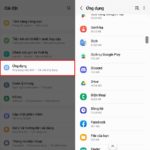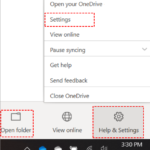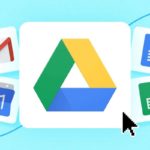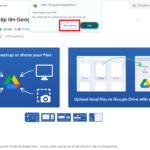No matter how large the storage capacity of your phone is, if you don’t manage it wisely, your memory will quickly fill up. Here are some effective and quick ways to fix this issue.
Reasons Why Your Phone Is Running Out of Memory
Storing Photos, Videos, and Data
One common reason for a phone to run out of memory is the accumulation of too many photos, videos, and data.
Even if your device has a large capacity, this can still happen if it’s not well-managed. For devices with limited storage, it’s necessary to delete unnecessary files like videos, photos, and data to free up space.
Background Apps
Background apps are another culprit. When you only exit to the home screen without properly closing an app, they continue to run in the background, collecting data and consuming memory.

Background apps can fill up your memory without you realizing it.
Auto-Update Mode
The auto-update feature for your phone’s operating system and apps can also lead to memory issues. When enabled, the system automatically downloads and installs updates when the battery is full and the connection is stable, occupying memory even if you’re not actively downloading apps.
No External Memory Card Support
For iPhone users, the lack of external memory card support is a reason for the quick depletion of memory. Apple only allows integrated memory storage, causing an inconvenience for iOS users who cannot expand their storage.
Ways to Fix the “Phone Running Out of Memory” Issue
Clear Web Browsing Data Regularly
Web browsers store cookies and cache data, taking up significant memory. Regularly clear your browsing history, cache, and cookies to free up space.
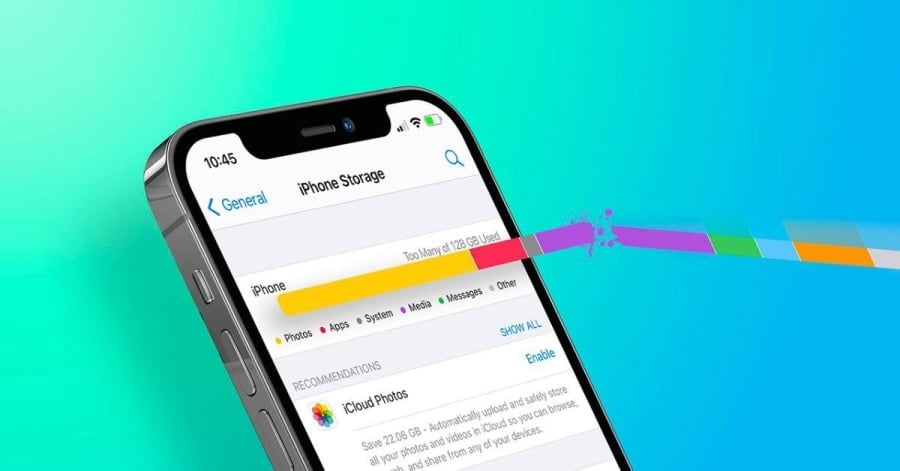
Browsers store a lot of data that can be safely deleted to free up memory.
Clear App Cache and Data
Apps like Facebook, YouTube, and Google Chrome tend to consume a lot of memory. To free up space, go to Settings > App Management > select the app > Storage > Clear Cache.
Utilize Cloud Storage
Cloud storage services like Dropbox, Google Drive, OneDrive, and MediaFire offer online storage solutions, allowing you to sync and delete photos and videos from your phone without losing them.
Transfer Data to External Storage
Connect your phone to a PC or laptop via a cable and transfer data from your device to free up memory. This ensures safe data storage and saves space.
Delete Unused Data
Remove unnecessary downloaded files, images, and videos to create more room on your device.
Uninstall Unnecessary Apps
Heavy apps, especially online games or those occupying a lot of space, can be uninstalled to create additional storage.
Move Data to a Memory Card
If your phone supports external memory cards, move data from the internal memory to the card to reduce the load on the primary memory. Many apps from the Play Store allow data transfer to memory cards, except for system apps.
Download the Files App by Google
Google’s Files app helps you organize and identify files or apps taking up the most space, making it easier to delete them.
These methods will help you efficiently manage and free up memory on your phone.
How to Backup Data in Windows 11: A Comprehensive Guide for PCs and Laptops
Backing up your Windows 11 data is of paramount importance, creating a secure copy of your essential files, cherished video memories, photographs, and music. In the event of a system failure, you’ll have peace of mind knowing that your data can be swiftly restored. Delve into the specifics of data backup strategies in our comprehensive guide below.