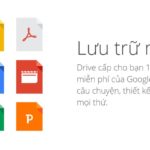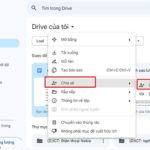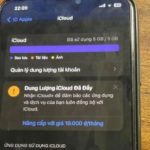With the rise of Google Drive cloud storage service, accessing and managing data has become easier as it can be done anywhere, anytime. In this article, together with FPT Shop, we will explore how to open Google Drive access on your phone in a convenient and fast way!
What is Google Drive?
Google Drive is a free cloud storage app provided by Google. It allows users to store and share files and folders online, including spreadsheets, documents, videos, images, and more.
Users can access Google Drive through the web or the mobile app for Android and iOS. Google Drive also integrates with other services like Gmail, Google Docs, Google Slides, Google Sheets.
Google Drive offers 15GB of free storage for each account. Users can purchase more storage if needed. In addition, Google Drive has a backup and sync feature that allows users to conveniently access files from anywhere on any of their devices.
/fptshop.com.vn/uploads/images/tin-tuc/184091/Originals/google-drive-1.jpeg)
Benefits of controlling access to Google Drive
When you grant access to Google Drive, you can edit, track, copy, share, etc., folders and files, as well as manage data effectively.
If you want to increase the security and privacy of your data, set up restricted permissions in the settings. This will prevent users who do not have access rights from viewing or copying or sharing, etc., even if they have a link to the file or folder.
/fptshop.com.vn/uploads/images/tin-tuc/184091/Originals/google-drive-2.jpg)
Guide to opening access to Google Drive on your phone
Step 1: Download the Google Drive app
Download the Google Drive app to your phone by clicking on the link below. Once downloaded, open the app and log in with your Google account. If you don’t have an account, create one on the Google website.
Step 2: Manage access
Once you have successfully logged into Google Drive, you can share documents with others. You can also manage or open access to Google Drive on your phone by selecting a document and clicking on “Share”. A list of users who have shared the document will then appear. You can edit access rights by clicking on “Viewer”, “Editor”, or “Commenter”.
/fptshop.com.vn/uploads/images/tin-tuc/184091/Originals/google-drive-3.jpg)
Step 3: Search and store data
Google Drive allows you to search for documents using the search feature. You need to enter the keyword you want to search for, and the results will appear immediately. Additionally, you can upload your new documents and store them in Google Drive.
/fptshop.com.vn/uploads/images/tin-tuc/184091/Originals/google-drive-5.jpg)
Step 4: Sync with other devices
You can sync all your documents across different devices. This means that if you upload a document to Google Drive from your phone, you can access it from any device you are using.
Notes on opening access to Google Drive on your phone
When opening access to Google Drive on your phone, you should note the following:
- Check if Google Drive is installed on your phone and updated to the latest version.
- Go to “Settings” on your phone and make sure that you have allowed the Google Drive app to access files or folders on your device.
- When sharing a file or folder, make sure to only grant access to those you want. Check access permissions regularly to ensure that only those you allow can access or edit the file or folder.
- Ensure a stable internet connection to access files and folders.
/fptshop.com.vn/uploads/images/tin-tuc/184091/Originals/google-drive-4.jpg)