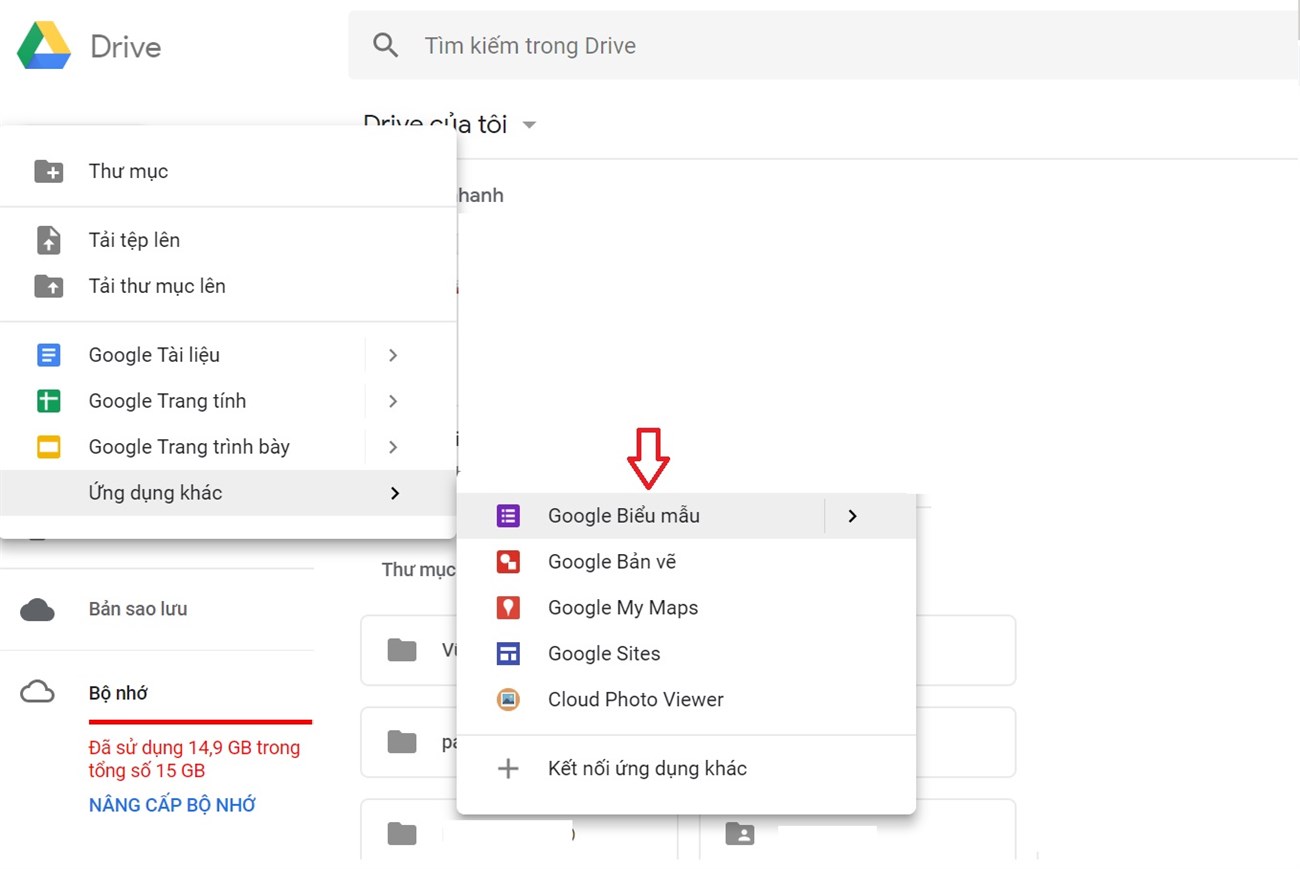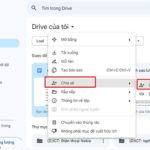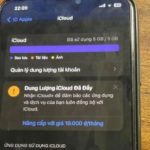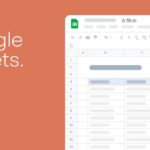1. What is Google Drive?
Concept of Google Drive
Google Drive is a file storage and synchronization service created by Google. It allows users to store files in the cloud, share files, and collaborate on documents, spreadsheets, and presentations.
Google Drive includes Google Docs, Sheets, and Slides, which are an office suite that enables users to edit documents, spreadsheets, presentations, drawings, forms, and more.
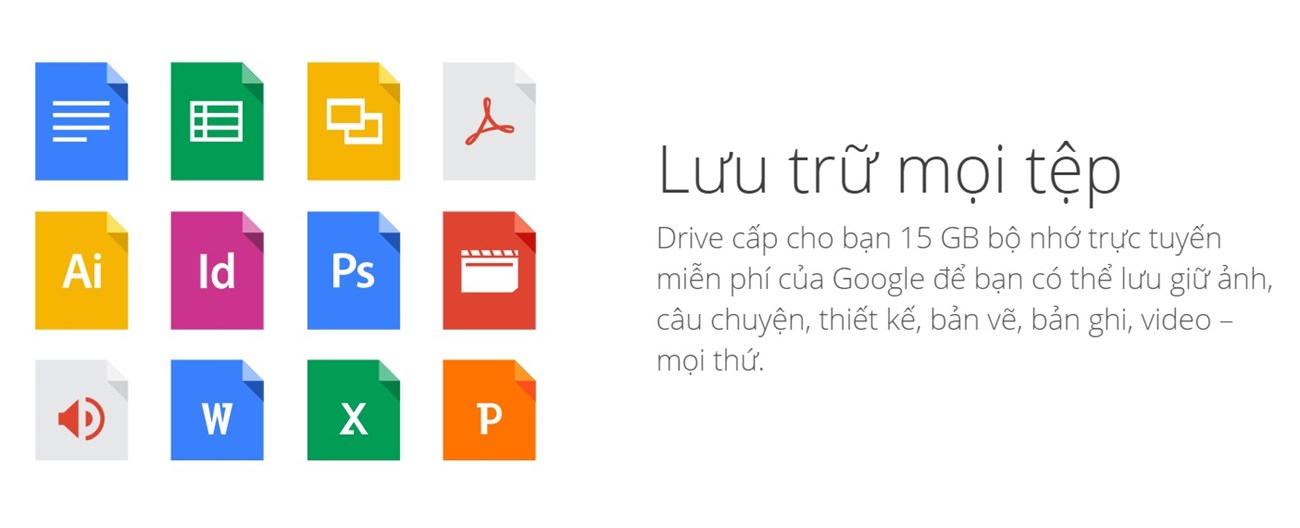
When you start using Google Drive, you get 15 GB of free storage. You can use this storage for Google Drive, Gmail, and Google Photos simultaneously without affecting the image quality.
Advantages of Google Drive
- Files in Drive are private until you choose to share them. You can easily invite others to view, comment on, and edit any file or folder you select.
- Scan your paper documents using Drive for Android. Simply take a picture of receipts, letters, and statements, and Drive will instantly store them as PDF files.
- Drive is accessible from any device, including computers, tablets, and smartphones. You can use it anywhere.
- Powerful search capabilities.

2. Features of Google Drive
Send files directly through Gmail
You can send files directly from Drive via Gmail, and the recipient can open or save the file to their Drive without downloading it. To do this, simply click the Drive icon in the toolbar below the message and select the file to send.
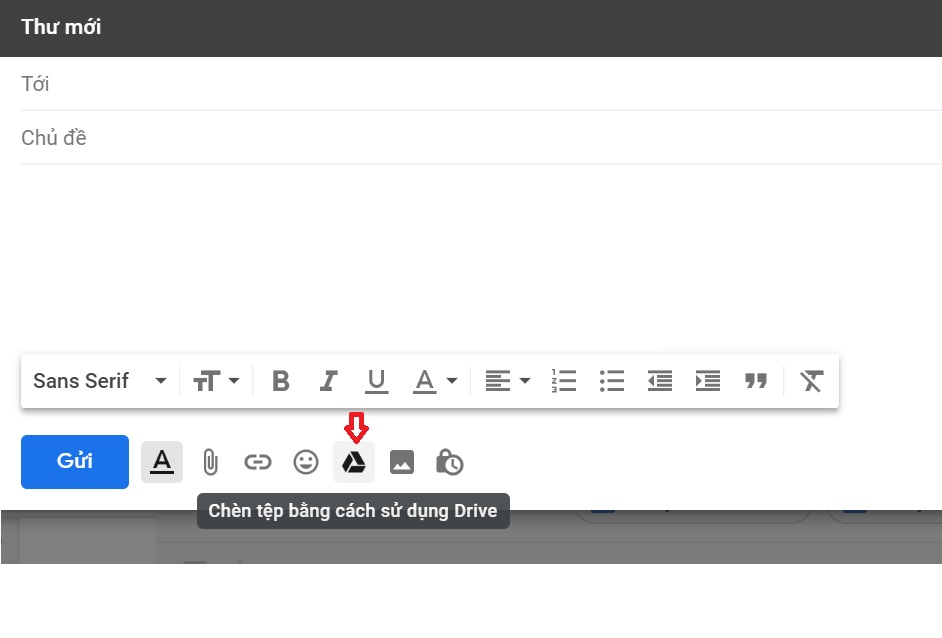
Online collaboration made easy
Google Drive allows multiple accounts to edit the same text file, sheet, or slide. File operations are automatically backed up when connected directly, making teamwork more efficient and effortless.
Back up data from phone
To back up your phone’s important data to Drive, go to your phone’s Google Drive settings and select what you want to back up, such as contacts, events, photos, or videos. Enable the Auto Backup feature, and your phone will back up the selected data when connected to Wi-Fi.
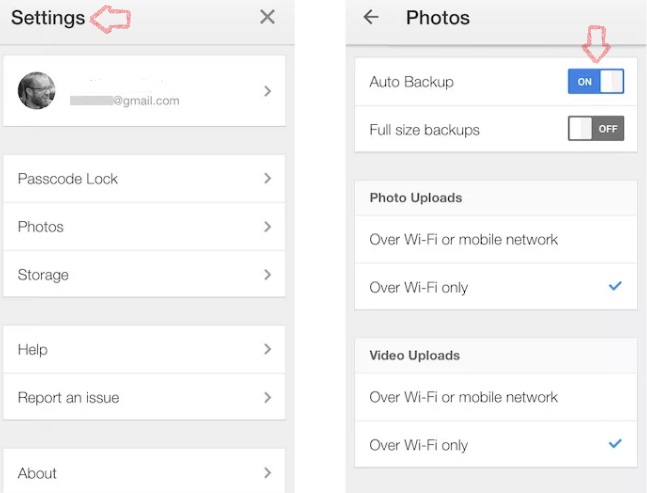
Create surveys, collect data
You can create surveys and collect data using Google Drive. Simply open Create File and select “Google Forms” to create various types of questions, including plain text, multiple-choice, and more.