Why Your Phone Is Running Out of Storage
Photo, Video, and Data Storage
One of the most common reasons for a phone to run out of storage is the accumulation of photos, videos, and data. If your phone has a large memory capacity, this issue is less likely to occur. However, for devices with limited storage, it is advisable to regularly delete unnecessary files, images, and videos to free up space.
Background Apps
Background apps can also hinder performance and fill up your phone’s memory. When you exit an app without force-closing it, the app continues to run in the background, collecting data and using resources, which can slow down your phone and fill up its memory.
Auto-Update Settings
Smartphones are often set to automatically update their operating systems and apps. With this feature enabled, your phone will automatically download and install updates when connected to a stable network and with sufficient battery life. This can lead to memory being occupied even if you haven’t installed any new apps or deleted old ones.
Lack of External Memory Card Support
For iPhone users and those with phones that do not support external memory cards, the inability to expand storage with a microSD card contributes to rapid memory filling. As a result, all data must be stored in the limited internal memory, causing inconvenience.
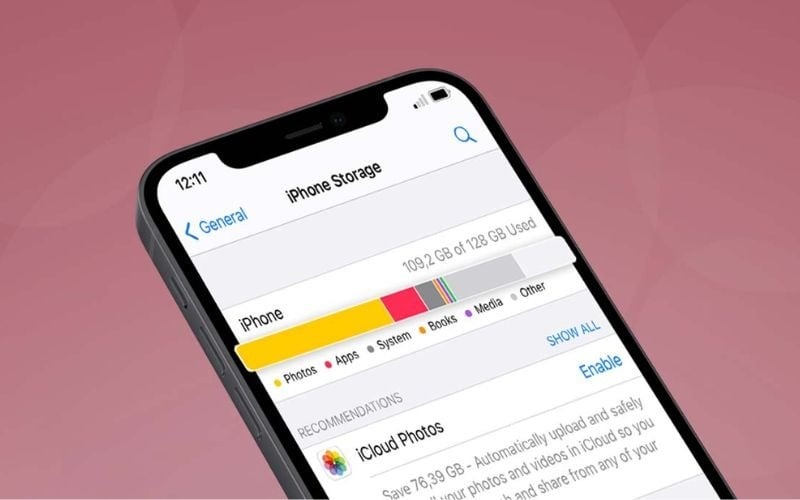
How to Fix Phone Storage Issues
Clear Web Browsing Data Regularly
Web browsers store cookies and cache data, which can take up a significant amount of memory. It is advisable to regularly clear your browsing history, cache, and cookies to reduce unnecessary data.
Clear App Cache and Data
Apps like Facebook, YouTube, and Google Chrome tend to use a lot of storage for cache. To free up space, go to Settings > App Management > Select the app > Storage > Clear Cache.
Utilize Cloud Storage Services
Nowadays, there are numerous online data storage platforms like Google Drive, Dropbox, OneDrive, and MediaFire. You can create an account and sync your data to the cloud to save memory on your phone. Google Photos also offers automatic photo backup, allowing you to delete photos from your device without losing any data.
Transfer Data to a Computer
You can copy data to a PC or laptop by connecting your phone to the computer via a USB cable and then copying and pasting the files you want to keep.
Delete Unnecessary Files
Remove downloaded files, images, videos, and other data that you no longer need to free up space.
Uninstall Unused Apps
Apps, especially games and heavy software, can take up a lot of space and should be uninstalled if no longer needed.
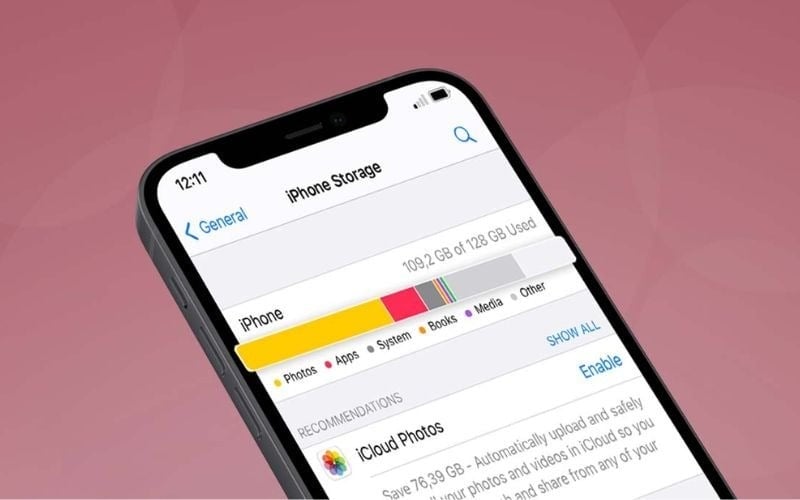
Transfer Data to an External Memory Card
If your phone has a memory card slot, move data from the internal memory to the external card. Most apps downloaded from the Play Store support this, except for some system apps.
Use Google’s Files App for Cleaning
Download and install Google’s Files app. This app automatically categorizes large files and apps, suggesting easy deletions to free up space.
By following these tips, you can effectively manage and free up your phone’s storage, ensuring smoother performance.




































