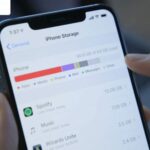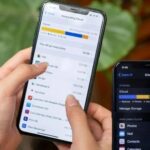Your phone’s internal memory is a critical resource, storing essential data and applications for daily use.
Even with large storage capacities, phones can fill up, impacting performance and smooth functionality. Here are some tips to effectively clean up your phone’s memory.
Delete Unused Applications
Having too many apps installed can clutter your phone’s memory and affect its performance. Keep only the necessary and frequently used apps, and uninstall the rest. This not only keeps your phone’s interface neat but also improves its speed.
Clear Cache Memory
Cache memory speeds up app access, but when overloaded, it can slow down your phone. To clear cache memory, follow these steps:
Step 1: Go to your phone’s Settings. Step 2: Select Internal Storage > Clean up files (name may vary depending on your device).
Your phone will scan and delete unnecessary data, freeing up memory space.
Delete Unnecessary Files
Images, videos, audio, and documents can take up a significant amount of memory. Delete unused files or back them up to the cloud to free up space. For example, in the Downloads folder on Android, you can delete unnecessary files to reduce memory usage and improve phone performance.

Delete Unnecessary Messages and Notifications
Messages and notifications can consume a lot of memory on your phone. To free up space, delete unnecessary messages and notifications or set your device to not store them long-term.
Transfer Data to a Memory Card
If your phone supports external memory cards, move data like images, videos, and documents to the card to free up internal memory.
Update Software
Updating your phone’s software not only makes it run smoother but also improves performance, fixes bugs, and adds new features, ensuring your device operates optimally and stably.
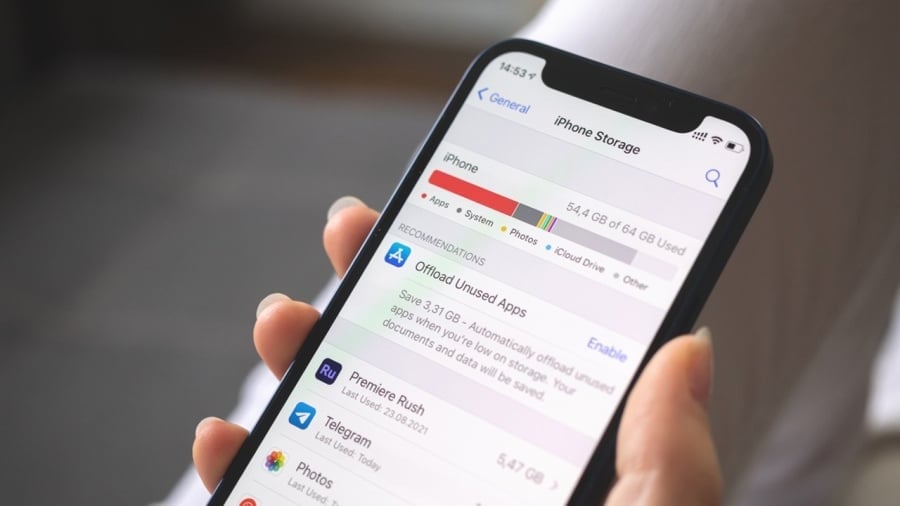
Utilize Cloud Services
If you want to keep important files but need to save internal memory, back them up to cloud services like Google Drive, OneDrive, or Dropbox for easy access without filling up your phone’s memory.
Turn Off Unnecessary Features
When not in use, disable features like Wi-Fi, Bluetooth, GPS, and NFC to reduce memory usage and save power.
Use Memory Management Software
In addition to built-in tools, you can also use third-party memory management software to automatically clean and optimize your phone’s memory more efficiently.
By following these memory cleanup tips, you’ll be able to maintain optimal performance on your phone, saving time and enhancing your overall user experience.