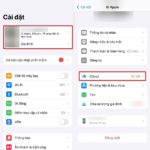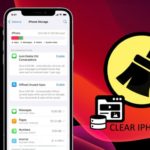Phone memory is an important resource that helps store the applications, data (including audio, images, videos…) that we use on a daily basis. This memory is limited. Therefore, in many cases, you may receive a notification that your phone memory is full and you cannot save any more necessary data. A full phone memory also has a certain impact on the performance of the device.
To free up memory and increase the performance of the device, you can follow the following ways.
Delete unused apps
Apps are one of the categories that take up a lot of memory. You can review all the apps on your device and consider deleting unused or unnecessary apps. This not only helps free up memory but also speeds up the operation of the device.
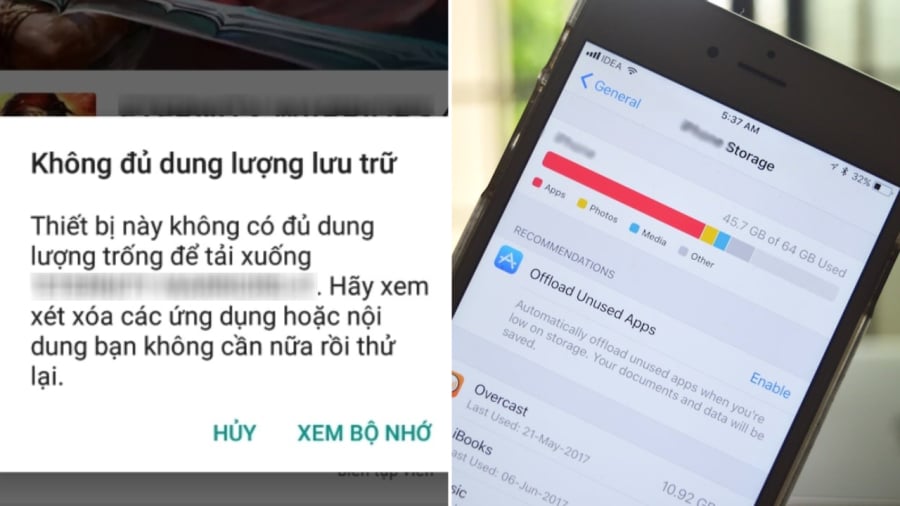
There are many different ways to free up phone memory.
Clean up cache memory
Cache memory is used to speed up access to applications and data on mobile devices. However, after a period of use, the cache memory can become overloaded. This affects the performance of the device. Therefore, occasionally, you should also clean up the cache memory of the phone. Depending on the device, the way to clean up the cache memory will vary. Typically, you can go to the Settings section, select Memory, and then click on Clear cache memory to clean up the phone’s cache memory. In addition, a simple way to clear the cache memory, which helps the device run more smoothly, is to restart the device.
Delete unnecessary files
When the phone memory is full, you should check all the files stored in the device, including audio, images, videos, and other documents. Among these files, you can delete unnecessary items or back them up to cloud storage to free up memory of the device.
Delete unnecessary messages and notifications
Messages and notifications are constantly sent to the phone and most people leave them stored in the phone without deleting them. You can delete unnecessary messages and notifications to free up phone memory.
Transfer data to an SD card
If your phone supports expandable memory card, one of the effective ways to free up memory is to use an SD card and transfer data to the SD card. In this case, the internal memory of the device will be freed up, allowing you to store new data.
Use cloud storage services
Nowadays, there are many cloud storage service providers. To avoid having to delete data on your phone, you can back up data to the cloud. In that case, the internal memory of the phone will be freed up. Some popular cloud services are Dropbox, Google Drive, OneDrive…
- Delete unused apps: Apps can take up a significant amount of space. Review your installed apps and uninstall any that you no longer use or need.
- Clean up cache memory: Cache memory stores temporary data to speed up app access. Over time, it can become cluttered and impact performance. Clear your cache memory occasionally through your device’s settings or by restarting your phone.
- Delete unnecessary files: Go through your stored files, including audio, images, videos, and documents. Delete any items you don’t need, and consider backing up important files to cloud storage to free up space.
- Manage messages and notifications: Messages and notifications can accumulate and take up space. Delete unnecessary messages and clear old notifications to reclaim memory.
- < strong>< >Use expandable memory (SD card):< > If your phone supports it, use an SD card to offload data and free up internal memory. Transferrable data includes photos, videos, and certain apps.
- Utilize cloud storage: Back up important data to cloud services like Dropbox, Google Drive, or OneDrive to free up internal storage without losing access to your files.