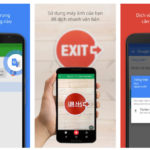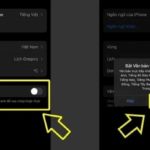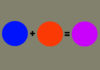Why should you use Google Translate?
Introduction to Google Translate
Google Translate is a tool developed by Google that provides online translation services for over 100 different languages. Users can choose to use the version on the website or the application for iOS and Android operating systems.
/fptshop.com.vn/uploads/images/tin-tuc/174294/Originals/Huong-dan-dich-tieng-trung-bang-hinh-anh%20(2).jpg)
Advantages of Google Translate
Free: The features of Google Translate are provided for free. Everyone can access and use it easily.
Fast and highly accurate: The tool will display results in just a few seconds with high accuracy. In addition, Google Translate will also provide some suggestions/alternative translations for users to choose from.
Limitations of Google Translate
Despite its high accuracy, the ability of Google Translate cannot compare to the skills of professional translators. Therefore, sometimes the translated sentences will not sound natural or have the same nuance as the native speakers.
The accuracy may vary depending on the translation pairs, for example English – Vietnamese, Vietnamese – Chinese, etc.
/fptshop.com.vn/uploads/images/tin-tuc/174294/Originals/Huong-dan-dich-tieng-trung-bang-hinh-anh%20(3).jpg)
Guide to accurately translate Chinese using images with Google Translate
Quick guide
- Download and open the Google Translate application on your phone, choose translation from Chinese to Vietnamese.
- Select the camera icon at the bottom right.
- Move the camera towards the content to be translated.
- Tap on the screen or the Text capture button to translate.
- The application will display the results.
Detailed guide on the mobile application
Step 1: Download and open the Google Translate application on your phone.
Step 2: Open the application and choose the language.
- In the left box: Select the original language and the language to be translated, in this case, Chinese.
- In the right box: Select the target language, in this case, Vietnamese.
/fptshop.com.vn/uploads/images/tin-tuc/174294/Originals/Huong-dan-dich-tieng-trung-bang-hinh-anh%20(4).jpg)
Step 3: Select Camera (icon at the bottom right hand corner).
/fptshop.com.vn/uploads/images/tin-tuc/174294/Originals/Huong-dan-dich-tieng-trung-bang-hinh-anh(1).jpg)
Step 4: Move the camera to the content to be translated.
- The translated result will be displayed right in the position where the language is to be translated.
- Tap on the Text capture button to translate and view the result.
If you need to translate Chinese using existing images, you perform the same steps up to step 3 in the above instructions. Then, you continue with the following steps:
- Select the image icon on the left side of the translation button.
- Select the image containing the content, the text to be translated.
- View the translation result.
Specific instructions on the website version
The Google Translate tool on the website only supports the image translation feature, without scanning feature like on the phone. Users need to capture and save the image beforehand to use this feature.
Step 1: Access the Google Translate website.
/fptshop.com.vn/uploads/images/tin-tuc/174294/Originals/Huong-dan-dich-tieng-trung-bang-hinh-anh%20(5).jpg)
Step 2: Choose the language.
- In the left box, select Chinese.
- In the right box, select Vietnamese.
Step 3: Select the Image button and add a file. Users can add a file by dragging and dropping, uploading images, or pasting files from temporary memory.
/fptshop.com.vn/uploads/images/tin-tuc/174294/Originals/Huong-dan-dich-tieng-trung-bang-hinh-anh%20(6).jpg)
Step 4: View the displayed results.
/fptshop.com.vn/uploads/images/tin-tuc/174294/Originals/Huong-dan-dich-tieng-trung-bang-hinh-anh%20(7).jpg)
Using the translated Chinese results from images
After receiving the translation results, Google Translate provides users with additional features to quickly and conveniently use the translation.
- Copy text: Copy the content and save it to the clipboard, easily save and send information for other tasks.
- Listen: Scan and translate into speech, helping you receive content quickly and conveniently.
Cases when you can’t translate Chinese using images
Internet connection error
Since Google Translate is an online tool, when translating Chinese using images, make sure your device is connected to the internet and the internet connection is working properly.
Network errors will prolong the translation process, take more time, and sometimes unable to view the translation results.
/fptshop.com.vn/uploads/images/tin-tuc/174294/Originals/Huong-dan-dich-tieng-trung-bang-hinh-anh%20(8).jpg)
Poor quality of the printed material to be translated
Typically, we need to use the image translation feature because the original language is printed on paper, cover, packaging, etc. or appears on the street, outdoor signs, etc. When these texts have printing errors or faded, blurry, or unclear words, the translation results will also be affected more or less.
In many cases, you will not be able to receive the results as the tool cannot recognize the text.
Error when scanning text with the phone
This error occurs when your screen is blurry, dirty, the lighting conditions around are not good, etc., causing obstacles during the scan process. The Google Translate tool cannot determine the position of the text.
Conclusion
So, this article has provided a complete guide on how to translate Chinese using images with Google Translate. Hopefully, you can maximize the features of this application in your daily work.
Discover the Top 5 Apps for Translating English to Vietnamese Via Smartphone Camera
Struggling to understand the language gap between English and Vietnamese? Don’t worry! Now, there are various apps that allow you to use your phone’s camera to instantly translate the two languages. Today, we’ll be exploring the top 5 useful apps that make the transition from English to Vietnamese effortless!