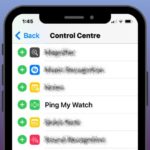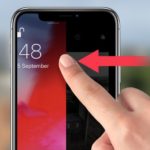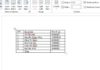Sometimes, when you need to focus on your work, many people often turn off their iPhone ringer to avoid being disturbed by notifications. However, they sometimes forget or don’t know how to turn it back on. This situation often occurs in people who have recently switched from an Android phone to an iPhone. In the following article, FPT Shop will guide you on 4 ways to turn on the iPhone ringer.
Guide to 4 Ways to Turn on the iPhone Ringer
1. How to turn on the iPhone ringer using the virtual Home button
The virtual Home button (Assistive Touch) is a pre-installed feature on the iPhone. In newer iPhone models without a physical Home button, the virtual Home button plays an important role in the user experience. It provides convenience for users when they have limited operations or want quick access to phone functions, including turning on/off the iPhone ringer.
The steps to turn on the iPhone ringer using the virtual Home button are very simple:
Step 1: Tap on the virtual Home button on the screen > Select Device.
/fptshop.com.vn/uploads/images/tin-tuc/175553/Originals/cach-bat-chuong-tren-dien-thoai-iphone-1.jpg)
Step 2: Tap on Sound On. Then, the iPhone ringer will be turned back on.
/fptshop.com.vn/uploads/images/tin-tuc/175553/Originals/cach-bat-chuong-tren-dien-thoai-iphone-2.jpg)
Note that if your iPhone has not activated the virtual Home button, go to Settings > Select Accessibility > Choose Touch > Turn on AssistiveTouch.
/fptshop.com.vn/uploads/images/tin-tuc/175553/Originals/cach-bat-chuong-tren-dien-thoai-iphone-3.jpg)
2. How to turn on the iPhone ringer using the volume rocker switch
The second way to turn on the iPhone ringer is through the volume rocker switch. On the left side of the phone, there is a physical switch that you only need to push up to turn on the ringer or push down to turn off the ringer (silent mode).
/fptshop.com.vn/uploads/images/tin-tuc/175553/Originals/cach-bat-chuong-tren-dien-thoai-iphone-4.jpg)
3. How to turn on the iPhone ringer through Settings
Another way to turn on the ringer on your iPhone is through the Settings.
Follow these steps:
Step 1: Access the Settings app on your iPhone > Select Sound & Haptics.
/fptshop.com.vn/uploads/images/tin-tuc/175553/Originals/cach-bat-chuong-tren-dien-thoai-iphone-5.jpg)
Step 2: In the Ringer and Alerts section, you will slide the volume bar to the right to increase the volume.
/fptshop.com.vn/uploads/images/tin-tuc/175553/Originals/cach-bat-chuong-tren-dien-thoai-iphone-6.jpg)
4. How to turn on the iPhone ringer using the control center
To turn on the iPhone ringer using the control center, swipe down from the top of the screen (for iPhone models before the iPhone X) or swipe down from the top right corner (for iPhone X and later models).
Then, in the Volume column, you swipe up to turn on the ringer.
/fptshop.com.vn/uploads/images/tin-tuc/175553/Originals/cach-bat-chuong-tren-dien-thoai-iphone-8.jpg)
Why is the iPhone ringer on but there is no sound?
In some cases, when users have turned on the iPhone ringer but there is no sound, it may be due to one of the following reasons:
- The Do Not Disturb feature is enabled: When enabled, the sound and vibration of calls, messages, and app notifications will be turned off. To check, access the Control Center and see if the purple moon icon is illuminated. If it is purple, touch it to turn it off.
/fptshop.com.vn/uploads/images/tin-tuc/175553/Originals/cach-bat-chuong-tren-dien-thoai-iphone-9.jpg)
- Bluetooth audio devices are connected: If you have connected your iPhone to wireless audio devices such as AirPods, the incoming call ringer may play through these devices instead of the iPhone speaker. Disconnect all wireless devices by opening the Control Center and pressing the Bluetooth icon.
- Outdated operating system: If your iPhone is running an outdated and long-unupdated operating system, it may also be the cause of the iPhone ringer not working. At this point, you should update the operating system for your device.
- System malfunction: You can try restarting your iPhone to troubleshoot.
Conclusion
Above are 4 quick and simple ways to turn on the iPhone ringer, which can be applied to all current iPhone models. Hopefully, this sharing will help you know a simple operation on your iPhone.