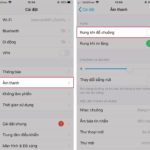Adding a Facebook account on phone or computer is a very popular topic. Although the process is not too difficult, many people still struggle because Facebook has countless different features. To help you quickly add an account, below are very detailed instructions.
How to add a Facebook account easily
Adding another account on Facebook can be done on both phone and computer. Before adding an account, you need to log out of your current account.
1. How to add a Facebook account on the phone
Quick guide:
You click Log out of the account, then click Login with another account. Next, you enter your account name (phone number or email) and enter your password, click Login and you’re done.
Detailed instructions:
- Step 1: Open the Facebook app on your phone, click on the Menu button at the bottom right corner of the screen.
/fptshop.com.vn/uploads/images/tin-tuc/178222/Originals/cach-them-tai-khoan-facebook%20(5).jpg)
- Step 2: Scroll down to the bottom and you will see the Log out button, click on it and confirm to log out of your account.
/fptshop.com.vn/uploads/images/tin-tuc/178222/Originals/cach-them-tai-khoan-facebook%20(6).jpg)
- Step 3: On the interface screen, click on Login with another account.
/fptshop.com.vn/uploads/images/tin-tuc/178222/Originals/cach-them-tai-khoan-facebook%20(7).jpg)
- Step 4: Now, enter the information of the account and click Login. That’s it, you have successfully added a new Facebook account.
/fptshop.com.vn/uploads/images/tin-tuc/178222/Originals/cach-them-tai-khoan-facebook%20(8).jpg)
2. How to add a Facebook account on the computer
Quick guide:
On the homepage, click on the profile picture, select Log out and then click Add account. Enter your login information and click Login.
Detailed instructions:
- Step 1: On the Facebook homepage, click on your profile picture at the top right corner of the screen.
/fptshop.com.vn/uploads/images/tin-tuc/178222/Originals/cach-them-tai-khoan-facebook%20(1).jpg)
- Step 2: Click on Log out to log out of your current account. Facebook will immediately take you to the next page in a few seconds.
/fptshop.com.vn/uploads/images/tin-tuc/178222/Originals/cach-them-tai-khoan-facebook%20(2).jpg)
- Step 3: On the screen, click on Add account to start adding a new Facebook account.
/fptshop.com.vn/uploads/images/tin-tuc/178222/Originals/cach-them-tai-khoan-facebook%20(3).jpg)
- Step 4: Enter your phone number/email and password, then click Login. If you want to save your password for the next login, check the Remember password box.
/fptshop.com.vn/uploads/images/tin-tuc/178222/Originals/cach-them-tai-khoan-facebook%20(4).jpg)
How to quickly switch Facebook accounts
After adding another Facebook account on the same device, if you want to switch between accounts, follow the steps below.
1. Switch Facebook accounts on the phone
To switch Facebook accounts on the phone, follow these steps:
- Step 1: Open the app as usual, select Menu at the bottom right corner of the screen.
/fptshop.com.vn/uploads/images/tin-tuc/178222/Originals/cach-them-tai-khoan-<a href='https://meo.tips/featured/tips-for-inserting-hyperlink-links-on-facebook-stories-that-not-everyone-knows/' rel='dofollow' class='onpage-seo' >facebook</a>%20(9).jpg”></p>
<ul>
<li><b>Step 2:</b> In the Menu section on the Facebook page, click the <b>Log out</b> button of your current account.</li>
<li><b>Step 3:</b> Now, Facebook has saved your different accounts, you just need to click on an account that you want, the system will automatically log in.</li>
</ul>
<p><img decoding=)
2. Switch Facebook accounts on the computer
Switching Facebook accounts on a computer is quite quick, just follow these steps:
- Step 1: On the Facebook interface, click on your avatar at the top right corner.
/fptshop.com.vn/uploads/images/tin-tuc/178222/Originals/cach-them-tai-khoan-facebook%20(11).jpg)
- Step 2: Click on See all personal pages, this will display the fan pages you manage, as well as the sub Facebook accounts.
/fptshop.com.vn/uploads/images/tin-tuc/178222/Originals/cach-them-tai-khoan-facebook%20(12).jpg)
- Step 3: Click on Switch account at the bottom, select the account you want to switch and wait a few seconds.
/fptshop.com.vn/uploads/images/tin-tuc/178222/Originals/cach-them-tai-khoan-facebook%20(13).jpg)
Notes when adding and switching Facebook accounts
- You should use strong and separate passwords for each of your Facebook accounts.
- Always comply with Facebook’s community rules when using all accounts to avoid being locked out.
- Make sure you have logged out of the current account before logging into another account.
- Frequently switching Facebook accounts may cause Facebook to suspect you are a robot or a fake account, so be cautious before doing it.
Conclusion
The guide on how to add a Facebook account has been fully shared in this article. Hope you will have a great experience using this social networking platform. Don’t forget to check out some good quality phones currently being sold at FPT Shop! Details below:
2. Scroll down and click on the ‘Log out’ button, then confirm.
3. On the next screen, click on ‘Login with another account’.
4. Enter your new account information and click ‘Login’. Your new account has now been added!
2. Select ‘Log out’ to sign out of your current account.
3. Once you’re on the next page, click on ‘Add account’.
4. Enter your new login details (phone number/email and password) and click ‘Login’. You can also check the ‘Remember password’ box if you wish.
2. Click on the ‘Log out’ button for your current account.
3. Facebook will now show you a list of saved accounts. Simply click on the account you wish to switch to, and you will be automatically logged in.
2. Select ‘See all personal pages’ to view your fan pages and sub-accounts.
3. Click on ‘Switch Account’ at the bottom of the screen and select the account you wish to switch to.
– Use strong and unique passwords for each Facebook account.
– Always follow Facebook’s community guidelines to avoid any issues with your accounts.
– Make sure you are logged out of one account before logging into another.
– Frequent switching between accounts may raise flags with Facebook, so exercise caution.
12 Effective and Surprising Facebook Like Boosting Tips
Increasing Facebook likes quickly is not as difficult as it may seem. By applying the following tricks, you can easily boost your Facebook page. This article will introduce you to methods and software that can help you increase your likes, ultimately making your Facebook page more visible to a larger audience.