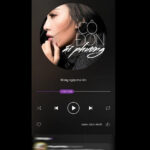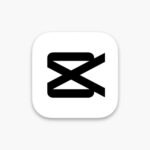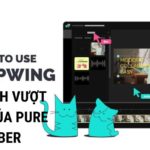Step 1: Download and install the CapCut app from the App Store or Google Play Store if you haven’t already.
Download Links:
► For Android: HERE
► For iOS: HERE
Step 2: Open the CapCut app and create a new project.
Tip: Use lyrics from the Zing MP3 music app by screen recording and then inserting them into CapCut. This method is faster and more convenient than manually creating subtitles for the song in CapCut.

Step 3: Add the Image you want to use for the lyrics > Add the Video you screen-recorded from Zing MP3 to the timeline in the TikTok app.
Step 4: Select Overlay > Choose Add Overlay > Add the screen-recorded Video.

Note: Only include the section containing the lyrics! To do this, select the video > drag to the end of the tool bar > choose the Transform tool > Select Crop to trim the part with the lyrics.

Step 5: Adjust the cropped image border by selecting the video > Choose the Splice tool > Select the Dodge effect.

This will remove the video border, but the text may become blurry. To sharpen the text, select the Adjust tool > Contrast (to increase contrast).
You can also tap the music video, zoom in, or zoom out to fit the frame!

Step 6: Finally, if you’re satisfied with the video, click the arrow icon to export it.
How to Manually Create Song Lyrics in CapCut
Step 1: Open the CapCut app and create a new project.
Step 2: Select the Text tool from the CapCut toolbar > Choose Add Text > Type the first line of the song lyrics.

Note: Many fonts in CapCut do not support Vietnamese. Research on Google to find fonts that support Vietnamese and suit your video. Usually, the first four fonts in CapCut support Vietnamese.
Step 3: Add text effects by tapping the text > Drag to the Animation effect > Choose In (initial effect) > Adjust the adjustment bar below to slow down the text effect (suitable for mood songs)

Step 4: Continue selecting Out (final effect) to make the text disappear smoothly.
Repeat these steps until you complete the entire song lyrics!

Step 5: Finally, if you’re satisfied with the video, click the arrow icon to export it.
How to Add Song Lyrics to Photos in CapCut
1. From CapCut’s Built-in Library:
Step 1: Open the CapCut app and create a new project. Select the photo you want to add lyrics to and click “Add.”

Step 2: Choose the “Audio” option at the bottom of the screen. Enter the song name in the search bar.

Step 3: Select the desired song and click the plus icon to add the audio. Return and select the “Text” option.

Step 4: Choose “Auto Lyrics,” then select the audio source and click “Start.”

Step 5: Edit the lyrics if necessary by clicking the pen icon on the text box.

Step 6: Customize the text color and effects. Once done, click the export video button.

2. From Your Phone’s Music Library:
Step 1: Open the CapCut app and create a new project. Select the photo and click “Add.”

Step 2: Choose the “Audio” option and then the folder icon. Under “Your Audio,” select “From Library.”

Step 3: Select the desired song. Return and choose the “Text” option, then select “Auto Lyrics.”

Step 4: Choose the audio source and click “Start.” Customize the effects and text if needed.

Step 5: Once complete, export the video by clicking the export button in the top right corner.
With these simple steps, you can create stunning and unique videos in just a few minutes using the CapCut app on your iPhone. Try it now and explore more exciting features of this app!
Benefits of Creating Song Lyrics in CapCut
Creating song lyrics in CapCut offers several benefits for users. Here are some common advantages:
✤ By adding lyrics, you can enhance the quality and creativity of your videos. Lyrics help convey the message and idea of the video effectively. Additionally, they enable you to produce professional and engaging music videos, MVs, or short clips with unique audio effects.
✤ For content creators, lyrics can increase audience interaction. You can create lyric videos, karaoke sessions, or trivia games based on song lyrics to engage viewers.

✤ Creating lyrics in CapCut can also be applied to educational and instructional videos. Use lyrics to explain complex concepts in a more engaging and understandable way.
✤ Moreover, creating song lyrics encourages creativity and inspiration. Crafting your own lyrics, expressing personal ideas through music, or adding background music to TikTok, Instagram Stories, or other platforms for entertainment or personal use makes you more interesting.
In summary, creating song lyrics in CapCut enhances video quality, allows for personal expression, and fosters audience interaction. It’s a versatile tool for both creative and educational purposes.
Expert in web design and development with over 15 years of experience. I’ve helped hundreds of businesses develop comprehensive website strategies for sustainable growth and profitability.
“Enhancing Your Videos: A Guide to Adding Song Lyrics on Capcut”
CapCut offers an array of features that elevate your video editing game. One of its standout features is the ability to insert lyrics into your videos, a function that many of its competitors lack. With this app, you can effortlessly add a musical touch to your creations, making them more engaging and unique.
What is CapCut? A Guide to Easily Download and Use CapCut.
CapCut is a free video-editing application that empowers users to create videos with a professional touch. It is an incredibly fast and easy-to-use app that transforms your video creation journey. Discover how to download and harness the power of CapCut on your phone and computer with our comprehensive guide.
How to Use CapCut Templates on PC: A Simple Guide for Stunning and Time-Saving Video Creation
In addition to mobile phones, CapCut templates on PC are also extremely diverse, attractive, and have many impressive filters. In addition, editing videos on CapCut PC is even simpler and more detailed! To be able to download and edit professional videos with CapCut PC, don’t miss the following instructions from FPT Shop!
Top 10 ways to create videos from photos from extremely simple supporting applications that you should know
There are various ways to create videos from images, one of which is by using video maker apps. In these, you can effortlessly drag and drop image files into the interface, arrange them in the desired order, and add effects and music to produce an aesthetically pleasing video. Let’s learn how to do this in this article!