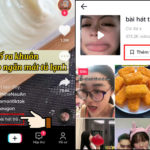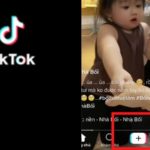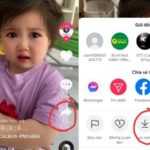CapCut is an incredibly convenient and fast video editing application that is widely used worldwide. In addition to the mobile platform, CapCut has also released a version specifically for PC with many unique features. Let’s take a look at the following extremely simple guide to using CapCut templates on PC!
Benefits of using CapCut templates on PC
Recently, CapCut has become extremely popular with users of all ages due to its impressive effects that are very easy to use.
CapCut offers users a variety of filters from retro, film, nature, movie to oil painting. In addition to filters, transition effects, text insertion, and audio are also integrated like a miniature video producer. You can easily cut photos/videos to a custom size, adjust the speed up to 10x. If you don’t want to spend a lot of time creating a template, you can also use templates that others have created, which is very convenient.
In addition, CapCut is also directly linked to TikTok, making it very popular with TikTokers in recording and editing videos for content on TikTok.
/fptshop.com.vn/uploads/images/tin-tuc/180030/Originals/mau-capcut-tren-pc-5.png)
Outstanding features of CapCut on PC?
Freely insert music as you like
The limitation of the Facebook, Instagram and TikTok applications is that you have to use the available audio of the video or insert music from the music library that has been copyrighted from these applications. However, CapCut is different, you can upload a video clip containing the music you like, CapCut will separate the music and save it to your creative space. You can use this music for all the videos you want.
Minimalist interface, easy to use
Compared to the mobile CapCut, which is already very compact, Capcut PC is designed with a minimalist interface, full toolbar, and leaves a lot of empty space for the image/video part, making it easy for users to view, edit, and insert effects to their liking.
Supports various video formats
With its much more powerful processor than a mobile phone, CapCut PC allows users to upload videos in MP4, AVI, WMV, MOV, MKV, … formats.
Create videos professionally
With basic features such as merging videos, images, effects and sounds as you like, … CapCut PC allows users to freely create videos as they want.
You can create a beautiful film, a brilliant landscape, or simply a hot trend video on TikTok. CapCut also supports many fonts, colors and text formats for you to make cover photos as you like. From these advantages, users can own a professional video in their own style.
Variety of filters and effects
Similar to on mobile, CapCut templates on PC offer a wide variety of filters and effects. You can easily find long, short video templates or video templates for 1 photo, 2 photos, 3 photos, … depending on your needs. By combining smooth and eye-catching effects, you will impress viewers extremely effectively.
/fptshop.com.vn/uploads/images/tin-tuc/180030/Originals/mau-capcut-tren-pc-6.png)
Sharing and exporting video feature
Another outstanding feature of CapCut PC is that after you complete your professional video creation, you can export the video in HD and 4K formats. This helps ensure that your videos are always sharp and easy to share on other social networks.
How to use CapCut templates on PC
Currently, there are only 2 ways to access CapCut on your computer. One is to go to the website capcut.com, log in to your account and edit, but you will not be able to use the CapCut template. The second way is that you have to download CapCut China to use the template.
Step 1: Go to CapCut China here and select the blue text box to download.
/fptshop.com.vn/uploads/images/tin-tuc/180030/Originals/mau-capcut-tren-pc-1.jpg)
Step 2: After the download is complete, launch the application => Click on the film strip icon on the left (that’s the video template) => Here the screen will display CapCut templates on PC along with a series of keywords for you to choose from.
/fptshop.com.vn/uploads/images/tin-tuc/180030/Originals/mau-capcut-tren-pc-2.jpg)
Step 3: After choosing your favorite video template, click on it and select the blue button to start editing.
/fptshop.com.vn/uploads/images/tin-tuc/180030/Originals/mau-capcut-tren-pc-3.jpg)
Step 4: At this time, the screen will display the editing frame including parameters and toolbar. You can use Google Translate to look up the meanings of these toolbars. Or use it similar to the Vietnamese version of CapCut if you are familiar with it.
/fptshop.com.vn/uploads/images/tin-tuc/180030/Originals/mau-capcut-tren-pc-4.jpg)