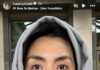Zalo Offline Group is a new feature that brings a lot of convenience to users nowadays in exchanging and connecting people together. As it is a new feature, not many people know how to use it. Let’s refer to the article below to effectively manage your group.
How to add members to Zalo offline group
Step 1: First, you access the Zalo offline group on your device. Then, you click on the icon 3 horizontal lines with 3 dots at the top right corner. Choose Add members right below the group name.
/fptshop.com.vn/uploads/images/tin-tuc/177756/Originals/them-thanh-vien-vao-nhom-offline-zalo-1.jpg)
Step 2: Now you choose the accounts that you want to add as new members. Finally, click on the blue arrow icon next to the selected accounts to complete. Immediately, these accounts will join your group.
/fptshop.com.vn/uploads/images/tin-tuc/177756/Originals/them-thanh-vien-vao-nhom-offline-zalo-2.jpg)
How to change group name and profile picture of Zalo offline group
Step 1: First, you access the Zalo offline group on your device. Then, you click on the icon 3 horizontal lines with 3 dots at the top right corner. Click on the profile picture icon to make changes.
/fptshop.com.vn/uploads/images/tin-tuc/177756/Originals/them-thanh-vien-vao-nhom-offline-zalo-3.jpg)
Step 2: Choose/take a picture that you want to use as the profile picture. Similarly, click on the pencil icon next to the group name, enter the new group name you want to change. Finally, click Save to complete.