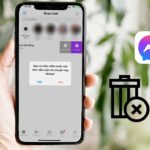In the current digital era, instant messaging through Zalo has become an indispensable part of our daily lives. However, there may be instances where you want to block or restrict others from contacting you on Zalo for various reasons. Therefore, let’s explore the simple ways to permanently block Zalo on your phone with the assistance of FPT Shop.
Why Should You Block Zalo Permanently on Your Phone?
/fptshop.com.vn/uploads/images/tin-tuc/179812/Originals/Cach-chan-zalo-vinh-vien-tren-dien-thoai-11(1).jpg)
The decision to employ the various methods for permanently blocking Zalo on a phone is a personal one for each user. There are, however, a few reasons why individuals may want to block someone’s Zalo account.
- Prevent Unpleasant Interactions: If you have a bad relationship with someone or they are causing you trouble, you can block them to avoid unwanted conversations or unimportant notifications.
- Protect Privacy: If you feel that your information is at risk of being compromised or exposed through Zalo conversations, you can block people to safeguard your privacy.
- Maintain Privacy: If you want to keep your Zalo account private and prevent anyone from accessing it, you can block others to protect your information.
When considering the different ways to permanently block Zalo on your phone, it’s important to weigh the potential consequences and select the most appropriate method to avoid any mishaps.
How to Block Zalo from Appearing on the Timeline
Similar to blocking on Facebook, you can prevent others from accessing your Zalo timeline. Here are some convenient methods to do so.
Guide to Blocking Friends from Viewing Posts on the Zalo Diary
![]()
Step 1: Similar to blocking friends from viewing your Zalo diary, you can also restrict them from seeing your moments. Under the “Diary” section, tap on “Block from viewing moments” to proceed with the following steps.
Step 2: After completing step 1, a list of your friends will appear, allowing you to select the person you want to block. Locate the “Username” of the person you wish to block, tick the box next to their name, and you’re done. To unblock, simply tap the “Unblock” button.
Prevent Friends from Viewing Personal Information on Zalo
/fptshop.com.vn/uploads/images/tin-tuc/179812/Originals/Cach-chan-zalo-vinh-vien-tren-dien-thoai-3.jpg)
Step 1: Launch the “Zalo” app. From the main Zalo interface, select the “Profile” icon in the lower right corner of the screen.
Step 2: Next, access your “Personal Page” to prepare for the subsequent step.
Step 3: On your personal page, tap the “Clock with Eye” icon located at the top right corner. Here, simply select the time period you want your friends to be able to view your posts, such as:
- Hide entire diary.
- Within the last 7 days.
- Within the last 1 month.
- Within the last 6 months
- Customize the desired time frame.
Hide Chats with Other Accounts on Zalo
/fptshop.com.vn/uploads/images/tin-tuc/179812/Originals/Cach-chan-zalo-vinh-vien-tren-dien-thoai-4.jpg)
If you want to “Hide Messages” from someone on Zalo, follow these steps:
Step 1: Open the Zalo app, go to the “Messages” section, and select the conversation you want to hide. Then, tap the “Three Dots” icon and select “Hide Chat“.
Step 2: The option to hide a conversation with someone will appear. Simply tap “Set PIN” and enter a 4-digit PIN of your choice.
Step 3: Once you complete step 2, Zalo will send you a notification indicating that the message thread has been hidden. This completes the process of hiding the conversation without the other person’s knowledge.
How to Block Messages and Calls from Friends on Zalo
Another way to permanently block Zalo on your phone is to block messages and calls. By doing this, you won’t be able to read messages or receive calls from the blocked person, and they won’t be able to view your status. This feature is quite useful as it ensures your privacy and prevents unwanted contact.
Guide to Blocking Messages and Calls from Friends in Your Contact List
To block messages or calls from someone in your friends list, follow these steps:
/fptshop.com.vn/uploads/images/tin-tuc/179812/Originals/Cach-chan-zalo-vinh-vien-tren-dien-thoai-5.jpg)
Step 1: Launch the “Zalo” app, then select “Contacts” and search for the “Person you want to block“.
Step 2: Once you find the person you want to block, tap the “Three Dots” icon in the top right corner of the screen and select “Manage Block“.
Step 3: Finally, select “Block Messages/Block Calls/Block and Hide Diary” and tap “Apply” to complete the process.
Guide to Blocking Messages and Calls from Strangers
Similar to blocking messages or calls from friends, you can also block them from strangers by following these steps.
/fptshop.com.vn/uploads/images/tin-tuc/179812/Originals/Cach-chan-zalo-vinh-vien-tren-dien-thoai-6.jpg)
Step 1: Begin by selecting the “
Step 1: Open the “Zalo” app and go to your “Profile” by tapping on the icon at the bottom right corner. Then, select the “Gear” icon at the top right corner to access the settings.
Step 2: In the settings, tap on “Diary.” Here, you will find the option to “Block friends from viewing diary.” Tap on it to proceed.
Step 3: If you’re blocking someone from viewing your diary for the first time, tap “Add” in the top right corner. Search for the “Username” of the person you want to block and select them by ticking the box next to their name.
You can unblock someone at any time by clicking the “Unblock” button.
Yes, you can restrict specific friends from viewing your Zalo moments and personal information. Here’s how:
Step 1: Under the “Diary” section, tap on “Block from viewing moments.”
Step 2: A list of your friends will appear. Locate the “Username” of the person you wish to block, tick the box next to their name, and you’re done. To unblock them, simply tap the “Unblock” button.
Step 3: To hide your personal information, go to your “Personal Page” and tap the “Clock with Eye” icon in the top right corner. Here, you can select the time period you want your friends to be able to view your posts, or you can choose to hide your entire diary.
Step 1: Open the Zalo app and go to the “Messages” section. Select the conversation you want to hide and tap the “Three Dots” icon. Choose “Hide Chat” from the options.
Step 2: Set a 4-digit PIN of your choice to hide the conversation.
Step 3: Once you’ve set the PIN, Zalo will notify you that the message thread has been hidden. The other person will not be aware that you have hidden the conversation.
Step 1: Open the “Zalo” app and go to your “Contacts.” Search for the “Person you want to block.”
Step 2: Tap the “Three Dots” icon in the top right corner of the screen and select “Manage Block.”
Step 3: Choose the appropriate option: “Block Messages,” “Block Calls,” or “Block and Hide Diary.” Tap “Apply” to complete the process.
You can unblock at any time by following similar steps and selecting the “Unblock” option.